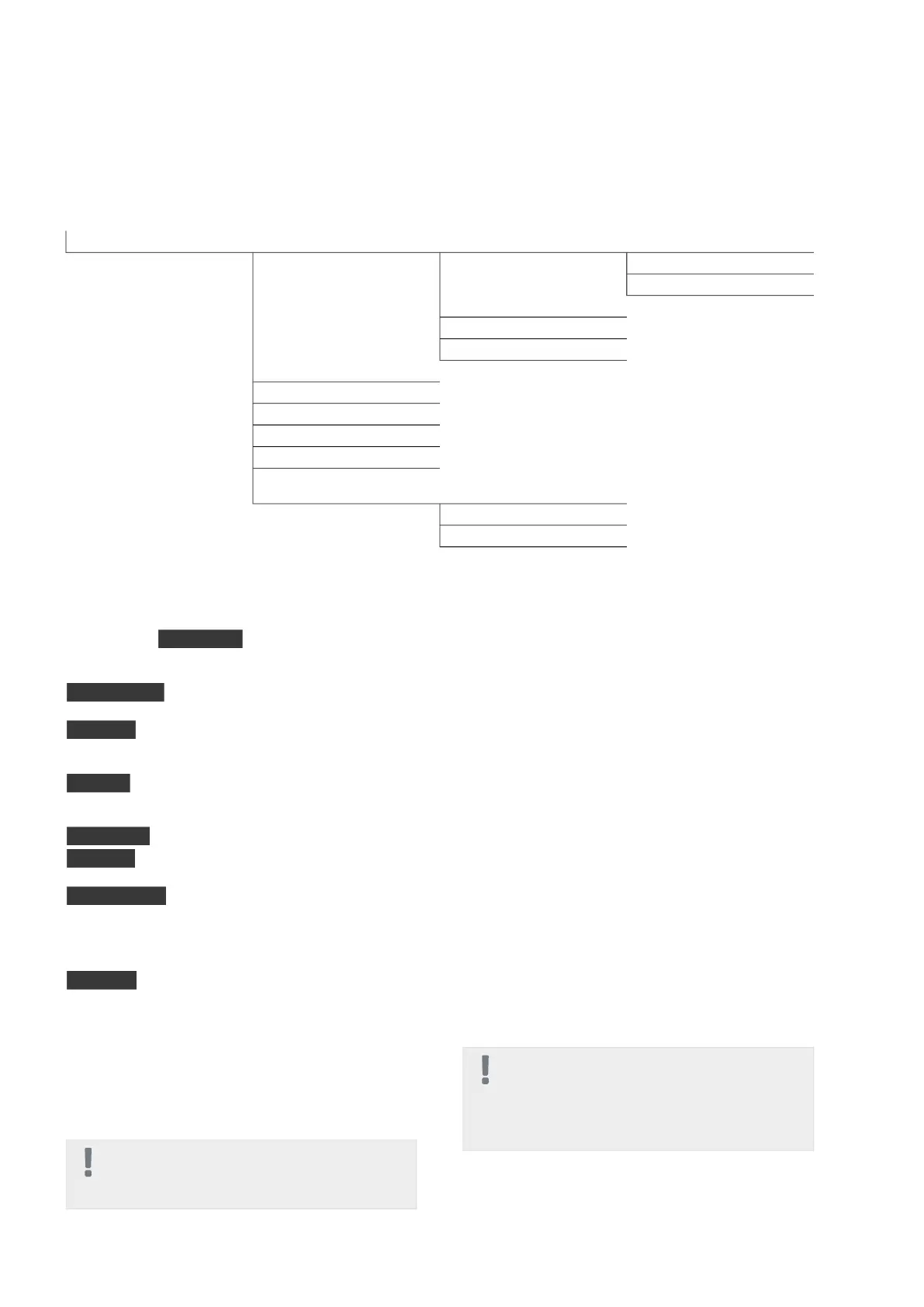Menu 4 - HEAT PUMP
Overview
4.1.3.1 - nibe uplink4.1.3 - internet4.1 - plus functions *4 - HEAT PUMP
4.1.3.8 - tcp/ip settings
4.1.3.9 - proxy settings
4.1.4 - sms *
4.1.5 - SG Ready
4.1.6 - smart price adaption
4.2 - op. mode
4.3 - my icons
4.4 - time & date
4.6 - language
4.7 - holiday setting
4.9.2 - auto mode setting4.9 - advanced
4.9.4 - factory setting user
4.9.5 - schedule blocking
* Accessory needed.
Sub-menus
For the menu HEAT PUMP there are several sub-
menus. Status information for the relevant menu can
be found on the display to the right of the menus.
plus functions Settings applying to any installed extra
functions in the heating system.
op. mode Activation of manual or automatic operat-
ing mode. The status information shows the selected
operating mode.
my icons Settings regarding which icons in the heat
pump's user interface that are to appear in the slot
when the door is closed.
time & date Setting current time and date.
language Select the language for the display here.
The status information shows the selected language.
holiday setting Vacation scheduling heating, hot water
and ventilation. Status information "set" is displayed if
you set a vacation schedule but it is not active at the
moment, "active" is displayed if any part of the vacation
schedule is active, otherwise it displays " off".
advanced Setting heat pump work mode.
Menu 4.1 - plus functions
Settings for any additional functions installed in F370
can be made in the sub menus.
Menu 4.1.3 - internet
Here you make settings for connecting F370 to the in-
ternet.
NOTE
For these functions to work the network cable
must be connected.
Menu 4.1.3.1 - nibe uplink
Here you can manage the installation's connection to
NIBE Uplink™ (http://www.nibeuplink.com) and see
the number of users connected to the installation via
the internet.
A connected user has a user account in NIBE Uplink™
which have been given permission to control and/or
monitor your installation.
Request new connection string
To connect a user account on NIBE Uplink™ to your
installation, you must request a unique connection
string.
1.
Mark “request new connection string" and press
the OK button.
2.
The installation now communicates with NIBE Up-
link™ to create a connection string.
3.
When a connection string has been received, it is
shown in this menu at "connection string" and is
valid for 60 minutes.
Disconnect all users
1.
Mark “switch off all users" and press the OK button.
2.
The installation now communicates with NIBE Up-
link™ to release your installation from all connec-
ted users via the internet.
NOTE
After disconnecting all users none of them can
monitor or control your installation via NIBE
Uplink™ without requesting a new connection
string.
Menu 4.1.3.8 - tcp/ip settings
You can set TCP/IP settings for your installation here.
47Chapter 8 | Control - MenusNIBE™ F370
