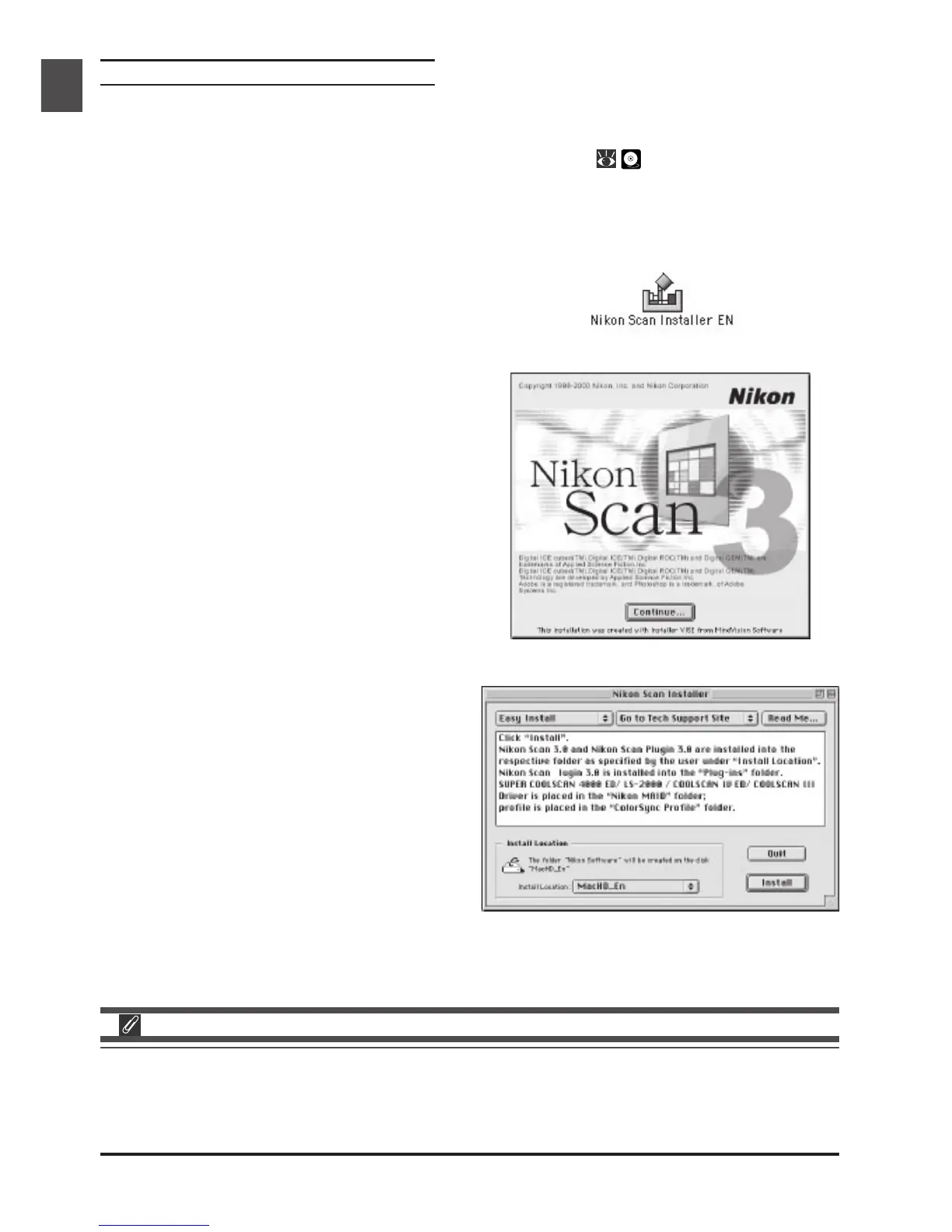20
Installing Nikon Scan 3 on a Macintosh
7-6
Before installing Nikon Scan, be sure that:
• Your computer meets the system requirements for Nikon Scan (
5
)
• You have turned off any virus-checking software that may be running
• You have exited all other applications
After checking the above points, insert the Nikon Scan 3 CD in the CD-ROM drive.
7-7
The Nikon Scan 3.0 window will open on the desk-
top. Double-click the installer icon for the language
of your choice.
7-8
Click Continue… in the dialog shown at right. A
license agreement will be displayed; click Accept to
continue installation. The ReadMe file will then be
displayed; take a few moments to view this file, which
may contain important information that could not
be included in the manuals. After reading the file,
click Continue… to proceed with installation.
Depending on where you purchased your scanner, the Nikon Scan 3 CD will contain installers for from
one to four language versions of Nikon Scan: English (EN), French (FR), German (DE), and Spanish (ES).
Where installers for more than one language version are available, the installers may be found in
separate folders; open the folder for the language of your choice and double-click the installer icon.
7-9
After confirming that Easy Install is selected in
the pop-up menu at the top left corner of the in-
staller dialog, choose a location for Nikon Scan from
the Install Location pop-up menu. Click Install
to install Nikon Scan to the specified location.
