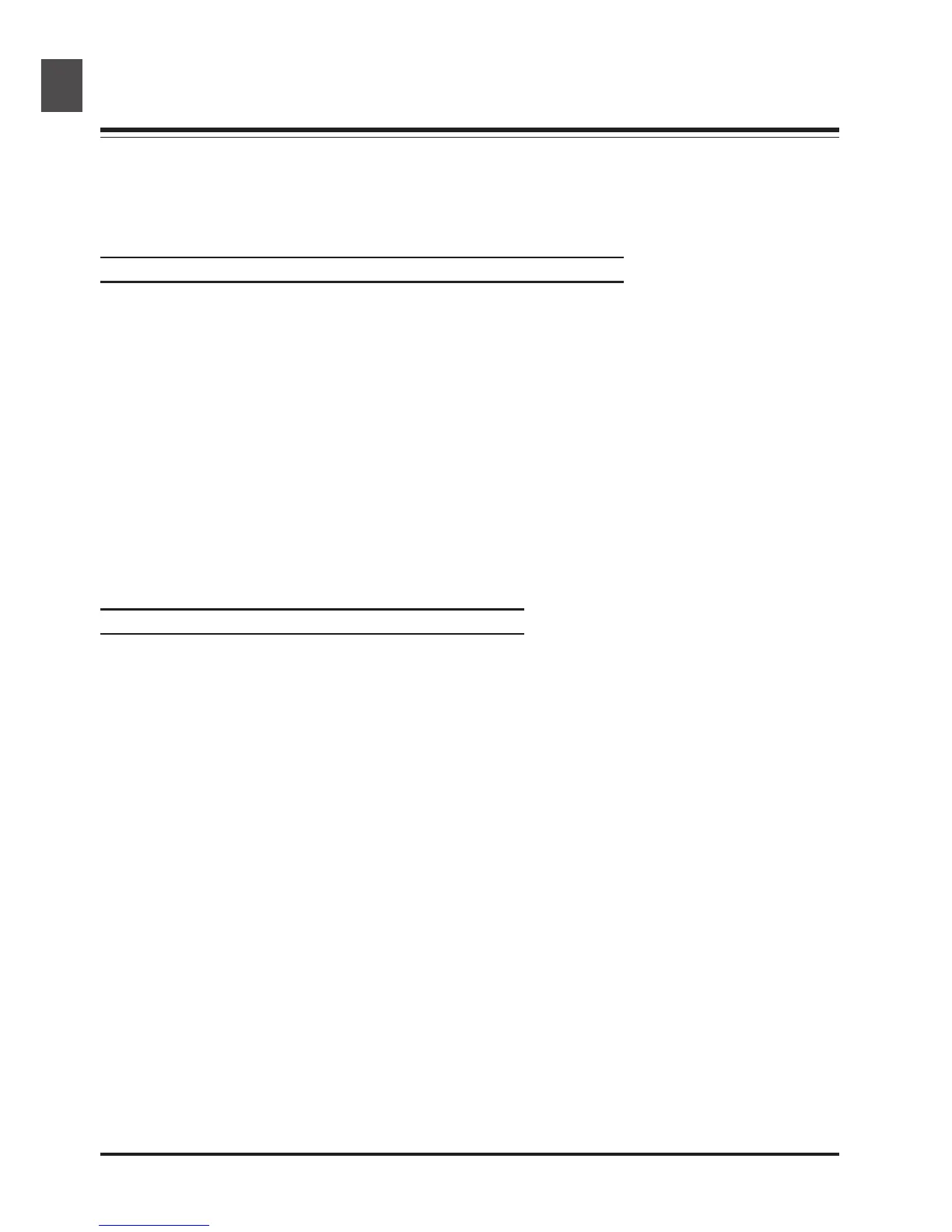A–2
Appendix A:
Installing the IEEE 1394/Firewire Interface Board
This section describes how to install the IEEE 1394/Firewire interface board provided with the 4000 ED
(for details, see the manual provided with the board). Users of the COOLSCAN IV ED need not read
this section. The COOLSCAN IV ED will only function with built-in USB ports; an interface expansion
board or PCMCIA card is not required.
Do I Need to Install the IEEE 1394/Firewire Interface Board?
Users of the 4000 ED will need to install the IEEE 1394/Firewire interface board provided with the
scanner if:
• they are using a Windows or old-model (beige) Macintosh G3 desktop computer not equipped
with a built-in IEEE 1394/Firewire interface (check the documentation provided with your computer
if you are not sure whether your computer is equipped with an IEEE 1394/Firewire port)
• their existing IEEE 1394/Firewire interface board is not one of the models tested and approved by
Nikon (see list provided separately)
The IEEE 1394/Firewire interface board provided with the 4000 ED can not be installed in laptop
computers or in computers not equipped with a PCI bus. If your laptop is not equipped with a built-
in IEEE 1394/Firewire port, or if your laptop is equipped with a built-in IEEE 1394/Firewire port but is
not one of the models listed as being tested and approved by Nikon (see list provided separately),
before you will be able to use your scanner you will need to purchase and install one of the IEEE 1394/
Firewire PCMCIA interface cards recommended by Nikon.
Installing the IEEE 1394/Firewire Interface Board
Installation of the IEEE 1394/Firewire interface board involves the following two steps:
1. Installing the board in your computer’s PCI slot
2. Installing the board drivers (Windows only)
• Users of Windows 98 Second Edition (SE) will need the Nikon Scan 3 CD, and may also require
the Windows 98 Second Edition CD-ROM provided with their computer
• If you are using Windows 2000 and Windows Me, the drivers will be installed automatically