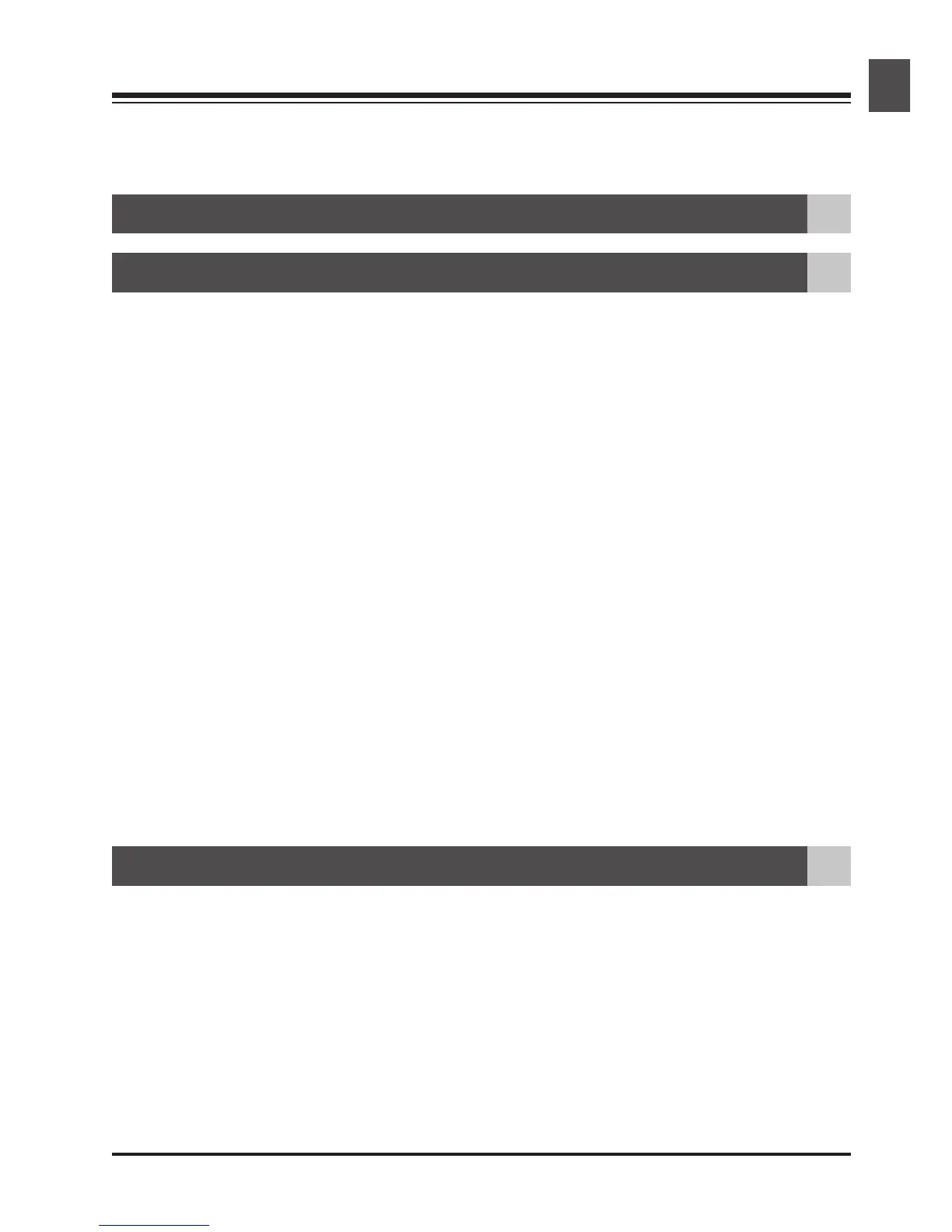vii
Table of Contents
Product Documentation ......................................................................................................i
For Your Safety .................................................................................................................... iv
Overview: About This Manual ........................................................................................................................ 1
Getting the Most from Your Scanner 3
Setup Guide 7
Step 1: Get to Know Your Scanner
Your Scanner and Accessories ................................................................................................. 10
Step 2: Choose a Location
Installing the Scanner ................................................................................................................. 14
Step 3: Install the IEEE 1394/Firewire Interface Board (4000 ED Only)
Installing an IEEE 1394/Firewire Interface ............................................................................. 15
Step 4: Turn the Computer On
Preparing Your Computer ......................................................................................................... 15
Step 5:
Install the IEEE 1394 Update for Windows 98 SE
(4000 ED Only)
Updating the Windows 98 Second Edition IEEE 1394 Drivers......................................... 15
Step 6: View the Nikon Scan 3 Reference Manual
Installing Adobe Acrobat Reader ............................................................................................. 16
Step 7: Install Nikon Scan 3
Installing the Driver Software for Your Scanner .................................................................. 18
Step 8: Connect the Power Cable
Connecting the Scanner to a Power Source ........................................................................ 22
Step 9: Connect the Interface Cable
Connecting the Scanner to a Computer ............................................................................... 23
Step 10: Turn the Scanner On
Getting Ready to Install the Scanner Driver ........................................................................ 24
Step 11: Register the Scanner with Windows
Installing Windows Hardware Drivers for Your Scanner ................................................... 25
Step 12: Make a Scan
Scanning 35 mm Negatives and Positives .............................................................................. 43
Nikon Scan Quick Reference 61