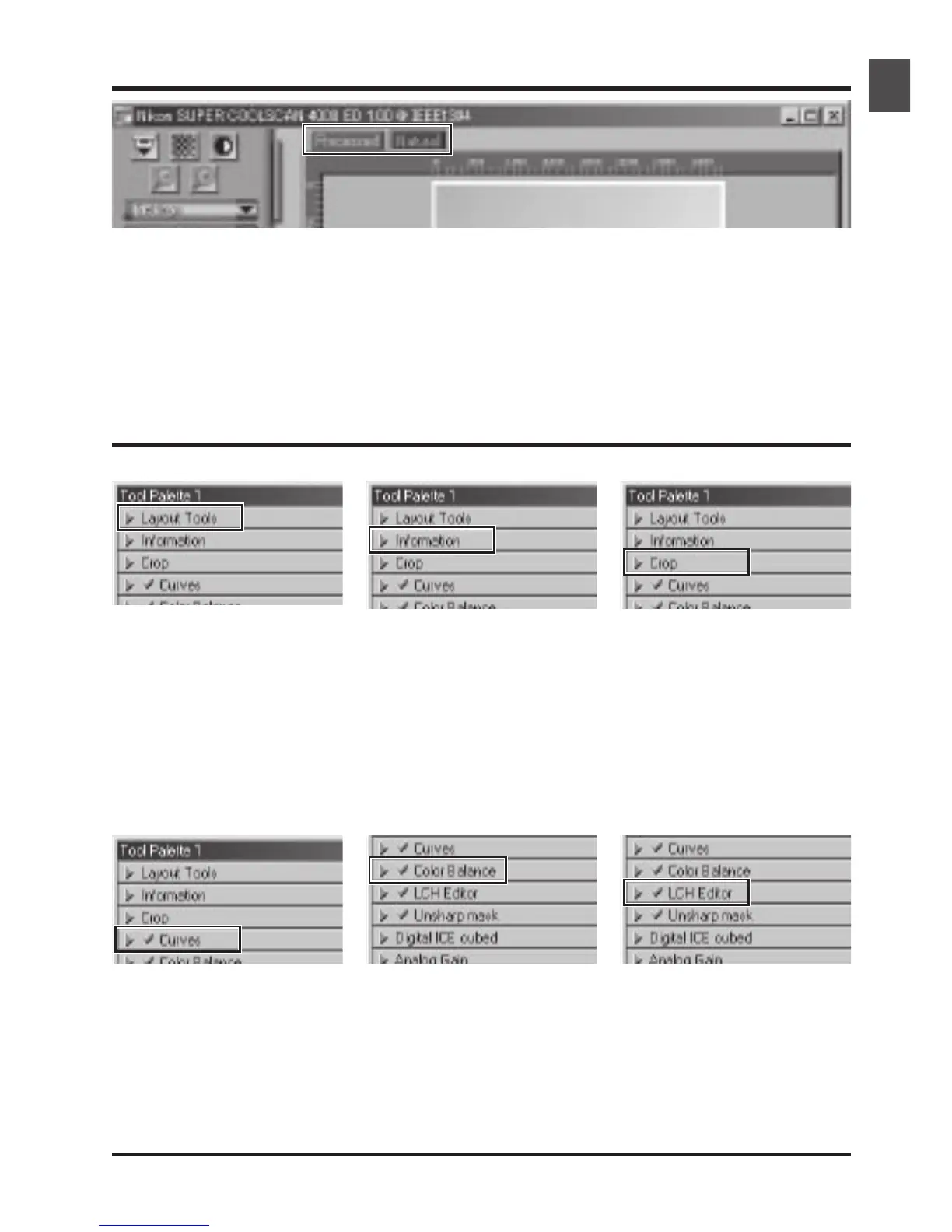65
The Tool Chest
The Natural/Processed Tabs
LCH Editor
Like the Curves tool, the LCH edi-
tor can be used to adjust bright-
ness and contrast in shadows, mid-
tones, and highlights. It also incor-
porates hue and chroma editors,
which provide extremely flexible
tools for adjusting color.
Crop
This is where you adjust the reso-
lution and size of the image accord-
ing to the output device (printer or
monitor) on which the image will
be displayed.
Information
Gives the height and width of the
current crop and the coordinates
of its top left corner. The color
value display shows the color of the
pixel under the cursor before and
after processing.
Curves
One of three color editing tools
offered by Nikon Scan, the curves
tool is useful when adjusting con-
trast and making changes to color
balance that effect only a specific
portion of the tone range (shadows,
mid-tones, or highlights).
Color Balance
Use the color balance tools to make
adjustments to brightness, contrast,
and color balance that affect the
entire image.
These tabs allow for a quick “before-and-after” comparison showing the effects of any changes made to the
image using the tools in the Tool Chest. The Natural tab shows how the image looked before processing, the
Processed tab how the image will look when scanned at current settings.
Use these tools to select the por-
tion of the image to be scanned (the
“crop”) and to rotate and flip the
image prior to scanning. You can
also select a new focus area and
scroll images that have been opened
in Nikon Scan after scanning.
Layout Tools
