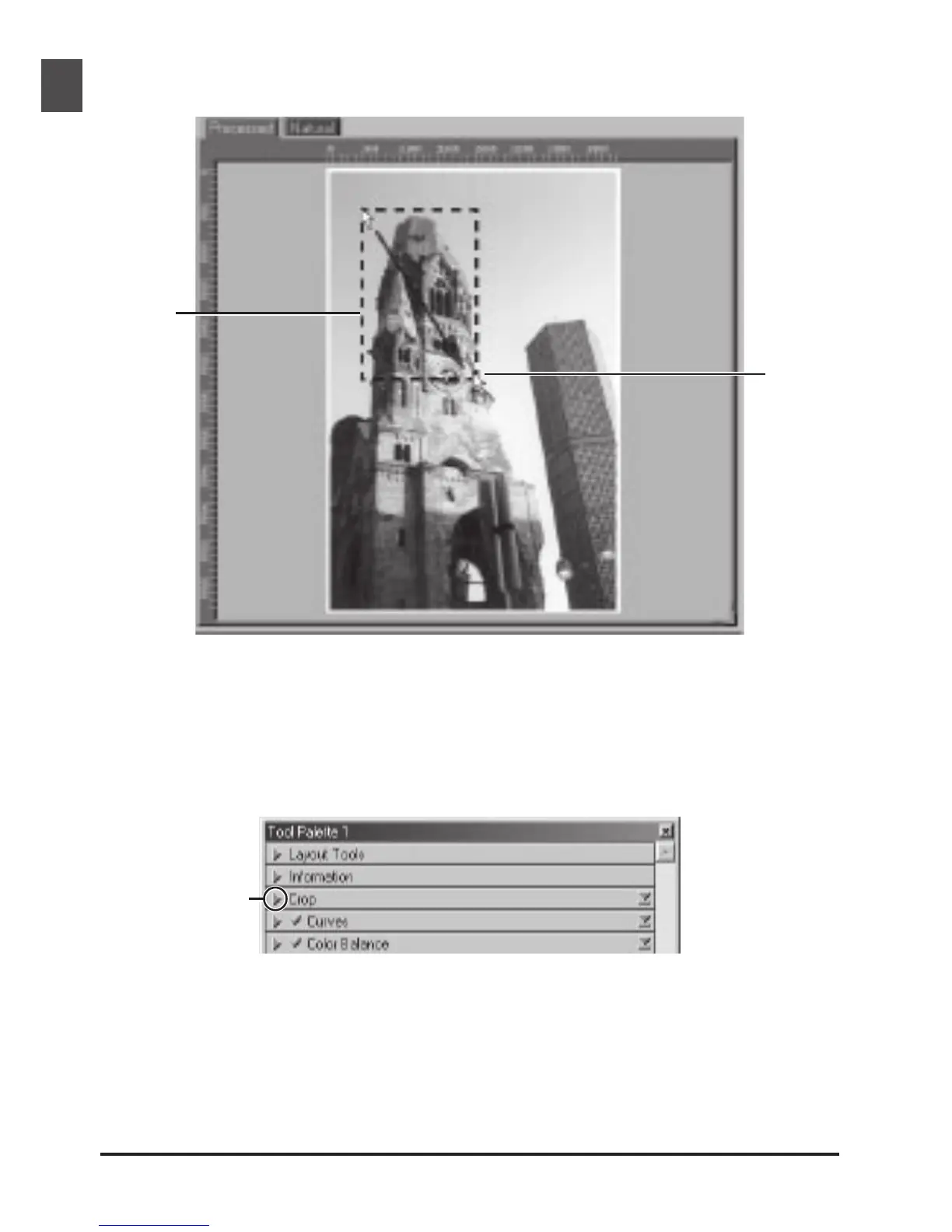54
12-11
Choose the area to be scanned by dragging the mouse over the image in the preview area.
Drag the
mouse
Selected
area
(“crop”)
The size of the crop can be changed by dragging its boundaries. To change the position of the crop,
place the cursor inside the selected area and drag it to a new location.
12-12
Using the tools in the Crop palette, specify the resolution and size at which the image will be printed or
displayed on a monitor after scanning (the “output” resolution and size). Open the Crop palette by
clicking the triangle at its top left corner.
Click
