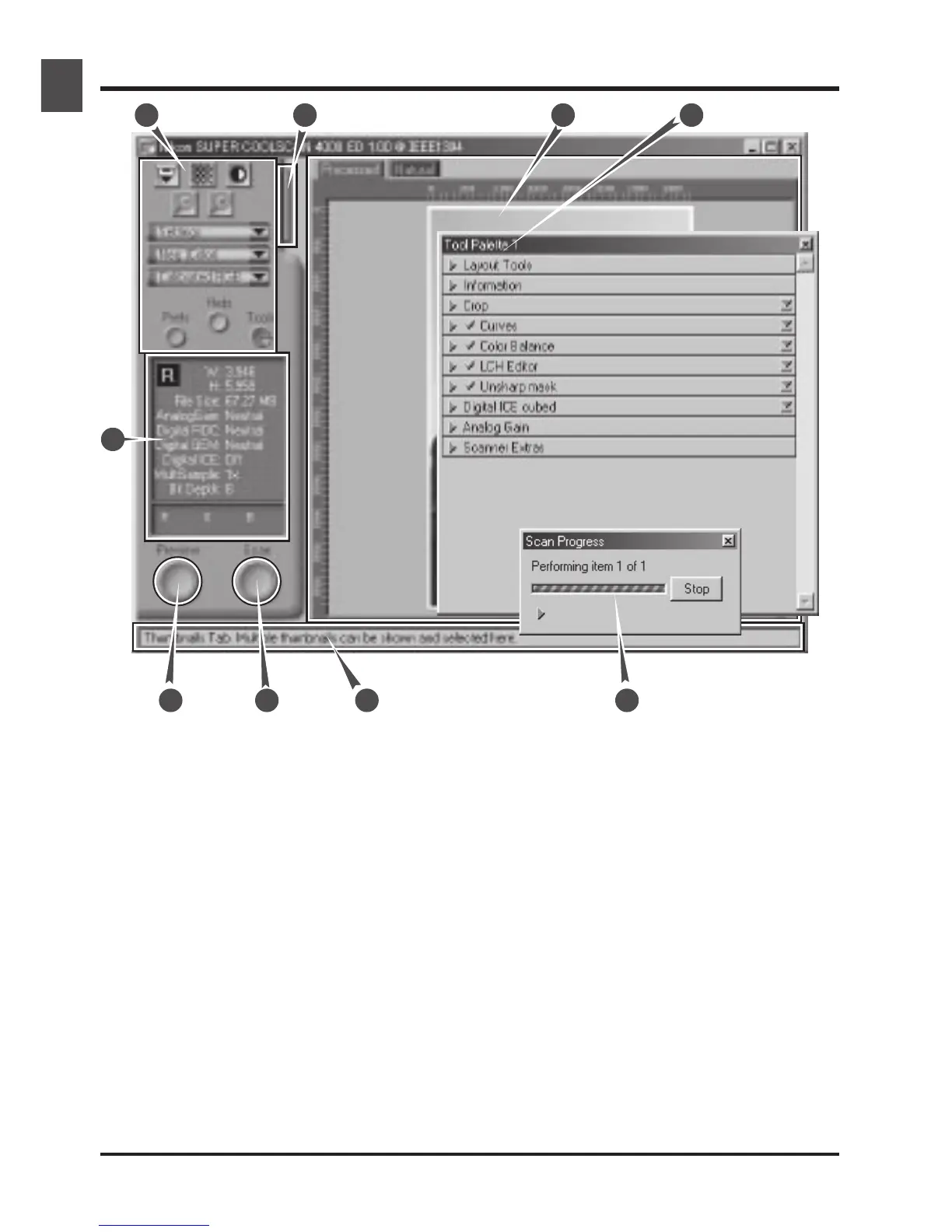62
The Scan Window: An Overview
Control area (A)
Contains the most frequently used
scanning and preview controls.
Information panel (B)
Provides information on current
scan settings.
Preview button (C)
Click to preview the frame to be
scanned. The preview shows how
the image will look when it is
scanned.
Scan button (D)
Click to scan the selected portion
of the image into the host applica-
tion.
Interactive help (E)
Gives a brief tip about the control
under the mouse cursor.
Thumbnail drawer tab (F)
Click to select frames to be scanned
from multi-frame film
Preview area (G)
The preview image is displayed here.
A
B
C D
GF
E
Tool chest (H)
Contains tools for:
• setting the image orientation and
choosing the portion of the im-
age to be scanned
• controlling the physical dimen-
sions and file size of the image
when opened in the host applica-
tion
• enhancing color, contrast, and
sharpness
• removing the effects of scratches,
dust, fading, and film grain
• controlling scanner settings
Scan Progress window (I)
Shows what actions are being per-
formed, and gives a log of automated
tasks.
H
I
