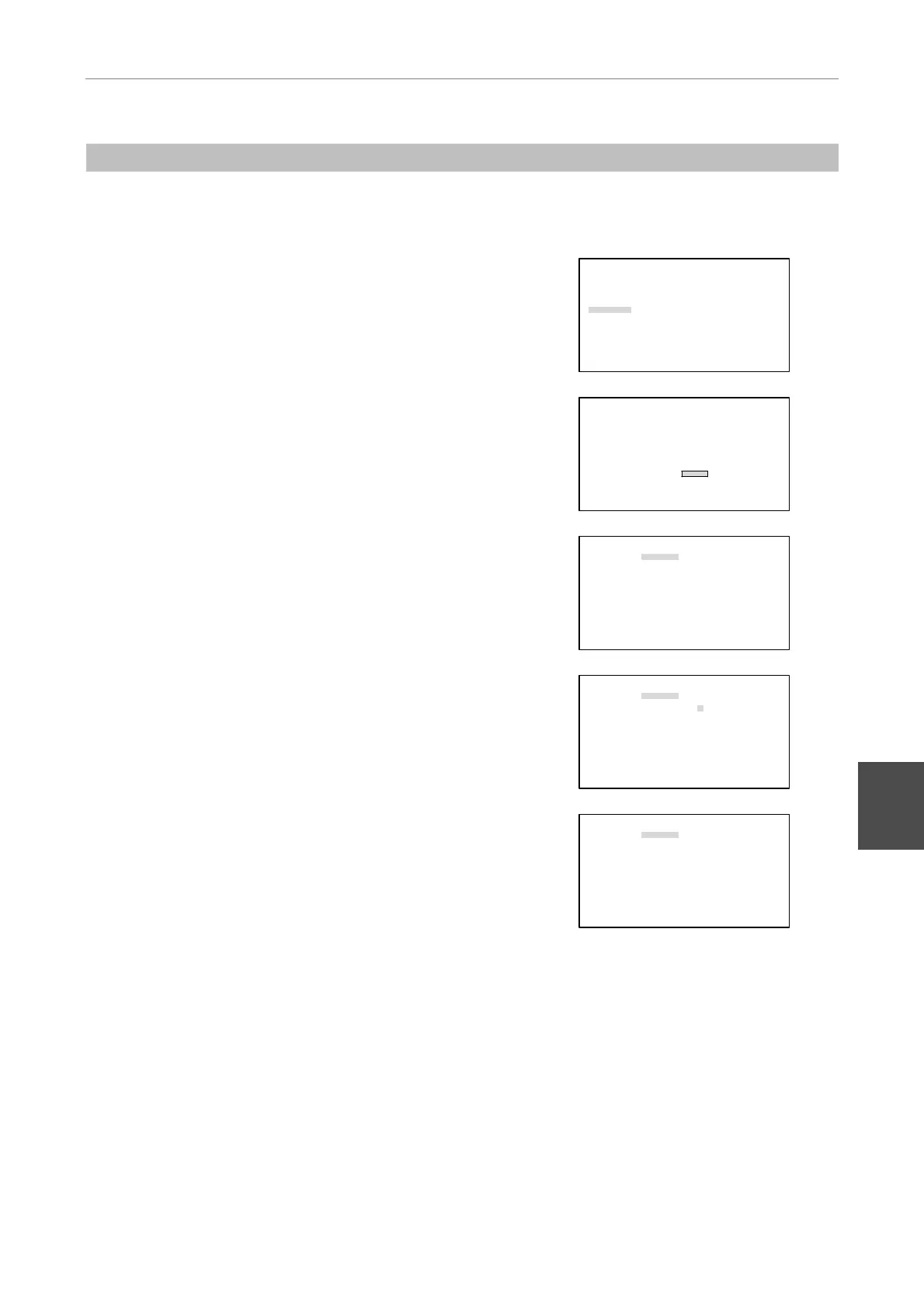V Operation and Indication Functions
7 Registering Data for Optical Members
- 55 -
V
(5) Excitation Filter
You can register optional data for up to nine excitation filters.
If an attached excitation filter is not listed in the presets, register the excitation filter.
1
Press the MODE key, and the SETTING MENU screen will
appear on the LCD.
Select “Exciter” using the
S key or the T key and then
press the [
] key.
SETTING MENU
Objective
Condenser
Filter
Exciter
Barrier
Combination(Obj.>Condenser)
Combination(Filter>EX/BA)
More
2
Select “Edit” using the S key or the T key and then press
the [
] key.
EXCITER
Name
1[EX465-495 ]5[――――――――――]
2[EX460-500 ]6[――――――――――]
3[――――――――――]7[――――――――――]
4[――――――――――]8[DIA ]
Edit
3
Select a location to register the optional data using the
PREV or NEXT key.
EDIT EX DATA
Location:[Other1]
Name :[ ]
4
Move the cursor to “Name” using the S key or the T key .
Using the numerical/alphabetical keys and the
W key or
the
X key, type in the wavelength of the excitation filter.
You can type in up to 10 characters.
EDIT EX DATA
Location:[Other1]
Name :[EX350-380
]
5
To continue registration of optional data, move the cursor
to “Location” using the
S key or the T key and repeat
steps 3 and 4 above.
EDIT EX DATA
Location:[
Other2]
Name :[ ]
6
Press the MODE key to end the setting and to return to the
OPERATION screen.
To delete registered data
1) Move the cursor to “Location” using the
S key or the T key and select data to delete using PREV or NEXT
key.
2) Press CLR key.
