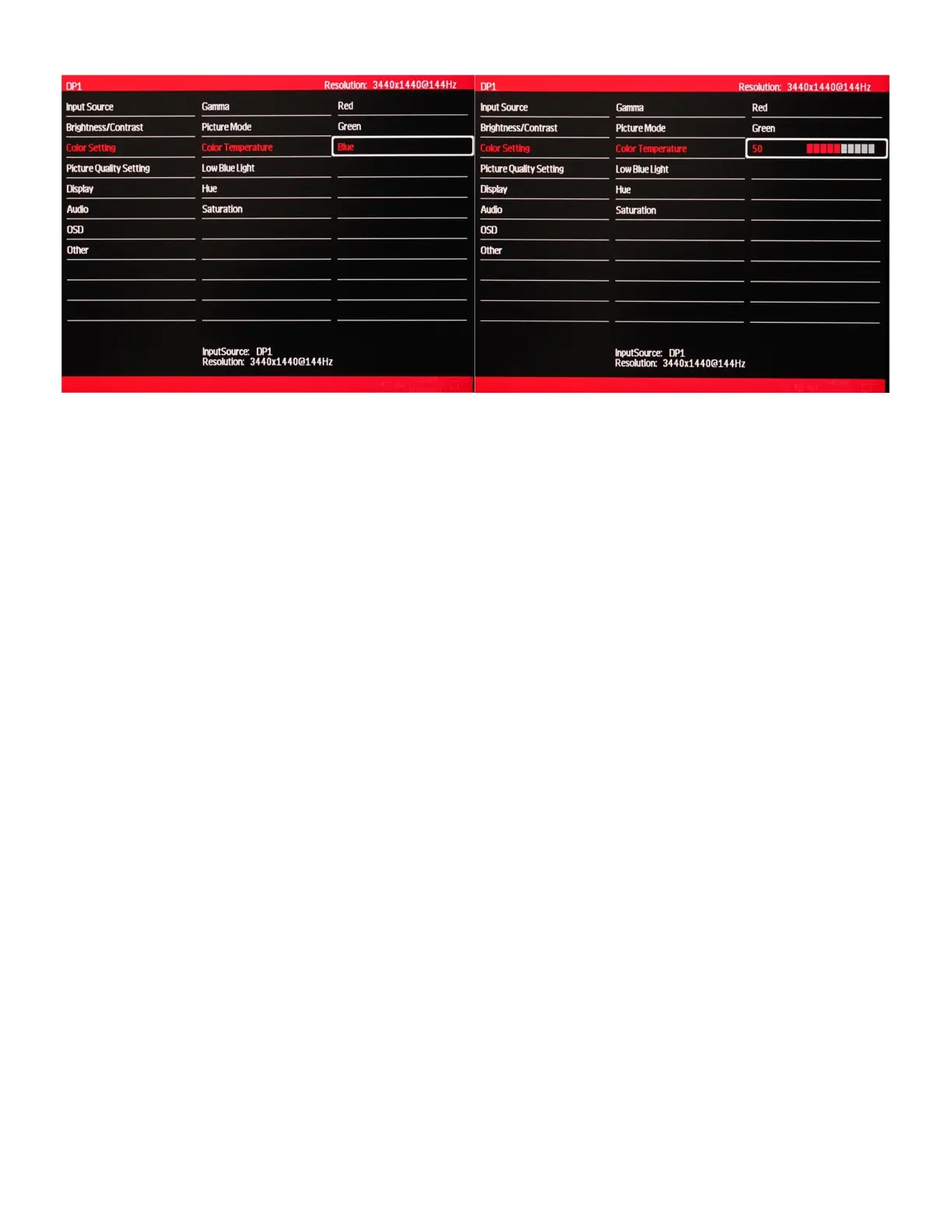24
a) To adjust the BLUE settings, Use the buttons ∇ and ∆ to navigate and highlight Blue and press [1] to confirm
selection.
b) Use the buttons [∇] or [∆] to adjust between 0 to 100 for the BLUE temperature settings.
c) Once you set your desired BLUE temperature settings, press [1] to confirm selection and exit to COLOR SETTING
sub-menu to adjust the next color settings.
d) Once you are finished adjusting and calibrating the Red, Green, and Blue color settings - Press [2] once to exit out of
the COLOR SETTING sub-menu. To completely exit out of the On-Screen Display (OSD) press [2] three times.
NOTE: When using a colorimeter to calibrate the monitor, you may need to exit and enter each RGB (Red, Green, Blue)
color multiple times to adjust the color temperature settings to reach the desired results. Your computer's color output may
have slight variations of color reproduction and image quality depends on graphics card used and video output port used.
We recommend using a DisplayPort connection for the best and most consistent color performance.
NOTE: Only Custom Calibrate the Monitor's GAMMA and COLOR TEMPERATURE if you have a Colorimeter.
