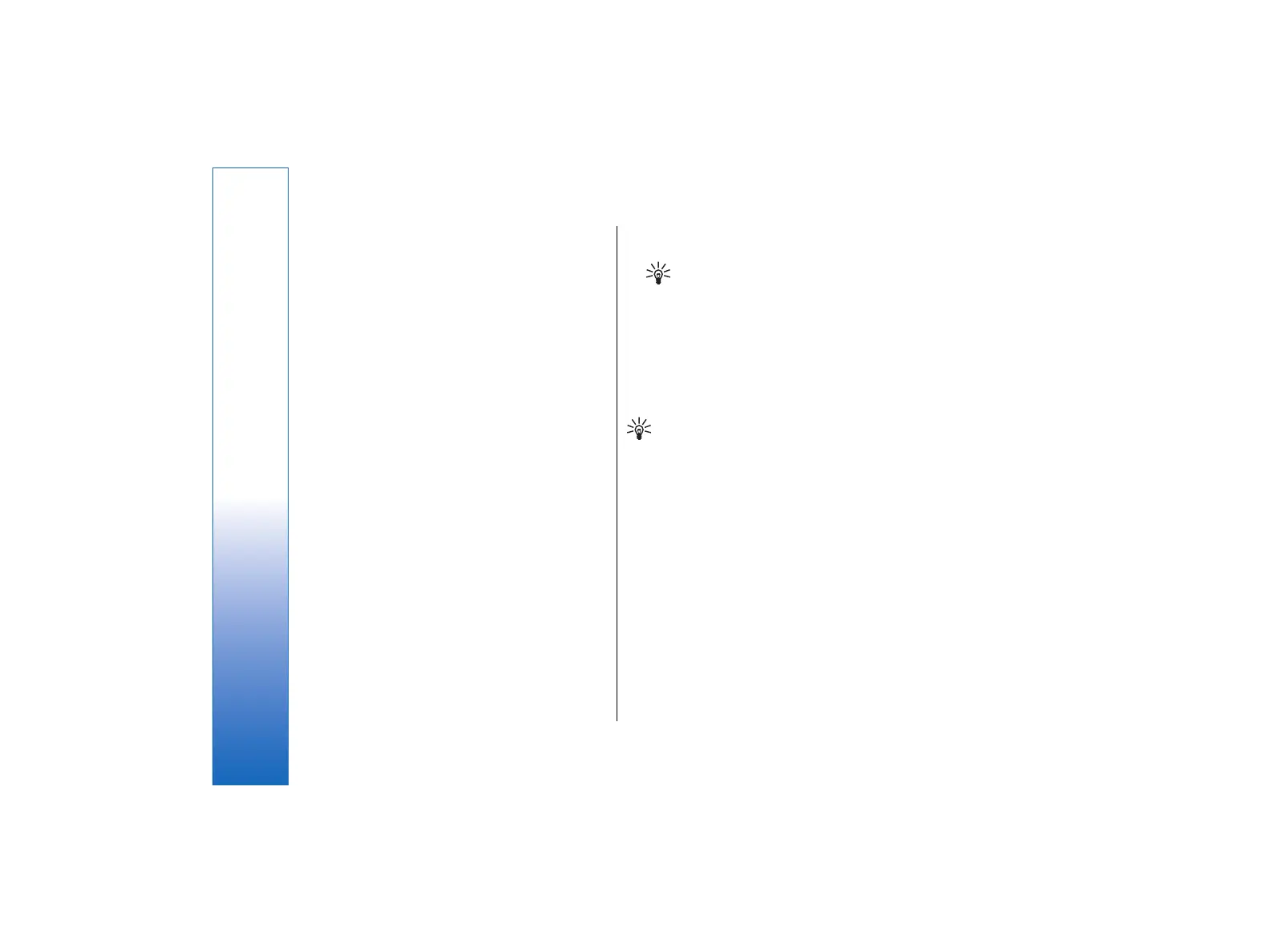Managing your e-mail offline enables you to save in
connection costs and work in conditions that do not
allow a data connection. If you work in conditions
where one connection becomes unavailable, you can
change the connection.
Changing the Internet connection
If your connection becomes unavailable, you may need
to change the connection.
• To use another connection, press Menu, and select
Tools → Change connection. Scroll to a new
connection, and press Connect. Note that you must
select an e-mail account and be online before you
can change the connection, and that the connection
is changed only for that account.
You are asked for confirmation if your current
connection becomes unavailable, if you have not set
the device to change connection automatically. See E-
mail account settings on page 46.
• To use another connection, scroll to the connection
you want to use, and press Change.
• To go online after selecting a new connection, press
Connect.
Writing and sending e-mail
Press Write message, select E-mail, and press OK.
• To write new e-mail, press Recipient. Select the
recipient of the message from the Contacts
directory, and press To. Enter a subject and the
message, and press Send. You can also enter the
recipient's e-mail address in the To: field. Note that
e-mail addresses cannot contain accented
characters such as Å, Ä, or É.
Tip: If you select the primary recipient of
the e-mail from the Contacts directory, you
can also select other recipients using the Cc
and Bcc buttons.
• To set the sending time or adjust other delivery
settings, press Menu, and select Tools → Sending
options….
You can send documents, images, and other files as e-
mail attachments.
• To attach a file to an e-mail, press Insert file.
Tip: All e-mail is stored in the #MISSING before
sending. Unless your e-mail is sent
immediately, you can open the Outbox and
suspend and resume sending or open the e-
mail.
To store the e-mail in the #MISSING folder without
sending it, press Close.
Start writing or editing a message, press Menu, and
select Tools → Preferences….
• To change the font type or size of the text, select
the appropriate field, and press Change. Select the
new font type or font size, and press OK.
Sending options
To define sending options for the e-mail you are
writing, press Menu, and select Tools → Sending
options….
Select the Message page.
44
Messaging
file:///C:/USERS/MODEServer/tkoikkal/864507/RA-2_Erin/en/issue_1/ra-2_erin_en-us_1.xml Page 44 Jul 2, 2004 11:32:12 AMfile:///C:/USERS/MODEServer/tkoikkal/864507/RA-2_Erin/en/issue_1/ra-2_erin_en-us_1.xml Page 44 Jul 2, 2004 11:32:12 AM