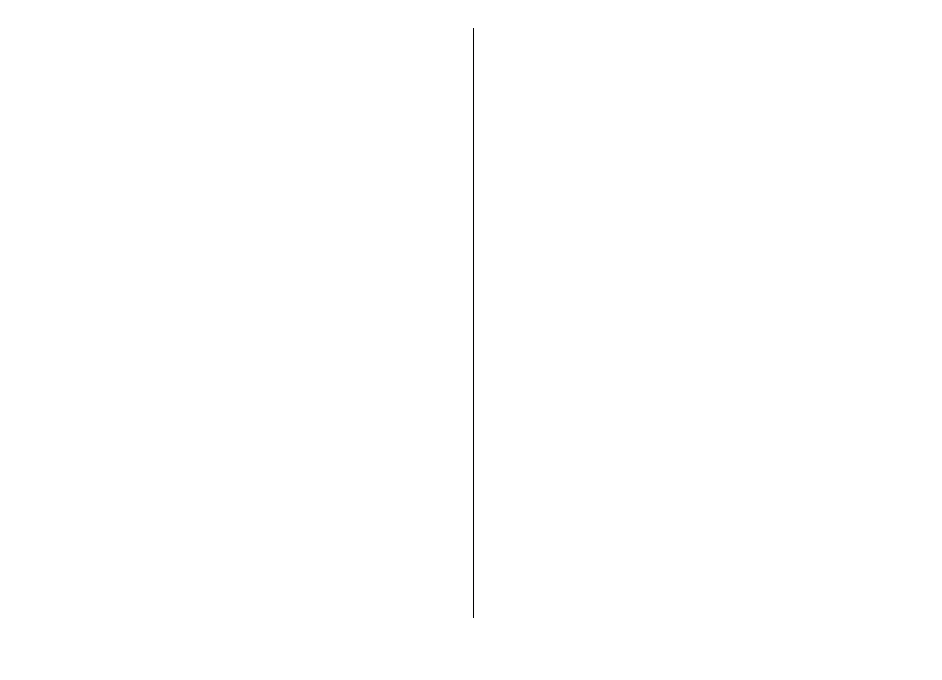• Select categories — Organise the landmark to a
group of similar landmarks. Select a category to
modify landmark information such as a name,
category, address, latitude, longitude, and altitude.
• Retrieve current position — Request and
automatically fill in the geographical latitude and
longitude coordinates to make a landmark of your
current location.
• Delete — Remove the landmark.
• Landmark icon — Change the icon of the landmark.
• Show on map — Show the landmark on the map.
• Send — Send the landmark to compatible devices.
• Editing options — Edit the phone numbers and
URL addresses assigned to the landmark.
• Writing language — Change the writing language.
Landmark categories
You can see the landmark categories in two views: one
lists categories that already contain landmarks, and
the other lists all the categories your device has.
To view the landmarks that a category contains, scroll
to the category, and press the scroll key.
To create a new category, select Options > Edit
categories > Options > New category.
To move a landmark from one category to another,
open the landmarks tab, select the landmark, and
Options > Add to category. Select the old category
to remove the mark next to it. Select the category or
categories to which you want to add the landmark.
Receive landmarks
Select Menu > Communic. > Messaging.
Open a message that contains a landmark you have
received from another device. Scroll to the landmark,
and press the scroll key.
To save the landmark in your device, select Options >
Save.
To forward the landmark to compatible devices, select
Options > Send.
To show the received landmark on the map, select
Options > Show on map.
To find out how to navigate to the received landmark,
select Options > Show route.
103
Travelling