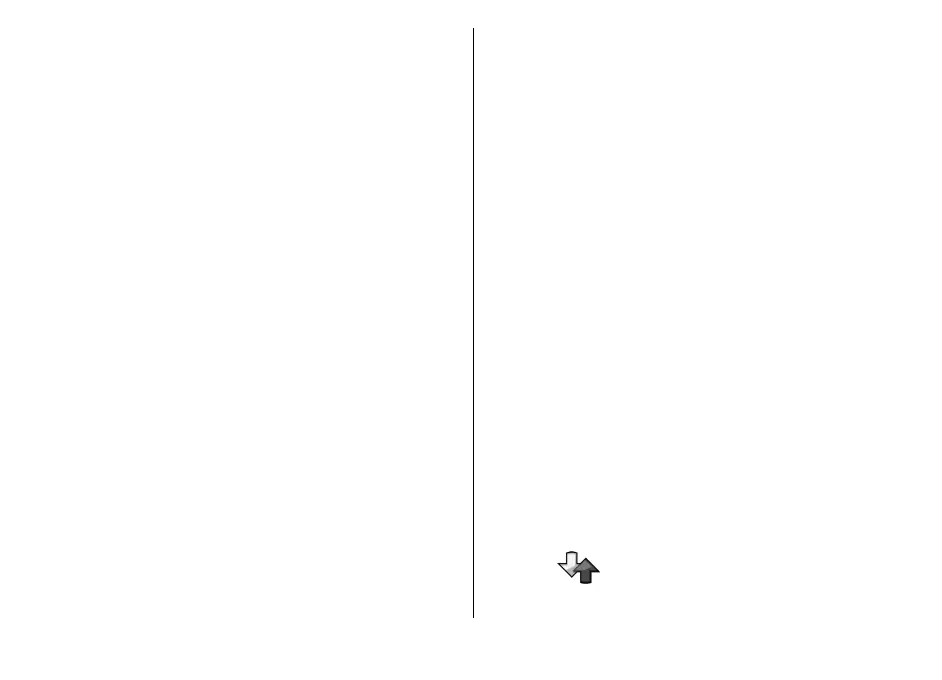informs you when it is your turn to speak. Speak
towards the microphone, and do not cover the
loudspeaker with your hands. Press and hold the voice
key the entire time you are talking. When you have
finished talking, release the key.
To end the PTT call, press the end key.
When you receive a PTT call, press the call key to answer
the call or the end key to dismiss the call.
Created PTT calls
Select Options > PTT log > Created PTT, and a call.
To make a PTT call to a contact, select Options > Talk
1 to 1.
To send a request to a contact to call you, select
Options > Send callback request.
To create a contact, select Options > Save to
Contacts.
Manage PTT contacts
To view, add, modify, delete, or call contacts, select
Options > Contacts. A list of names from the Contacts
application is displayed with information about their
login status.
To call a selected contact, select Options > Talk 1 to
1.
To make a group call, select several contacts and
Options > Talk to many.
To send the contact a request to call you, select
Options > Send callback request.
To answer a callback request, select Show to open the
callback request. To make a PTT call to the sender, press
the voice key.
Create a PTT channel
To create a channel, select Options > New
channel > Create new.
To join a channel, select the channel you want to talk
to, and press the voice key.
To invite a user to a channel, select Options > Send
invitation.
To view the currently active users of a channel, select
Options > Active members.
When you log in to PTT, you are automatically
connected to the channels that were active when the
application was last closed.
Exit PTT
To exit PTT, select Options > Exit. Select Yes to log
out and close the service. Select No if you want to keep
the application active in the background.
Log
Select Menu > Log.
93
Phone
