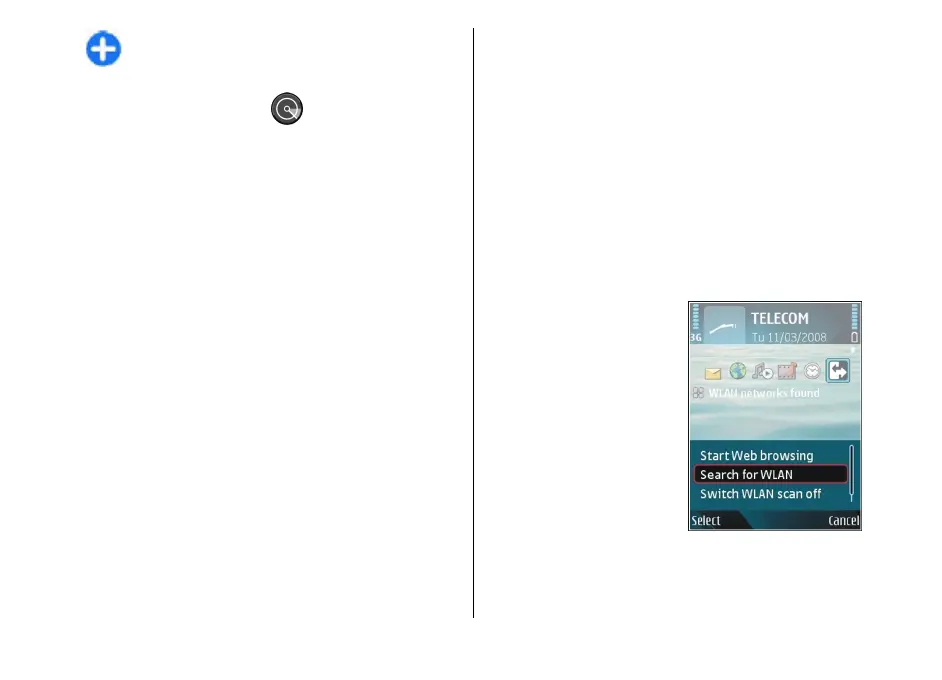Tip: You can also scan for networks in range.
WLAN wizard
Select Menu > Connectivity > WLAN wiz..
The WLAN wizard helps you find and connect to a
wireless LAN. When you open the application, your
device starts to scan for available WLANs and lists them.
To update the list of available WLANs, select Options >
Refresh.
To mark up WLANs in the list of found networks, select
Filter WLAN networks. The selected networks are
filtered out the next time the application searches for
wireless LANs.
To start or continue browsing the web using the access
point of the WLAN, scroll to the desired network, and
select Options > Start web browsing or Cont.web
browsing.
To disconnect the active connection to the WLAN, select
Options > Disconnect WLAN.
To view the details of the WLAN, select Options >
Details.
To save the access point of the WLAN, select Options >
Define access point.
Always enable one of the available encryption methods
to increase the security of your WLAN connection. Using
encryption reduces the risk of unauthorised access to
your data.
Use the wizard on the home screen
On the home screen, the WLAN wizard shows the status
of your WLAN connections and network searches. To
view the available options, scroll to the row showing
the status, and press the scroll key. Depending on the
status, you can start the web browser using a WLAN
connection, connect to your net call service, disconnect
from a WLAN, search for WLANs, or set the network
scanning on or off.
If WLAN scanning is off and you are not connected to
any WLAN, WLAN scanning off is displayed on the
home screen. To set scanning on and search for
available WLANs, scroll to the row showing the status,
and press the scroll key.
To start a search for
available WLANs, scroll to
the row showing the status,
press the scroll key, and
select Search for WLAN. To
set WLAN scanning off, scroll
to the row showing the
status, press the scroll key,
and select Switch WLAN
scan off.
When Start web browsing
or Use for is selected, the
WLAN wizard automatically
creates an access point for
the selected WLAN. The access point can also be used
with other applications requiring WLAN connection.
117
Connectivity