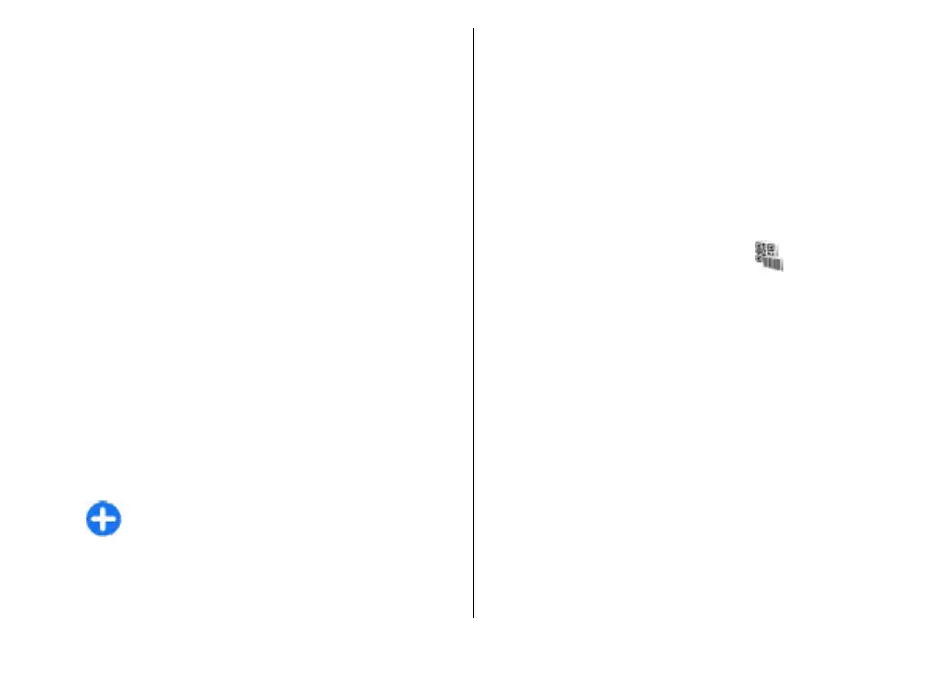Contact your company's IT department for the correct
settings.
Open a destination, select a VPN access point, select
Edit, and define the following:
• Connection name — Enter a name for the VPN
access point.
• VPN policy — Select the VPN policy to combine with
the internet access point.
• Internet access point — Select the internet access
point with which to combine the VPN policy to
create secure connections for data transfer.
• Proxy server address — Enter the proxy server
address of the private network.
• Proxy port number — Enter the proxy port
number.
Use a VPN connection in an
application
You may have to prove your identity when you log on
to the enterprise network. Contact your company's IT
department for the credentials.
To use a VPN connection in an application, the
application must be associated with a VPN access point.
Tip: You can configure the application's
connection setting to Always ask, in which case
you select the VPN access point from a list of
connections when a connection is established.
1. In the application in which you want to create a VPN
connection, select a VPN access point as the access
point.
2. If you are using legacy authentication, enter your
VPN user name and passcode or password. If the
SecurID token has become out of synchronisation
with the clock of the ACE/Server, enter the next
passcode. If you are using certificate-based
authentication, you may have to enter the key store
password.
Barcode reader
Select Menu > Tools > Barcode.
Use the Barcode reader application to decode
barcodes. The codes may contain information such as
URL links, e-mail addresses, phone numbers, and
business cards. The Barcode reader does not support
1D codes. The Barcode reader uses the camera in your
device to scan codes.
To scan a code, select Scan code. After a valid code is
detected in the viewfinder, the decoded information
appears on the display. To scan a code that is located
at some distance from your device, deactivate the
close-up mode by selecting Options > Deactiv. close-
up mode.
To save the scanned data, select Options > Save. The
data is saved in the BCR file format.
To save scanned data to Contacts, select Options >
Add to Contacts or Save business card, depending on
131
Security and data management