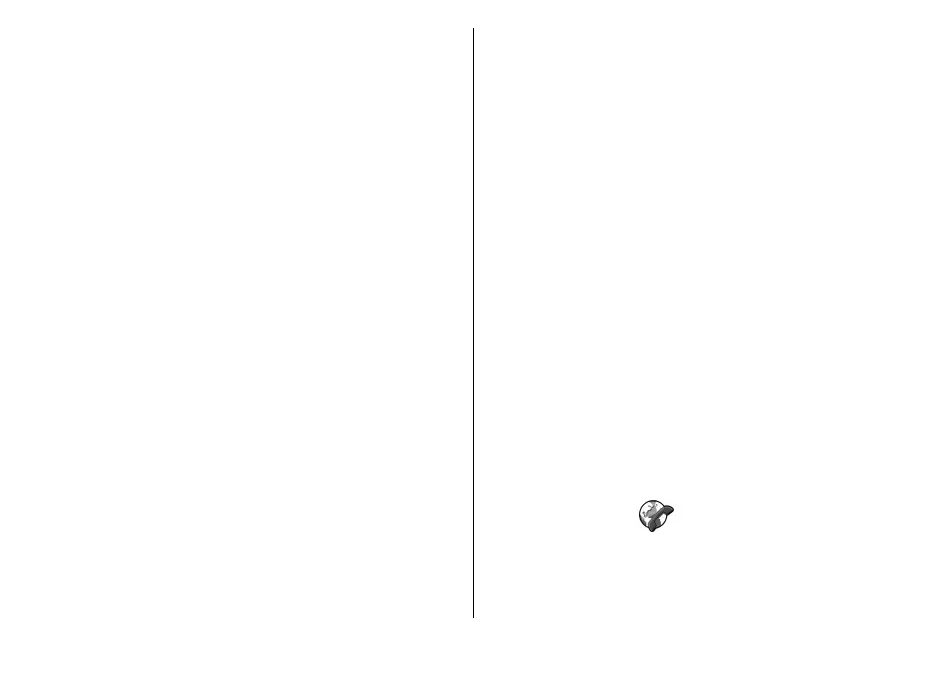camera is already in use, video sending is disabled. If
the recipient of the call does not want to send a video
back to you, a still image is shown instead. You can
define the still image in Menu > Tools > Settings >
Phone > Call > Image in video call.
To disable the sending of audio, video, or video and
audio, select Options > Disable > Sending audio,
Sending video, or Sending aud. & video.
To use the loudspeaker for receiving audio, select
Options > Activate loudspeaker. To mute the
loudspeaker and use the earpiece, select Options >
Activate handset.
To swap the places of images, select Options >
Change image order.
To zoom the image on the display, select Options >
Zoom in or Zoom out.
To end the video call and make a new voice call to the
same recipient, select Options > Switch to voice
call.
Share a video
Use Video sharing (network service) to send live video
or a video clip from your mobile device to another
compatible mobile device during a voice call. To use
this feature, the device must be within the coverage of
a UMTS network.
1. Make a phone call to the selected recipient. You can
start sharing a video once the phone call is
established and your device has been registered to
the SIP server.
2. To send live video or a video clip from your device,
select Options > Share video > Live or Clip. To
preview the clip, select Options > Play.
3. Select the recipient from Contacts, or enter the
recipient's SIP address manually to send an
invitation to the recipient. Sharing begins
automatically when the recipient accepts the video
sharing.
4. To end sharing the video, select Stop. The voice call
continues normally.
Receive a video sharing
invitation
When you receive a video sharing invitation, a message
is displayed showing the caller's name or SIP address.
To accept the invitation and begin the sharing session,
select Accept.
To reject the invitation, select Reject. The voice call
continues normally.
Net calls
Select Menu > Communic. > Internet tel..
Your device supports voice calls over the internet (net
calls). Your device attempts emergency calls primarily
85
Phone