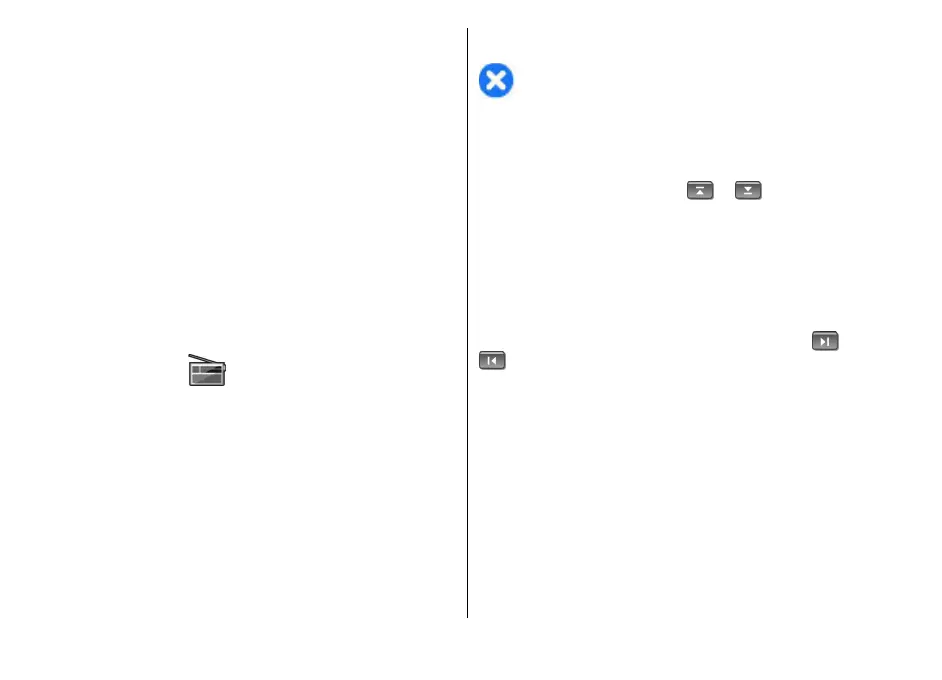To play a flash file, scroll to it, and press the scroll key.
To send a flash file to compatible devices, select
Options > Send. Copyright protection may prevent
the sending of some flash files.
To switch between flash files saved on your device
memory or memory card, scroll to the corresponding
tabs.
To change the flash file quality, select Options >
Quality when you are playing the flash file. If you select
High, the playback of some flash files may appear
uneven and slow due to their original settings. Change
the quality setting of such files to Normal or Low for
improved playback.
To organise your flash files, select Options >
Organise.
Radio
Select Menu > Media > Radio.
The quality of the radio broadcast depends on the
coverage of the radio station in that particular area.
The FM radio depends on an antenna other than the
wireless device antenna. Attach a compatible headset
or enhancement to the device for the FM radio to
function properly.
Listen to the radio
Warning: Listen to music at a moderate level.
Continuous exposure to high volume m ay da mage your
hearing. Do not hold the device near your ear when the
loudspeaker is in use, because the volume may be
extremely loud.
To search for a station, select
or . To set the
frequency manually, select Options > Manual
tuning.
To view available stations based on location, select
Options > Station directory (network service).
To save the current station to your station list, select
Options > Save station.
To select a previously saved radio station, select
or
.
To adjust the volume, use the volume keys.
To switch from headset use to listening to the radio
through the loudspeaker, select Options > Activate
loudspeaker.
To return to the home screen and leave the FM radio
playing in the background, select Options > Play in
background.
View visual content
To check availability and costs, and to subscribe to the
service, contact your service provider.
52
Media