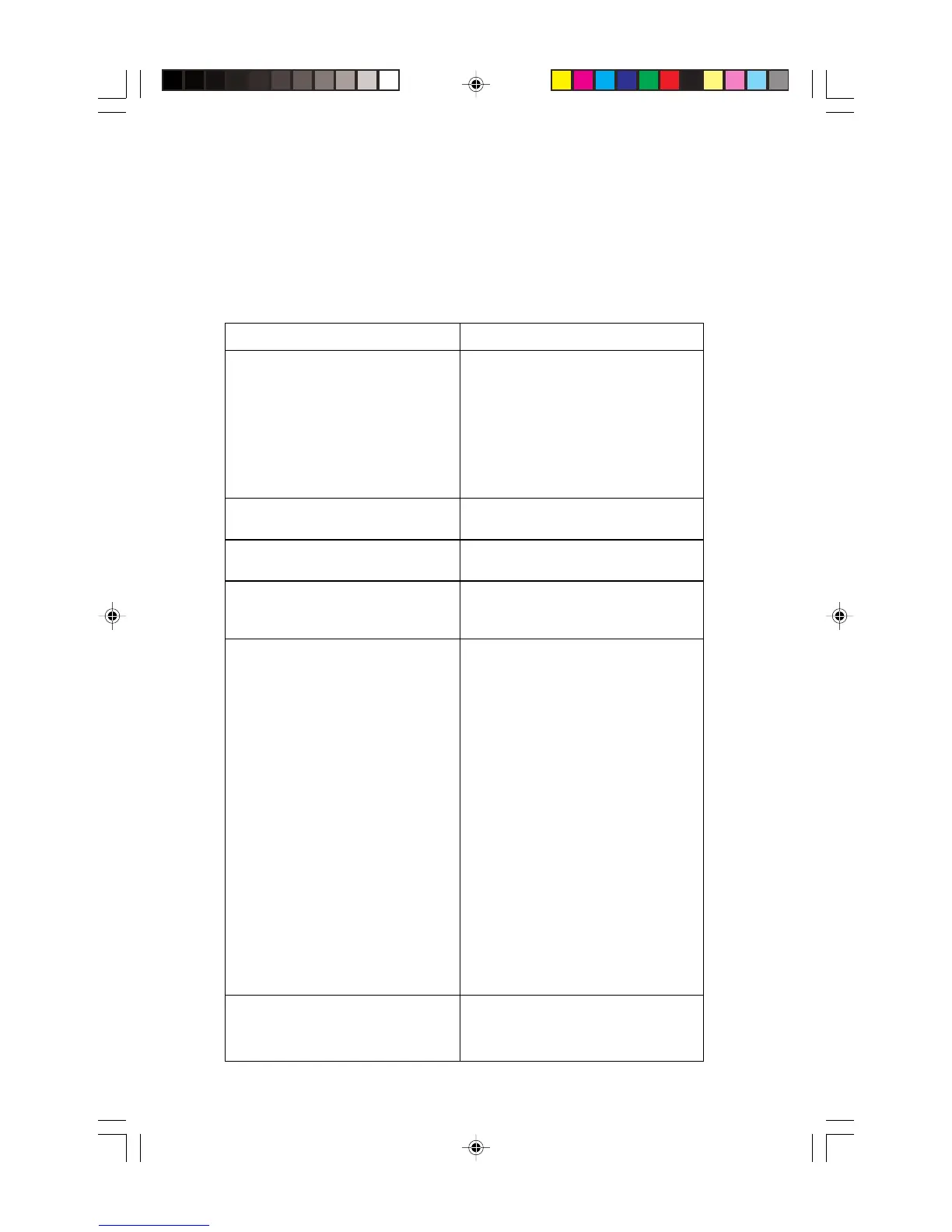40
Document 15949 Rev. E 4/12/95 P/N 15949:E
4.3 Program Edit
The Program Edit function allows the programmer to change an existing program in the
AIM-200 memory. If Program Edit mode is entered directly from Auto-Program mode, the
programmer will enter the Program Edit mode at Step 5 of the following instructions.
Programmer System 5000
1. Insert the PK-1 Programming
Key.
CPU-5000 will register a System
Trouble condition.
Red alarm LEDs on Zones 1, 2, and 3
and the DISPLAY STATUS and ENTER
LEDs will flash at the faster rate.
EP
will be displayed for “Enter
Password.”
2. Acknowledge the System
Trouble (if desired).
The CPU-5000 piezo sounder will
silence.
3. Enter the Auto-Program
password: 231-3112.
The LEDs illuminated on the AIM-200
will flash at the slower rate.
4. Push ENTER. The AIM-200 will alternately display the
address and device of the
lowest-addressed detector.
5 The STEP-FORWARD and
STEP-REVERSE switches
allow the programmer to change
detector status (high, normal,
low, or disabled) and module
status (Form-C, notification
circuit, or disabled).
The AIM-200 will continue to alternately
display the address and device type
during editing.
To store newly edited
information, press the ENTER
switch. To leave a device
unchanged, press the SKIP
switch. The AIM-200 will
advance to the next address
The AIM-200 steps through all detectors
and then all modules installed on the
loop. After the last module is edited, the
AIM-200 will begin again at the first
detector on the loop.
Note: Holding the SKIP key
switch will cause the AIM-200 to
advance through successive
addresses quickly (10 per
second).
6. After all desired changes have
been made, remove the
programming key.
The AIM-200 will return to normal
operation.
Table 4-2: Editing the AIM-200 Memory
Technical Manuals Online! - http://www.tech-man.com