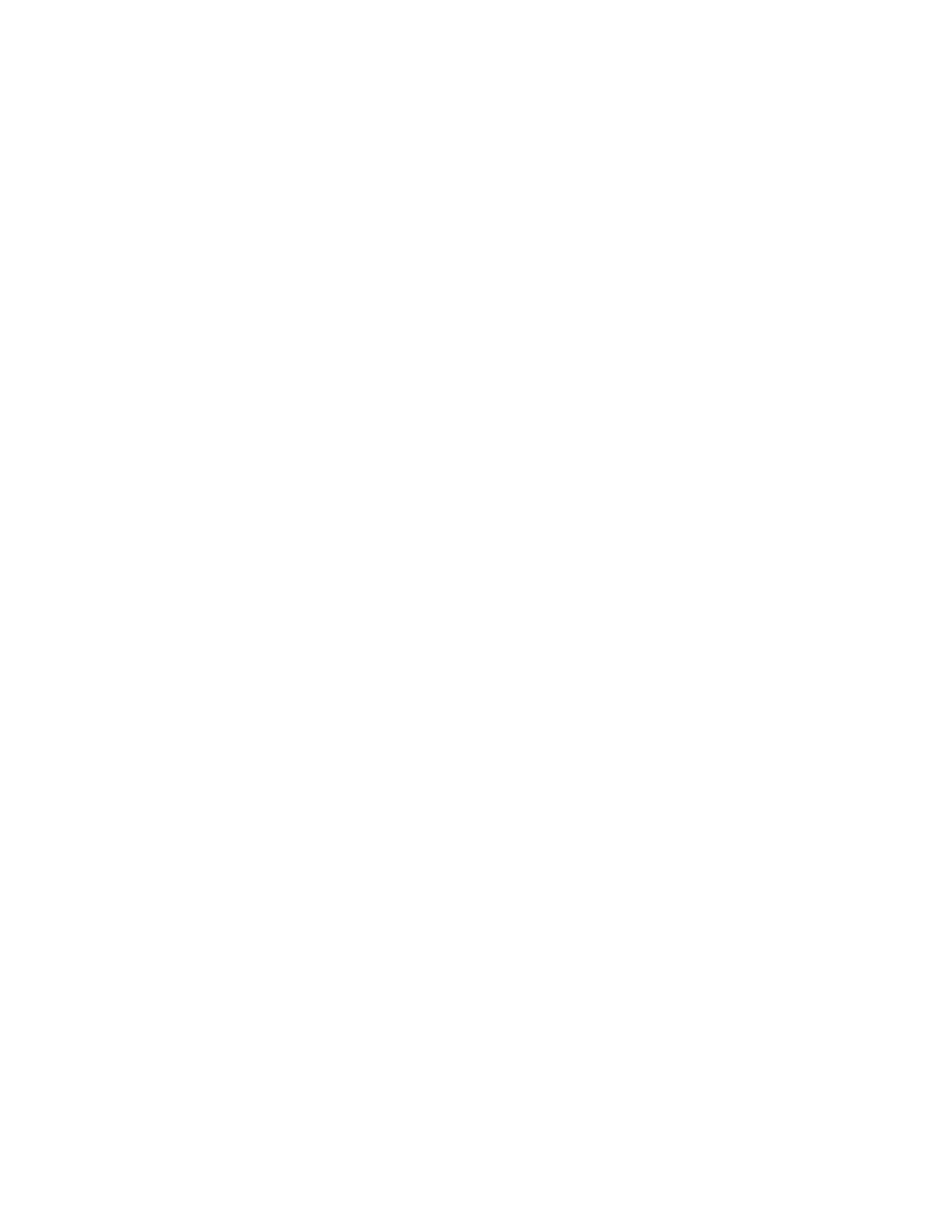Installing the Control Panel Installation
NFS-640 Installation Manual P/N 51332:B1 12/01/2003 35
3.5.4 Network Control Module
If networking two or more control panels, each unit requires a Network Control Module; wire and
fiber versions are available. The NCM-W/F can be installed in any panel circuit module position
(see Section 3.5.5 “Panel Circuit Modules and Other Option Boards”); the default position is
immediately to the right of the control panel.
1. Mount the NCM in the selected position. If another board is going to be mounted in the slot
immediately in front of it, use stand-offs provided with the next board to secure it in place.
Otherwise use the screws provided with the NCM.
2. Connect J1 on the control panel to J3 on the NCM using the network cable provided (P/N
75556).
3. Connect Channel A and/or Channel B as described in the NCM Installation Document.
Note: See the Noti•Fire•Net Manual and NCM Installation Document for system configuration
information. See the BMP-1 Product Installation Drawing if considering mounting the module
behind blank module plate in a dress plate or annunciator backbox.
3.5.5 Panel Circuit Modules and Other Option Boards
If installing option boards into a CAB-4 Series backbox, mount & connect those boards at this time.
General instructions follow; the sections about individual option boards contain any module-
specific instructions. Option boards can be mounted in the front (fourth) layer of CHS-M2 (see
flanges as shown in Figure 8), or in any position on the other row(s) of equipment, using 0.937"
(23.8 mm) standoffs between layers.
Note: An option board can be mounted above a Loop Expander Module or Network Control
Module; for ease of access, be sure to complete installation of those devices before mounting a
second layer.
1. Slide the tabs at the bottom of the option board into slots on the chassis as shown in Figure 11.
2. Lay the board back onto the flanges so that the studs line up with mounting holes on the option
board.
3. Attach the option board using screws provided with the module.
