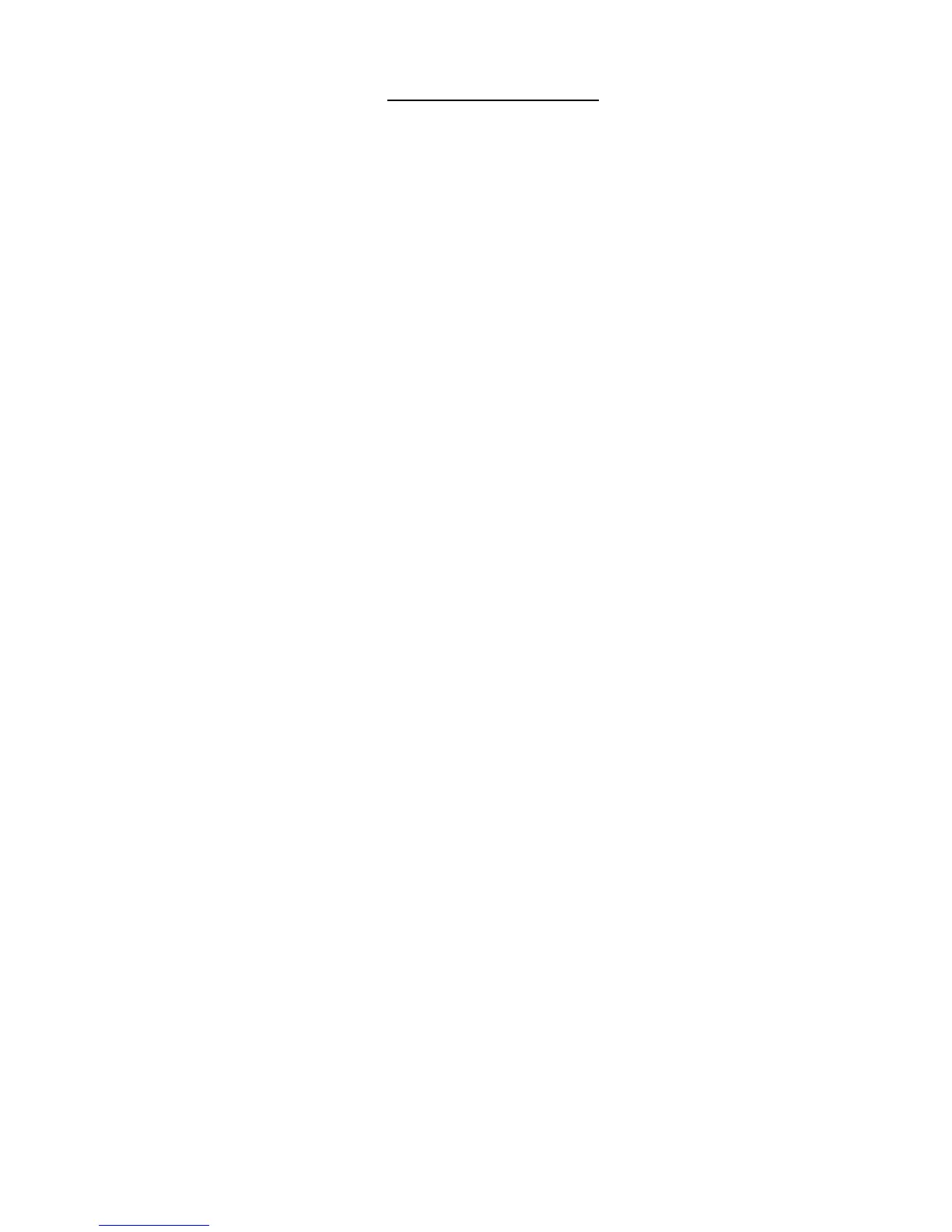v
TABLE OF FIGURES
Figure 1- Secure rack mount ears to ENVIROMUX-16D ...................................................................................................................7
Figure 2- Mount ENVIROMUX in a rack ............................................................................................................................................7
Figure 3- Rotate the tabs for Zero-RU mounting................................................................................................................................8
Figure 4- Sensors connected by cables with RJ45 connectors..........................................................................................................9
Figure 5- Contact sensor wired to RJ45 socket .................................................................................................................................9
Figure 6- DIGITAL IN Terminal Connections ...................................................................................................................................10
Figure 7- Secure liquid detection sensor with tape ..........................................................................................................................11
Figure 8- Portion of Water Sensor configuration page.....................................................................................................................11
Figure 9- Connect visual and audible external indicators.................................................................................................................12
Figure 10- Install additional devices to output terminals ..................................................................................................................13
Figure 11- Connect a terminal for direct RS232 serial communication............................................................................................14
Figure 12- Connect a terminal using USB Console port ..................................................................................................................14
Figure 13- Connect ENVIROMUX to the Ethernet...........................................................................................................................15
Figure 14- Connect ENVIROMUX to Ethernet via SFP....................................................................................................................15
Figure 15- Install USB GSM Modem................................................................................................................................................16
Figure 16- Connect the power cord .................................................................................................................................................19
Figure 17- Power connections for ENVIROMUX with Dual Power Option.......................................................................................19
Figure 18- 48VDC Power Option Connections ................................................................................................................................20
Figure 19- Connect the AC adapter and power-up ..........................................................................................................................20
Figure 20- Power connections on ENVIROMUX-5D-48VDP ...........................................................................................................21
Figure 21- Power Supply sensors-Summary Page..........................................................................................................................21
Figure 22- Connect serially controlled device ..................................................................................................................................22
Figure 23- Create user "rs232" ........................................................................................................................................................22
Figure 24- Connection to serial device successful...........................................................................................................................23
Figure 25- Device Discovery Tool page...........................................................................................................................................26
Figure 26- Login prompt to access web interface ............................................................................................................................27
Figure 27- Summary page ...............................................................................................................................................................27
Figure 28- Summary Page...............................................................................................................................................................28
Figure 29- Power Supply status- Dual Power model .......................................................................................................................29
Figure 30- Power Supply alerts configuration-part 1........................................................................................................................29
Figure 31- Power Supply alerts configuration-part 2........................................................................................................................30
Figure 32- External Sensor Reading................................................................................................................................................32
Figure 33- Sensor Configuration Page (1) .......................................................................................................................................33
Figure 34- Sensor Configuration Page (2) .......................................................................................................................................34
Figure 35- Sensor Configuration Page (3) .......................................................................................................................................35
Figure 36- Sensor Configuration Page (4) .......................................................................................................................................36
Figure 37- Chart to setup alert notification.......................................................................................................................................38
Figure 38- Current sensor added to ENVIROMUX ..........................................................................................................................40
Figure 39- Configuration of sensor connected to ENVIROMUX-S420MA-24V................................................................................40
Figure 40- List of sensors ................................................................................................................................................................42
Figure 41- Add a contact sensor......................................................................................................................................................42
Figure 42- Contact Sensor configuration page ................................................................................................................................43
Figure 43- Digital Input Sensors ......................................................................................................................................................44
Figure 44- Select connector on ENVIROMUX .................................................................................................................................44
Figure 45- Configure New Sensor ...................................................................................................................................................45
Figure 46- Status of Digital Input #2 ................................................................................................................................................45
Figure 47- Open configuration from Digital Input page ....................................................................................................................45
Figure 48- Connection that supports Tachometer Sensor ...............................................................................................................46
Figure 49- Monitoring Output Relays...............................................................................................................................................47
Figure 50- Output Relay Status .......................................................................................................................................................47