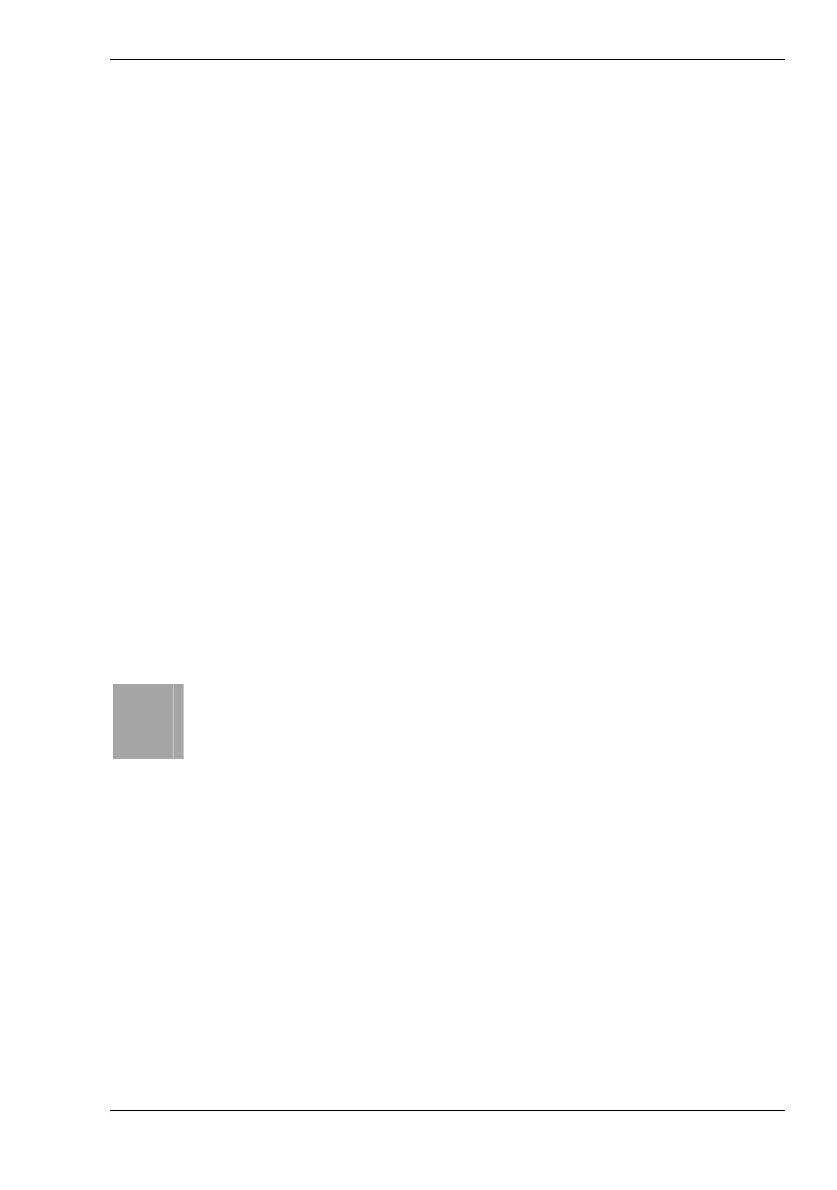Nytech DC-8200 Capturing Pictures
English - 23
Record Menu
In the Quick Guide on page 19 you have learned to capture a picture by
using the default settings. In this case, your Nytech DC-8200 will adjust
many settings automatically to allow you to take a quick snapshot. In the
Record menu, however, you may adjust many settings manually in order to
meet special conditions.
All settings made here will prevail until you change them again. This will
also be the case after changing the battery.
How to open the Record menu:
1. Power the Nytech DC-8200 on in Recording mode by pressing and
holding the Power button [2].
2. Press the Menu button [6] to display the Record menu.
3. Press W or X on the four-way button to choose an item.
4. Press S or T on the four-way button to change the setting for the
chosen item.
5. Press the Menu button [6] or the Set button [8] to save the setting
and to close the menu.
i
The Record menu contains the following items: Resolution,
Quality, Metering, White Balance, ISO, Exposure, Drive Mode,
AEB (Automatic Exposure Bracketing), Highlight, Sharpness,
Effect, Date Stamp, Stabilizer, Face Tracking, Photo Frame,
Digital Zoom and Setup.
For more information on the different Record menu items, see the following
pages.