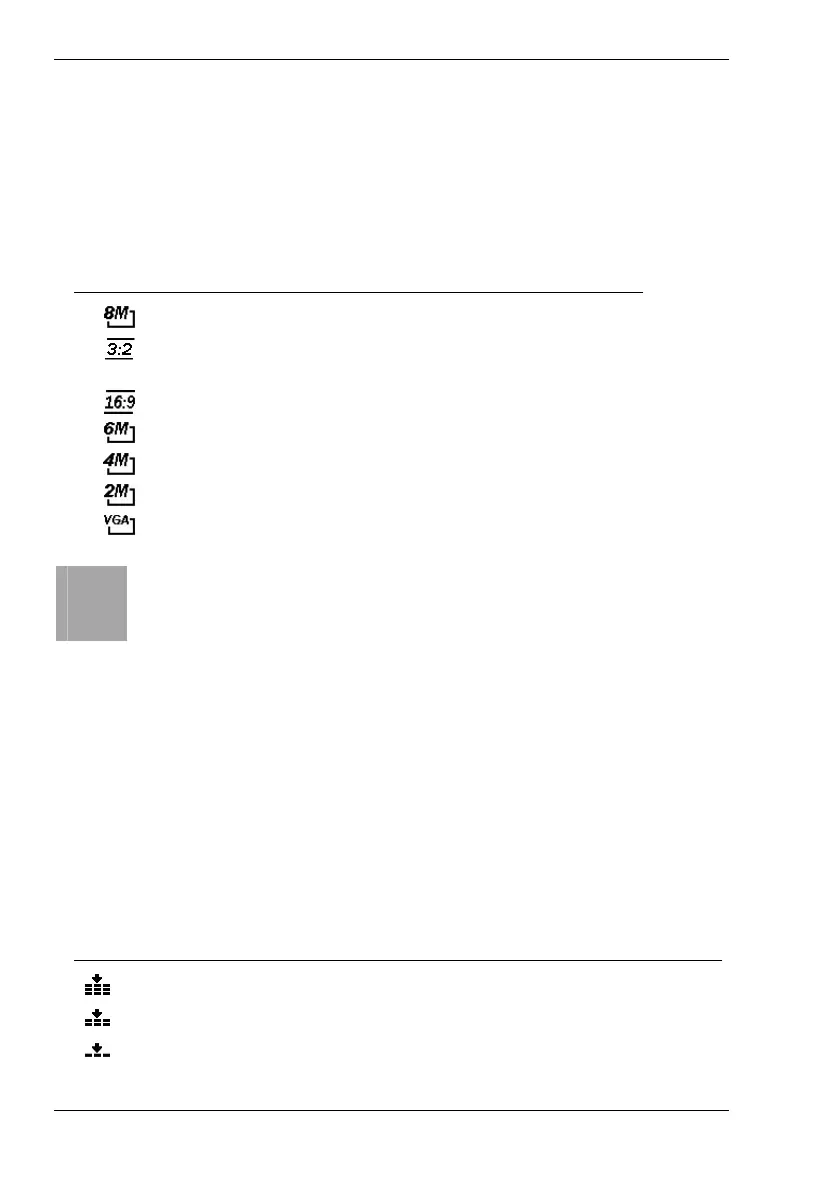Nytech DC-8200 Capturing Pictures
24 - English
Resolution
The resolution determines the picture quality. The corresponding icon from
the table will be displayed on the LCD (see page 16 – item 23). The
following settings are available:
Icon Picture size in
pixel
Notes
3264 x 2448 Optimum picture quality
3264 x 2176 3:2 aspect ratio (the typical
format for paper prints)
3264 x 1840 Wide-format aspect ratio
2816 x 2112 Enhanced quality
2272 x 1704 Average quality
1600 x 1200 Standard PC screen
640 x 480 Suitable for e-mails
i
As a general rule: The higher the resolution, the larger the
picture size and the higher the storage size requirements. The
lower the resolution, the more pictures can be stored. Please
note that the Quality setting also influences the storage capacity
requirements.
Quality
The Quality setting determines the compression ratio of the captured photo
when saved onto the memory card. The higher the compression, the more
pictures can be stored. The corresponding icon from the table will be
displayed on the LCD (see page 16 – item 22). The following settings are
available:
Icon Compression Quality
Super Fine
Very low High quality
Fine Low Normal quality (default)
Normal High Low quality