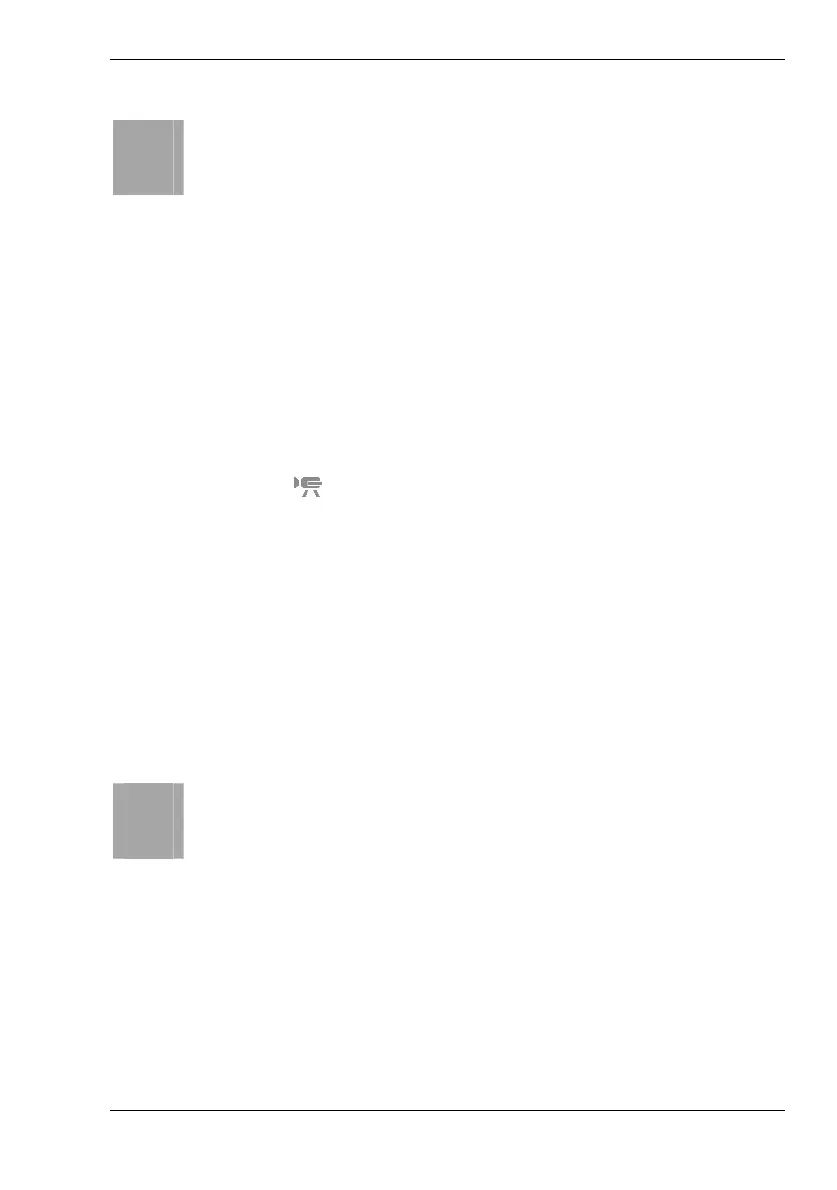Nytech DC-8200 Recording Video Clips
English - 41
i
The current recording time will appear on the display [12] during
recording. The remaining recording time will be indicated in Stop
mode.
Video Menu
In Video menu you can adjust settings specific to video clip recording.
How to open the Video menu:
1. Press the Power button [2] to power the camera on.
2. Press the camera mode button [10] to open the Program menu.
3. Press W, X, S or T on the four-way button [9] to choose the option
Movie (icon
).
4. Press the SET button [8].
5. Press the Menu button [6].
6. Press W or X on the four-way button to choose an item.
7. Press S or T on the four-way button to change the setting for the
chosen item.
8. Press the Menu button [6] or the SET button [8] to save the setting
and to close the menu.
i
The Video menu contains the following items: Movie Size,
Metering, White Balance and Setup.
For more information about the different Video menu items, see the
following pages.