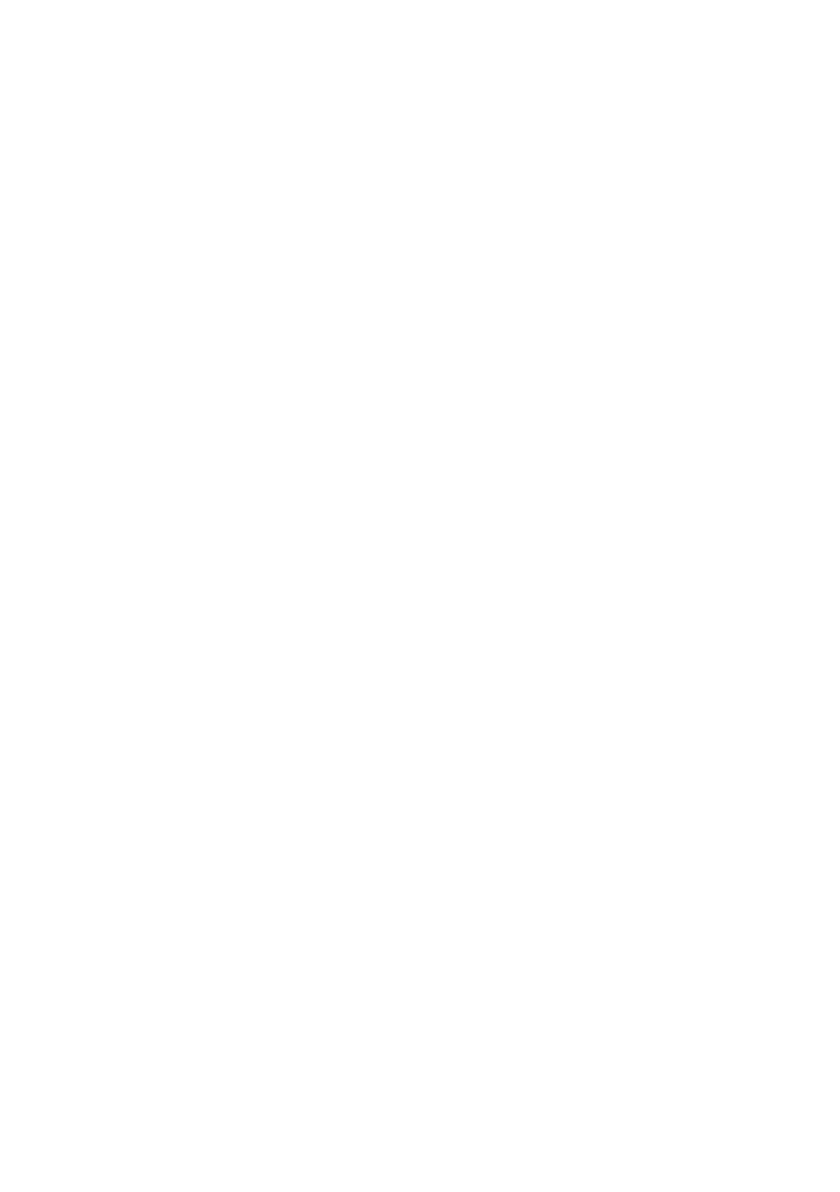B930n User’s Guide> 84
> > The EWS allows more detailed settings.
2. Settings of the workstation
Set the printer in the workstation.
Refer to: “SETTING UP THE WORKSTATION” on page 84
SETTING UP THE WORKSTATION
This section explains the settings of Solaris 2.x workstation for
printing.
BEFORE SETUP
Before setting up the workstation, check the following:
• The setup procedures and commands may vary according to
different versions of OS. Refer to the manuals that came with
the workstation for details.
• To setup the printer, the user must be a superuser. Contact
your network administrator to perform the setup if you do
not have the authority of a superuser.
• Check the IP address set up for the printer in advance. Be
cautious as an incorrect IP address may cause severe errors.
• Before performing any network setup (such as the IP
address) to a host running under NIS (Network Information
Service), consult the NIS administrator.
EXAMPLES OF SETTINGS FOR SOLARIS 2.X
The examples below show printer settings for Solaris 2.6 where the
printer host name is printer1.
1. 1. Registering a printer (printer name: P001) supporting the
PostScript language
#lpadmin -p P001 -s printer1\!PS
2. 2. Registering a printer (printer name: P002) supporting the
PostScript language that feeds paper from an A4-size paper
tray for duplex printing
#lpadmin -p P002 -s printer1\!PS A4_DUP
