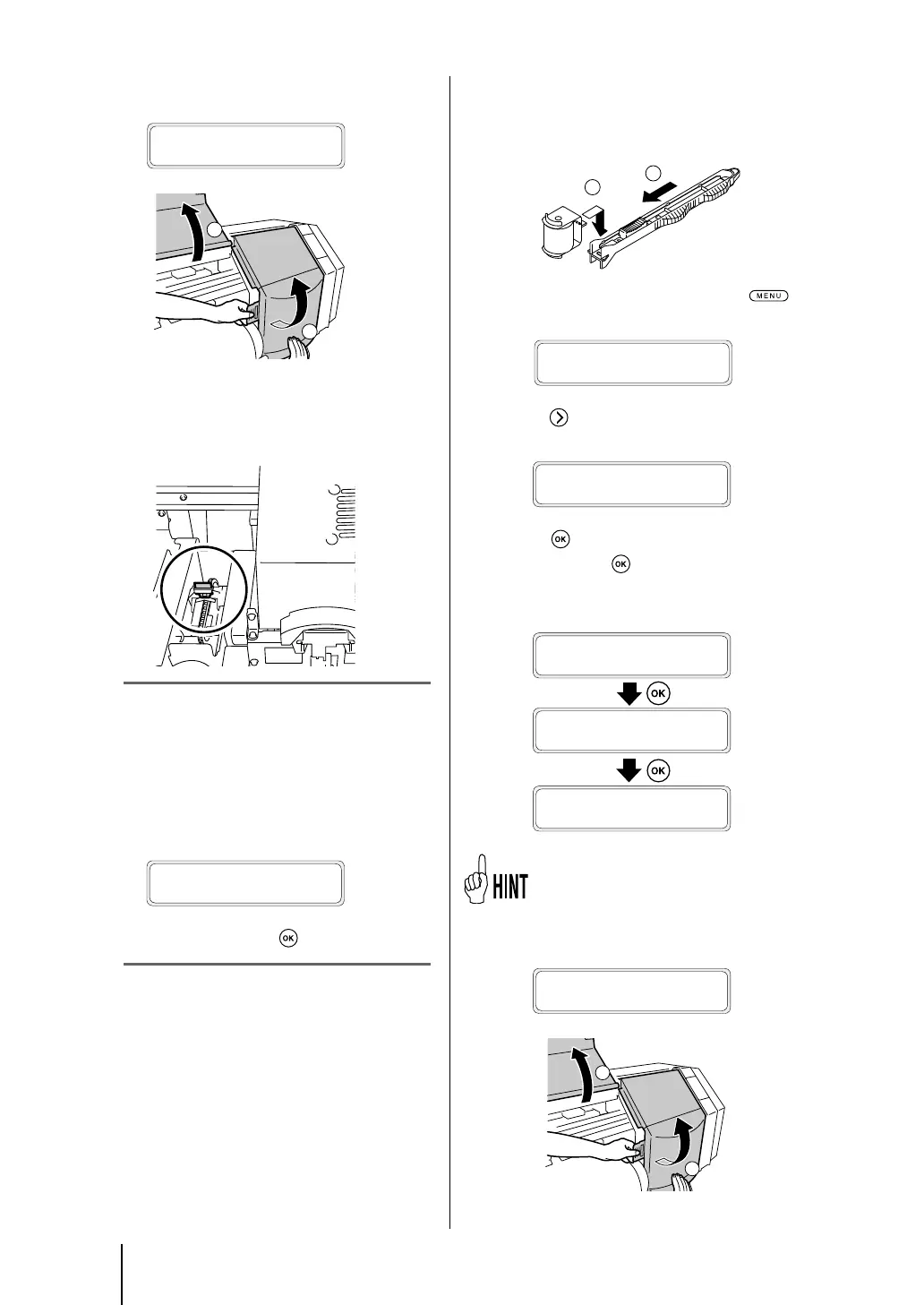36
5
Open the front cover and the cap cover.
OPEN COVER
REPLACE WIPER BLADE
6
Visually check for stains and damage on the
wiper blade.
If damaged, replace the wiper blade.
Note
- If the wiper blade is dirty, check visually that
the wiper sponge is properly installed. If not set
properly, set it correctly.
- Check the level in the wiper cleaning liquid bottle.
If it is low, replace the wiper cleaning liquid.
7
Close the cap cover and the front cover.
#REPLACE FINISHED
*NO
8
Select [*NO] and press key to nish.
Note
- The printer automatically calculates the wiper blade
usage time and displays the message prompting to
replace the wiper blade when necessary. If a new
wiper blade is installed and [*YES] is set, the counted
value is reset.Reset the count only when necessary
to avoid replacement time calculation errors.
(4) Clean the capping unit
1
Install a cleaning roller on a cleaning stick
2
Set the printer to oine and press
key
to display PH.MAIN MENU.
h
REWIND FORM FEED
i
f
PH.REC PH.MAIN
g
3
Press key to enter in PH.MAIN MENU. The
cap cleaning menu is displayed.
#CAP CLEANING
>
4
Press key. When the confirmation menu
appears, press
key again.
The carriage moves.
#CAP CLEANING
>
#CAP CLEANING
*OK ?
CARRIAGE MOVING
PLEASE WAIT
When the carriage moves, the warning beep
sounds.
5
Open the front cover and then the cap cover.
OPEN COVER
CAP CLEANING