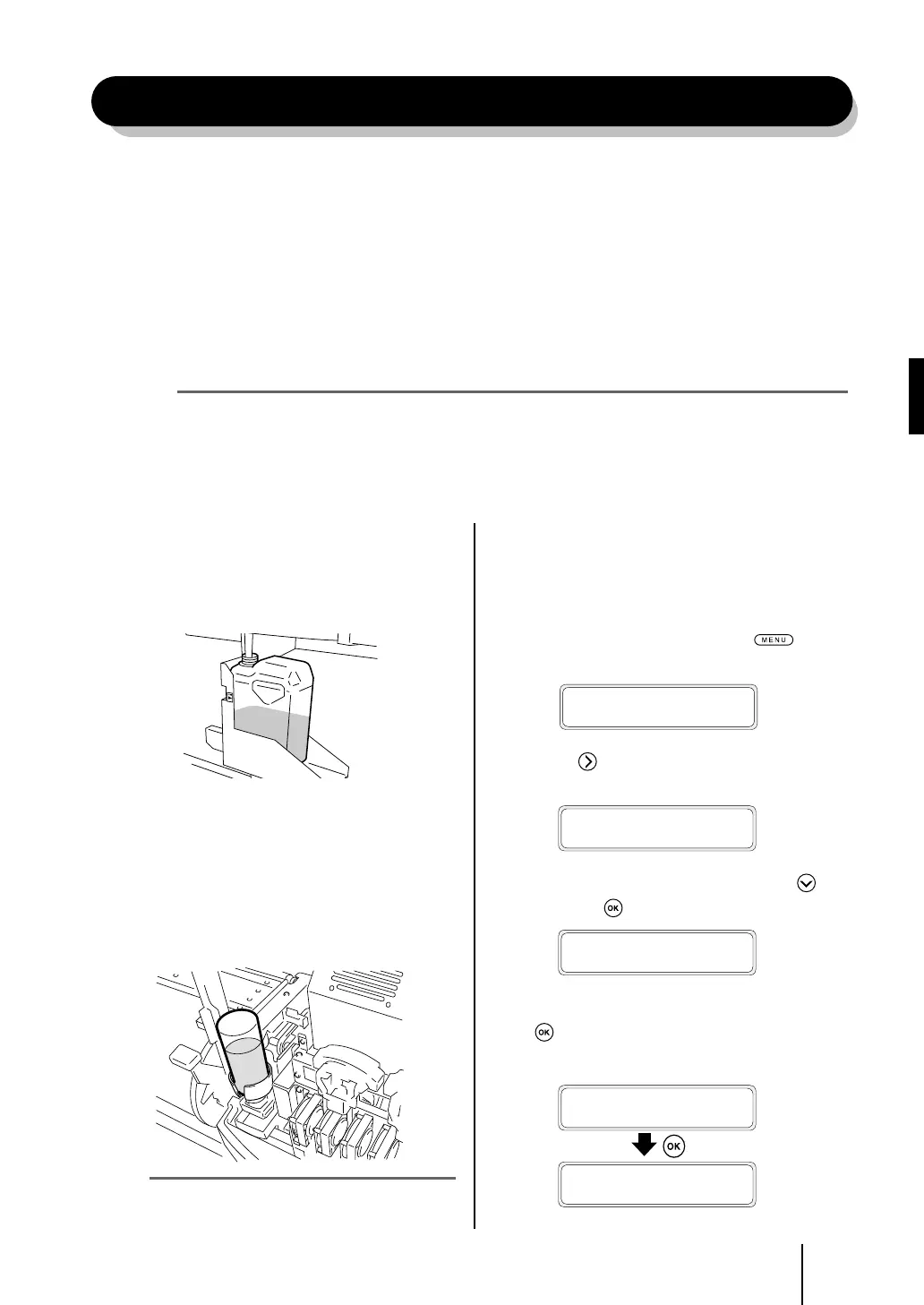35
ENGLISH
Regular Inspection / Maintenance (Daily maintenance)
To keep the print quality stable, perform regularly the following 6 maintenance items.
(1) Check the waste ink bottle : everyday
(2) Check the wiper cleaning liquid : everyday
(3) Check stains on the wiper blade : everyday
(4) Clean the capping unit : every week
(5) Execute the head cleaning [normal] : every week
(6) Execute a nozzle print : everyday
(7) Fix missing print (clogged nozzle) : when occurred
(8) Maintenance for lengthy printing (more than 20 m) : when required
Note
- Perform the maintenance tasks mentioned above within the indicated period.
- Only use the cleaning liquid, cleaning stick, cleaning roller and cleaning swab specied by OKI Data Infotech.
- When (4) in the list above is done, perform also (5) after that.
- Missing print may occur when the capping unit is dirty. If missing print cannot be recovered, execute (4) and (5) above.
(1) Check the waste ink bottle
Check that the waste ink bottle is not full. When the
waste ink is lled to the [FULL] label, replace the waste
ink bottle with a new (empty) one.
(2) Check the remaining wiper cleaning
liquid
Open the front cover and the cap cover and visually
check the remaining wiper cleaning liquid. If the
wiper cleaning liquid is empty, replace it.
The wiper cleaning liquid needs replacement about
once a month as a general rule.
Note
- The wiper cleaning liquid may get dirty. This is normal.
(3) Check for stains on the wiper blade
Visually check for stains and damage on the wiper
blade.
If damaged, replace the wiper blade.
1
Set the printer to oine. Press
key to
display PH.MAIN MENU.
h
REWIND FORM FEED
i
f
PH.REC PH.MAIN
g
2
Press key to enter the PH.MAIN MENU.
The cap cleaning menu is displayed.
#CAP CLEANING
>
3
Select [REPLACE WIPER BLADE] with key
and press
key.
#REPLACE WIPER BLADE
>
4
When the conrmation menu appears, press
key.
The position of the wiper blade changes.
#REPLACE WIPER BLADE
*OK ?
WIPER MOVING
PLEASE WAIT