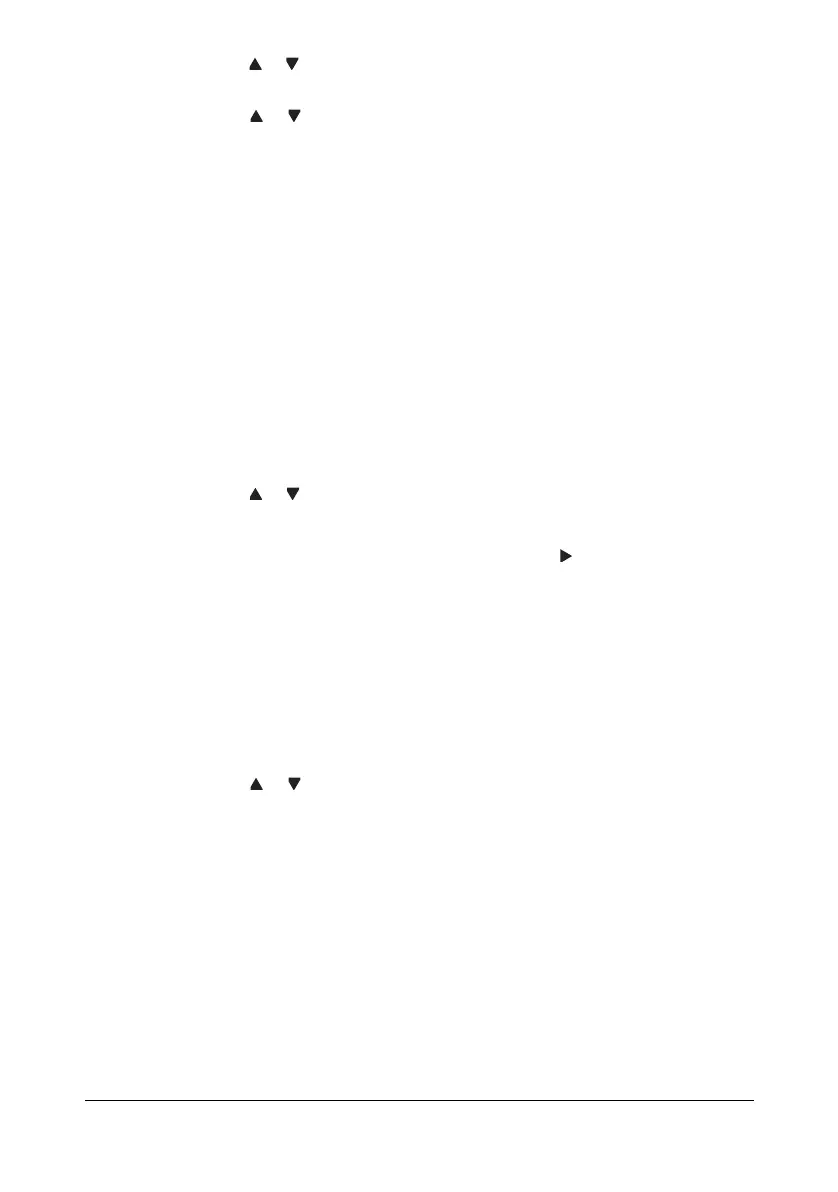Scanning With the Machine 6-17
2 Press the or key to select LDAP SEARCH, and then press the ENTER
key.
3 Press the or key to select NAME or E-MAIL, and then press the
E
NTER key.
" To search registered names, select NAME. To search e-mail
addresses, select
E-MAIL.
4 Use the keypad to type in the search keyword (maximum of 10 charac-
ters), and then press the ENTER key.
The search begins, and the search results appear after a while. If no data
matches the search keyword,
NOT FOUND appears for about two sec-
onds.
" For details on entering/editing text, refer to “Entering Text” on
page A-6.
" Text starting with the first character of the maximum 10 characters
is searched for. Text will not be found if the search keyword is in
the middle of a word.
5 Press the or key to select the desired data, and then press the ENTER
key.
" To check the found information, press the key.
" An e-mail address exceeding 64 characters cannot be specified. If
such an e-mail address is specified, ADDRESS IS TOO LONG
appears for about two seconds, and then the screen for specifying
the destination address appears.
" To narrow down the search results, press the BACK key, and then
perform step 4 again.
6 Press the ENTER key again.
7 Press the or key to select FINISH, and then press the ENTER key.
" To add an additional e-mail address, select ADD in step 7, and
then specify the destination.
To edit the specified e-mail address, select CHECK/EDIT in step
7, and then continue with step 2 of “Editing a Specified Destination
Address”.
To delete a specified e-mail address, select
CHECK/EDIT in step
7, and then continue with step 2 of “Deleting a Specified Destina-
tion Address”. The address cannot be edited.