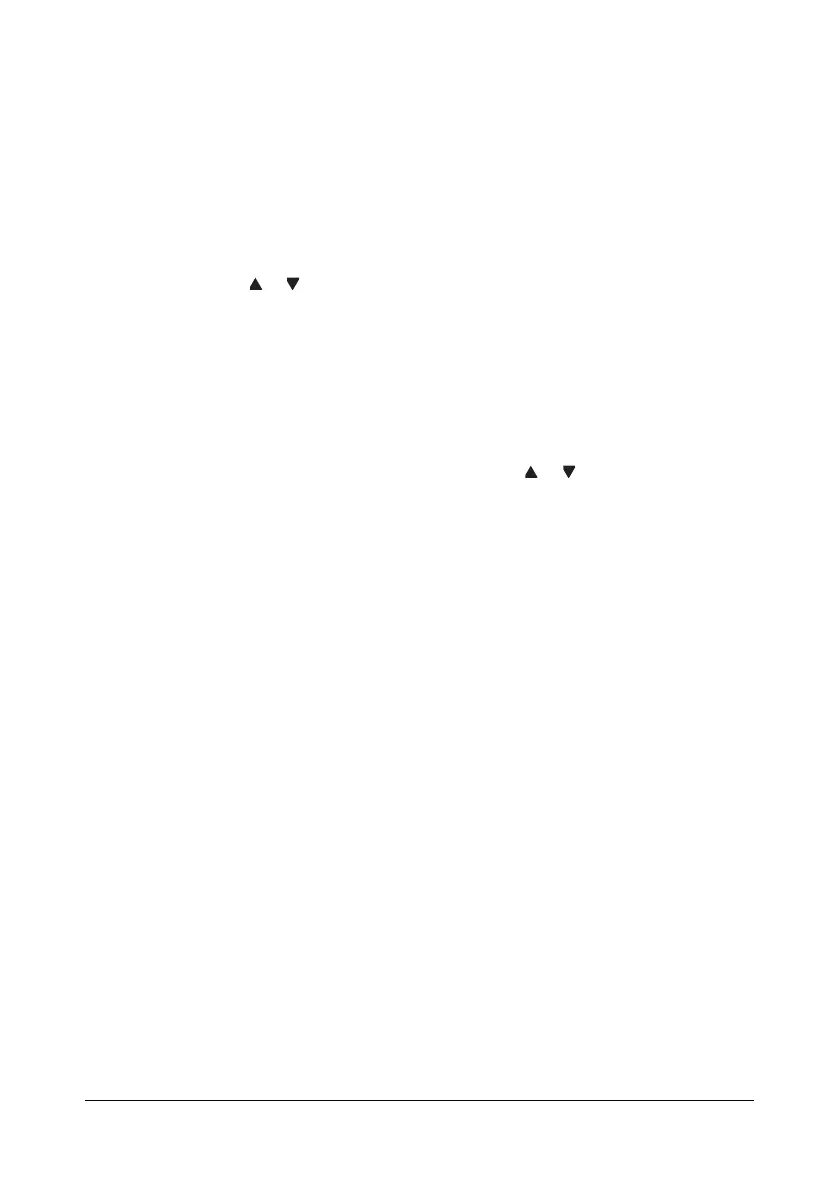Scanning With the Machine6-16
The search begins, and the search results appear after a while. If no data
matches the search keyword, NOT FOUND appears for about two sec-
onds.
" For details on entering/editing text, refer to “Entering Text” on
page A-6.
" Text starting with the first character of the maximum 10 characters
is searched for. Text will not be found if the search keyword is in
the middle of a word.
4 Press the or key to select the desired data, and then press the ENTER
key.
" To narrow down the search results, press the Back key, and then
perform step 3 again.
5 Press the ENTER key again.
If an FTP address or an SMB address was selected, the destination
address is specified.
6 If an e-mail address was selected, press the or key to select FIN-
ISH
, and then press the ENTER key.
" To add an additional e-mail address, select ADD in step 6, and
then specify the destination. When sending the data to an FTP
address or SMB address, multiple addresses cannot be specified.
To check the specified e-mail address, select
CHECK/EDIT in
step 6. To delete an address, select CHECK/EDIT in step 6, and
then continue with step 2 of “Deleting a Specified Destination
Address”.
Searching an LDAP Server
The destination e-mail address where the scan data is to be sent can be
specified by using information on the LDAP server.
" To connect to an LDAP server, settings for LDAP SETTING must be
specified.
" A maximum of 16 addresses (total of addresses from direct input and
an LDAP search) can be specified.
" If anonymous access is used to search for information on an LDAP
server, the correct search results may not be retrieved.
1 With the main screen (Scan mode) or Can Use AddressBook dis-
played, press the ADDRESS BOOK key four times so that PHONE BOOK
appears.