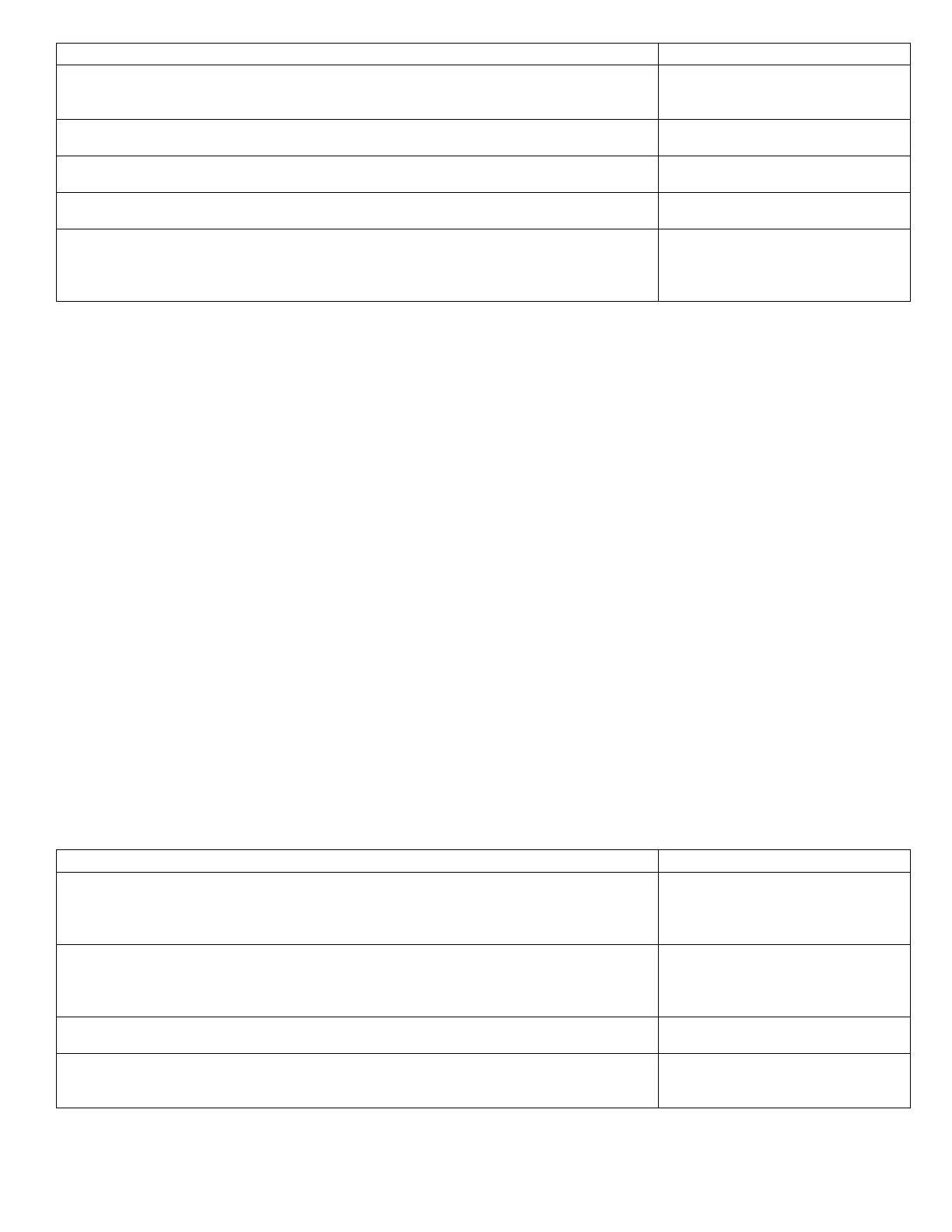43
Troubleshooting Steps Resolution
1. Print a 100% Solid Fill Test Print. Is the entire test print blank? Yes – Go to Step 2
No - Have the customer check there
application and printer settings.
2. Remove the Toner Cartridge and check for toner starvation inside the Imaging Unit. Is
there evidence of toner starvation?
Yes – Replace the Toner Cartridge.
No - Go to Step 3
3. Are the LED Heads dirty? Clean the heads with a clean, lint-free cloth.
Did this correct the problem?
Yes – Complete
No - Go to Step 4
4. Are the wiring harnesses on the LED Heads undamaged, properly routed and seated? Yes – Go to Step 5
No - Repair / Replace Harnesses
5. Inspect the high-voltage wiring harness. Reseat the wiring Harness. Did this correct the
problem?
Yes – Complete
No - Replace in the following order:
Transfer Unit / LVPS / HVPS /
CUPU Board
Mottled or Splotchy Prints
The print image has a mottled appearance.
Note! This defect is known to occur at low humidity, and when printing on heavy weight
media.
Initial Actions to Perform
■ Perform Initial Actions from Maintenance Procedures in Chapter 1.
■ Verify the media used is supported by this printer.
■ Verify the media settings are correct at the Control Panel.
■ Print the ID Check Pattern (Setting - Reports – Print – ID Check Pattern) and Demo
page (Setting - Reports – System – Demo Page) to see if it is an application problem.
■ Perform isolation Test Prints (Section 2.8.3).
■ Run the Density Adjustment Test in Section 2.8.5.
Areas of the Printer that Apply
■ Imaging Unit
■ LED Head
■ HVPS
■ PU Board
Troubleshooting Steps Resolution
1. Ensure the media is approved and the Control Panel and driver settings match the loaded
media. Try different media to verify consistent, reproducible problem.
Yes – Go to Step 2
No - Have the customer load
approved media or correct the
settings.
2. Print the configuration page to verify the operating environment.
NOTE: Low humidity, less than 20% relative humidity can cause mottling on prints.
Yes – Go to Step 3
No - Advise customer regarding the
printer’s environmental
specifications.
3. Check for toner contamination on the high voltage contacts. Remove the Imaging Units
and Transfer Unit. Is there contamination?
Yes – Clean the contacts
No - Go to Step 4
4. Check / Replace the Transfer Unit. Is the problem resolved? Yes – Complete
No - Replace in the following order:
LVPS / HVPS / CUPU Board