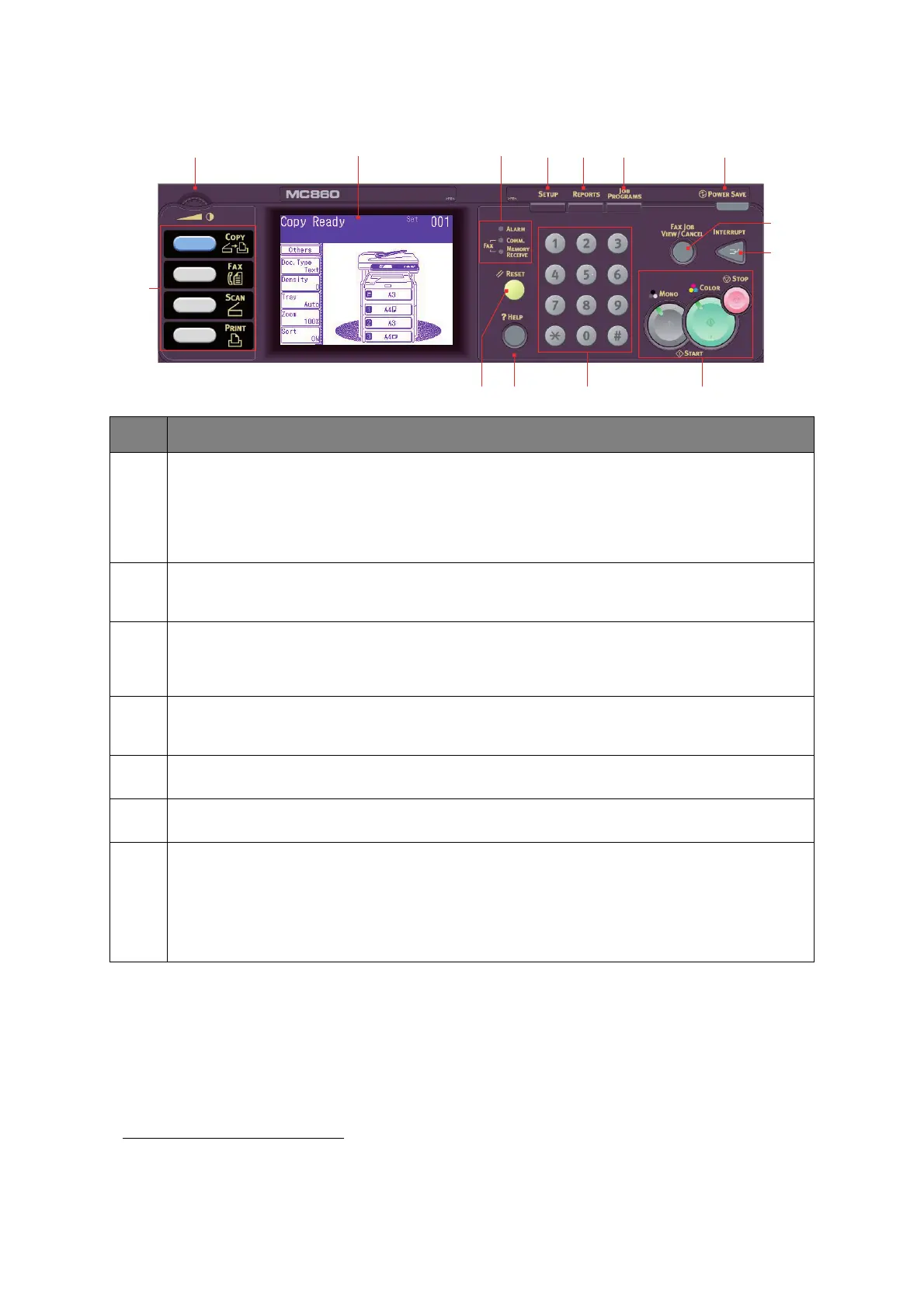MFP overview > 15
C
HANGING
THE
DISPLAY
LANGUAGE
The default language used by your MFP for display messages and for report printing is
English
1
. If required, this can be changed using the Panel Language Setup utility.
8. INTERRUPT: Pressing this button switches the interrupt mode on or off, its LED being illuminated
when interrupt mode is on. If a long print job is in progress and you need to make a copy, use this
button to initiate the interrupt mode. Once your copy job is complete press the interrupt button
again to resume the original print job.
Note: you can interrupt a print job or printing a report. You cannot interrupt a copy job or printing a
fax.
9. FAX JOB VIEW/CANCEL: Pressing this button allows you to view the list of fax transmissions, and
cancel any that are no longer required. It also gives you the option to view history. Refer to “Fax job
view/cancel” on page 89.
10. POWER SAVE: Pressing this button switches the power save mode on or off, its LED being
illuminated when power save mode is on. If the machine has gone into power save mode as
indicated by the touch screen being black and the LED being illuminated, you can return to normal
mode by pressing the POWER SAVE button.
11. JOB PROGRAMS: Pressing this button allows you to program short-cuts to your most used
operations. For example a fax number you send to every day can be programmed in and then allows
you to perform that operation at the touch of a button. Refer to “Job Programs” on page 109.
12. REPORTS: Pressing this button gives access to several report options on the touch screen, including
the configuration report and information report. Refer to “Reports and listings” on page 111.
13. SETUP: Pressing this button gives access to several setup options on the touch screen, including the
administrator menu, profile options and address books settings.
14. Indicator lights
ALARM: Red LED illuminates when operator attention is required e.g after a paper jam has
occurred.
COMM.: Green LED illuminates to show that fax communication is in progress and the MFP is
currently sending a facsimile.
MEMORY RECEIVE: Green LED illuminates to show fax communication stored in the MFP memory.
1. To ensure your product contains the latest firmware updates, it is recommended that you download
the language files from this utility during setup.
REF. DESCRIPTION
54 6 7
121314 11 102 1
3
8
9