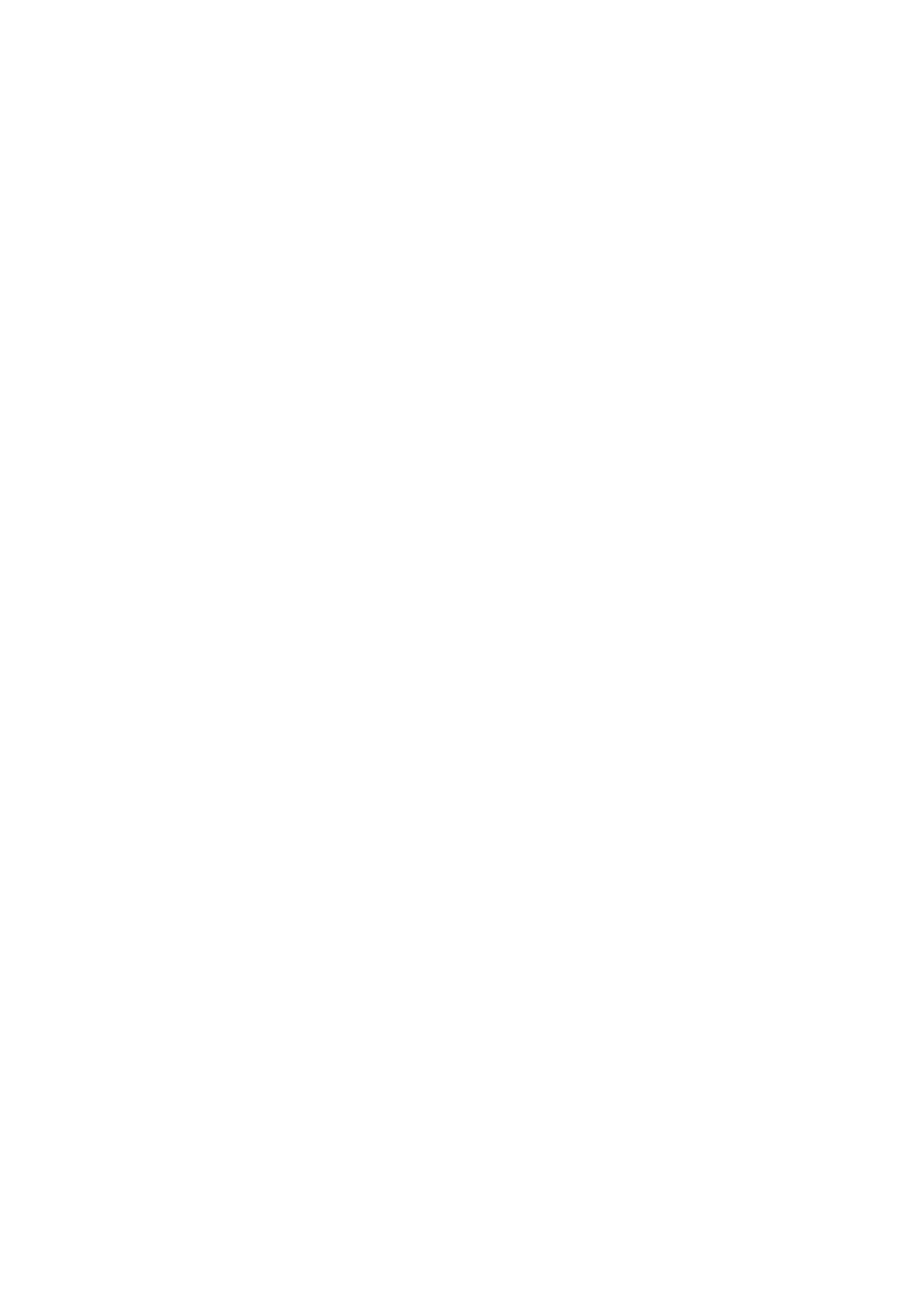Configuring your machine... > 61
E
XPLANATION
OF
FILING
PROTOCOLS
FTP
FTP stands for “File Transfer Protocol.” It is a common method of transferring files via the
Internet from one computer to another. FTP use RFC 959[FTP] as their protocol. Therefore,
ensure you have a legal FTP account with the privilege of writing under the directory to save
the files and password before using FTP to save documents. To add a sub-directory from
the MFP, you need to have the privilege of adding a new directory.
HTTP
HTTP use RFC 2616[HTTP 1.1] as their protocol, and the default Port is usually 80. If you
are not using the HTTP port to save files, you must change the MFP HTTP Port to the port
for the Web Server.
Generally speaking, a Hyper Text Transfer Protocol (HTTP) Web Server will use an
anonymous account for authentication, so that the user can link directly to the web page
without entering the user name and password first. Therefore, if the HTTP Server does use
an anonymous account for authentication when you use this MFP to save files, there is no
need for setting any text in the field of Login name and Password for the MFP.
On the other hand, if the HTTP server does not allow an anonymous account for
authentication of connection to the web page, the user will be prompted to enter a user
name and password first when connecting to the web site. In this mode, the file saving
feature is available only when entering the user name and password permitted by the
server in the Login name and Password field for the MFP.
Therefore, make sure of the mode that your Web Server allows before using HTTP for file
saving. If anonymous access mode is not allowed, you must have a legal HTTP account and
password.
Since this MFP will check whether the directory for file saving really exists before
proceeding to file saving and writing after scanning to the specified directory, you have to
set the directory for files saving as “browse” and allow for writing in the Web Server;
otherwise the MFP will not be able to write the file into the directory.
If you wish to use the MFP to save files, in addition to making some settings in Web Server,
you will have to confirm that the account has writing privilege for connecting to the Web
Server. If not, the MFP will not be able to “write” the scanned file in the file system.
Setting IIS anonymous access:
1. Start Internet service manager in “Control Panel”.
2. Select Default Web site and right click C:\Inetpub\wwwroot\X cabinet.