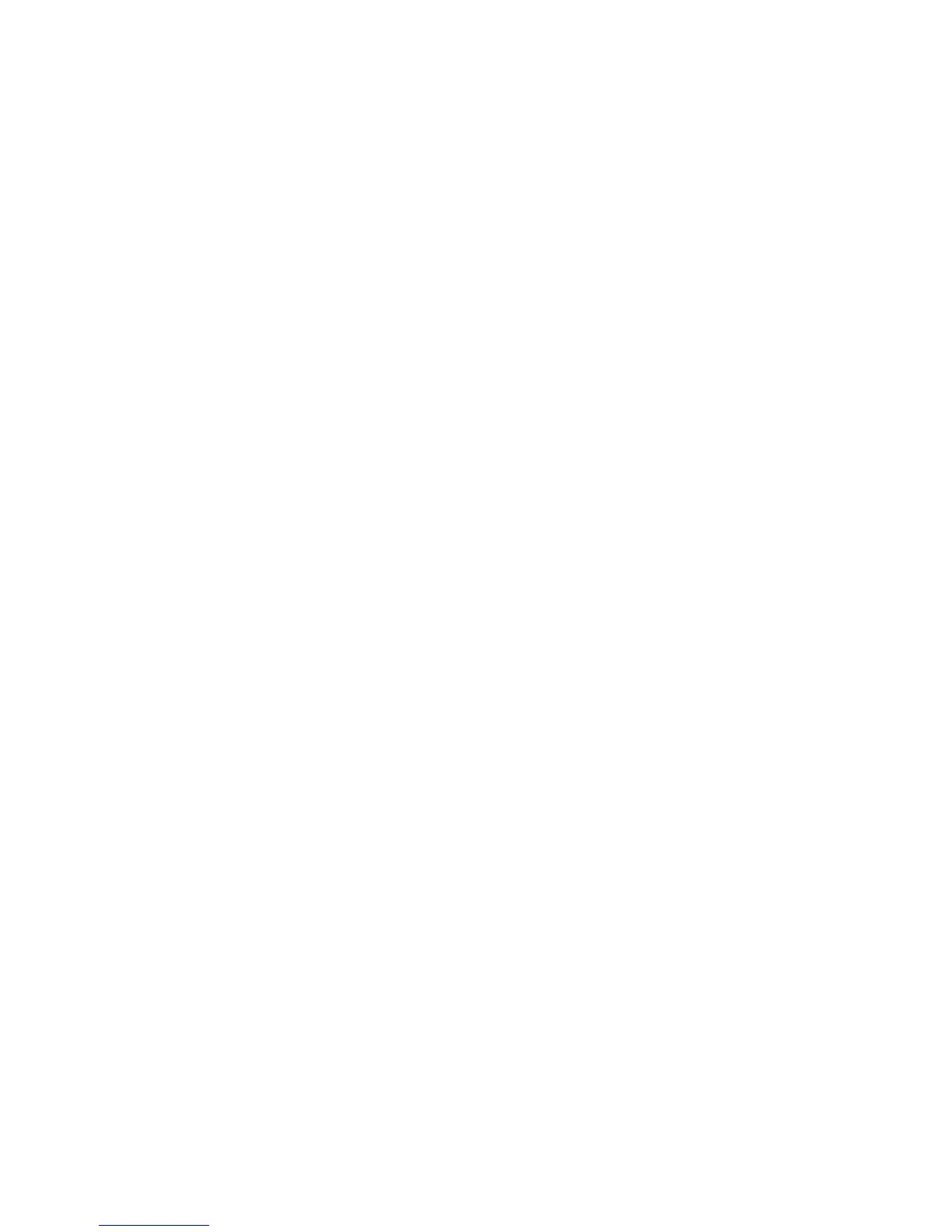2HA/2HB
1-3-62
Photo exposure adjustment
Adjusts the exposure to be used when photo original is
selected for the image mode.
1. Select [09.Photo Density] and press the OK key.
2. Select the setting and press the OK key.
Setting range: 1 (lightest) to 7 (darkest)
Text exposure adjustment
Adjusts the exposure to be used when text original is
selected for the image mode.
1. Select [10.Text Density] and press the OK key.
2. Select the setting and press the OK key.
Setting range: 1 (lightest) to 7 (darkest)
Processing to reduce black streaks
Reduces black lines that may be caused when the DP
is used.
1. Select [11.ReduceStreaks] and press the OK key.
2. Select [OFF], [Weak] or [Strong] and press the OK
key.
Photo processing
Select the image processing method for photo origi-
nals.
1. Select [12.OptimezePhoto] and press the OK key.
2. Select [ErrorDiffusion] or [Dither Matrix] and press
the OK key.
Setting this to error diffusion when copying originals
with text and photo and dithering when copying
originals with mainly photos.
Back ground adjustment
The ground color adjusting after copying.
1. Select [13.OptimezBackgr] and press the OK key.
2. Select the setting and press the OK key.
Setting range: 1 (lightest) to 5 (darkest)
Cassette selection
Select the auto paper select function based on the orig-
inal size or priority cassette selection.
1. Select [14.Initial Paper] and press the OK key.
2. Select [Auto] or [DefaultCassette] and press the OK
key.
Selecting paper types for automatic paper selection
Selects the cassette that is to be automatically be
given priority for use.
1. Select [15.AutoSel Paper] and press the OK key.
2. Select the paper type and press the OK key.
Plain/Transparency/Rough/Vellum/Labels/Recy-
cled/Preprinted/Bond/Cardstock/Color (Colour)/
Prepunched/Letterhead/Thick paper/Envelope/High
Quality/Custom 1-8
Selected cassette
Selects the cassette that is to be automatically be
given priority for use.
1. Select [16.DefaultCasset] and press the OK key.
2. Select [Cassette1], [Cassette2], [Cassette3] or
[Cassette4] and press the OK key.
Cassettes 2 to 4 will be displayed only when the
optional paper feeder is installed.
Auto cassette switching
Sets whether the auto cassette switching function is
available.
1. Select [17.AutoCassetSet] and press the OK key.
2. Select [Disting. paper] or [Not dist. paper] and press
the OK key.
This will be displayed when the optional paper
feeder is installed.
Auto sizing
Selects whether auto magnification selection or 100%
magnification is to be given priority when the sizes of
the original and copy paper are different.
1. Select [18.PriorAutoZoom] and press the OK key.
2. Select [On] or [Off] and press the OK key.
Cassette paper size (cassette 1)
Sets the paper size for the cassette so that it will be
automatically selected.
1. Select [19.Cassette1Size] and press the OK key.
2. Select the paper size and press the OK key.
Cassette paper size (cassette 2)
Sets the paper size for the first paper feeder so that it
will be automatically selected.
1. Select [20.Cassette2Size] and press the OK key.
2. Select the paper size and press the OK key.
This will be displayed when the optional paper
feeder is installed.
Cassette paper size (cassette 3)
Sets the paper size for the second paper feeder so that
it will be automatically selected.
1. Select [21.Cassette3Size] and press the OK key.
2. Select the paper size and press the OK key.
This will be displayed when the optional paper
feeder is installed.
Cassette paper size (cassette 4)
Sets the paper size for the third paper feeder so that it
will be automatically selected.
1. Select [22.Cassette4Size] and press the OK key.
2. Select the paper size and press the OK key.
This will be displayed when the optional paper
feeder is installed.
