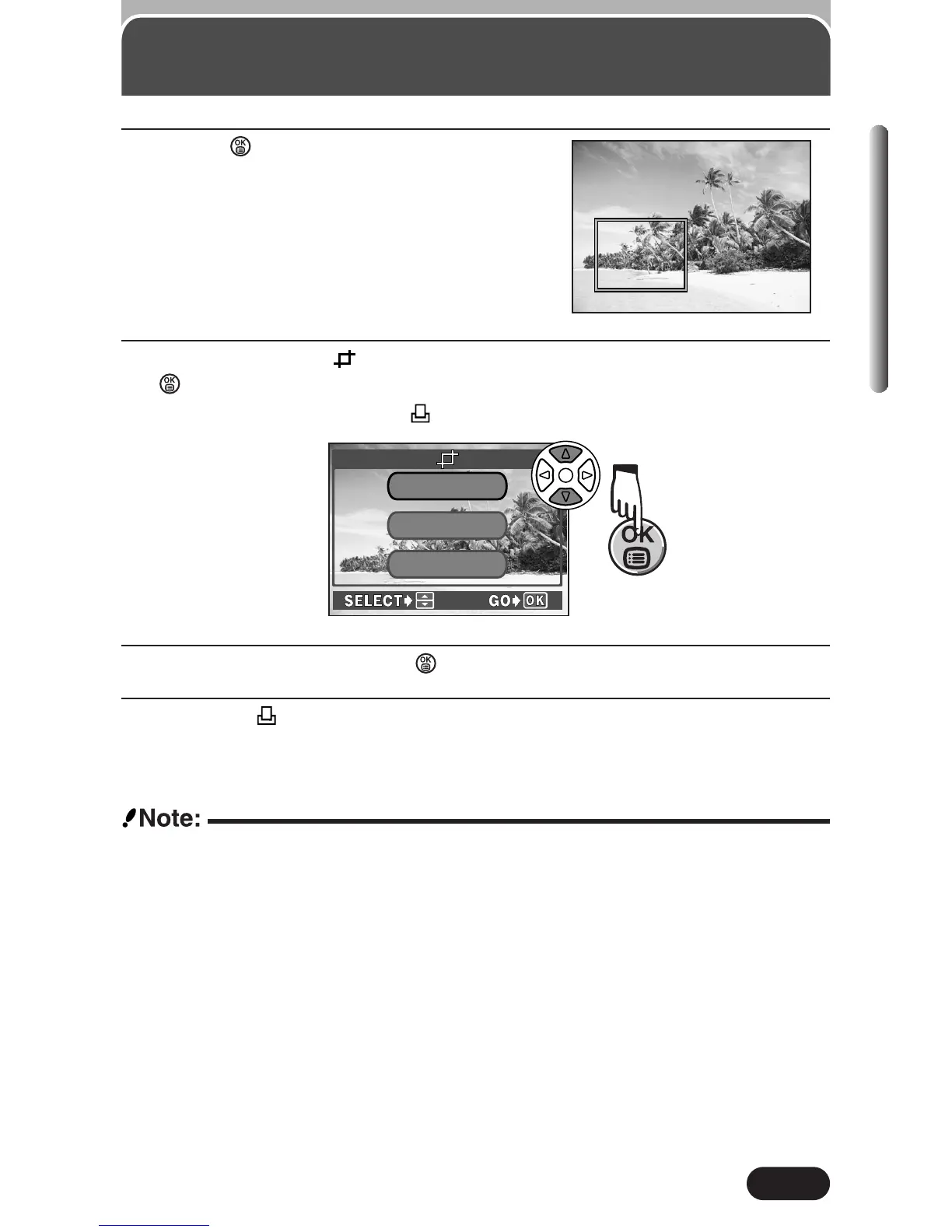169
Chapter 9
Trimming setting (Cont.)
7
To save the setting, press again to return to the selection screen.
8
Press the button twice.
● The screen exits from the Print Reserve mode to return to the playback
mode.
● The size of the printed picture varies depending on the printer setting. If the
trimmed picture size is small, printing magnification increases accordingly,
resulting in a printed picture with lower resolution.
● For best results with close-up prints, it is recommended to use the TIFF,
SHQ or HQ mode.
● The vertical to horizontal ratio in the trimming screen can be changed using
the Arrow pad, but if the zoom lever is used, the ratio is fixed at 4 : 3.
5
Press to save the bottom right
corner point.
● The trimming size is displayed for
approx. 1 second.
6
Select OK on the screen which is displayed in step 1, then press
.
● The screen returns to the screen.
