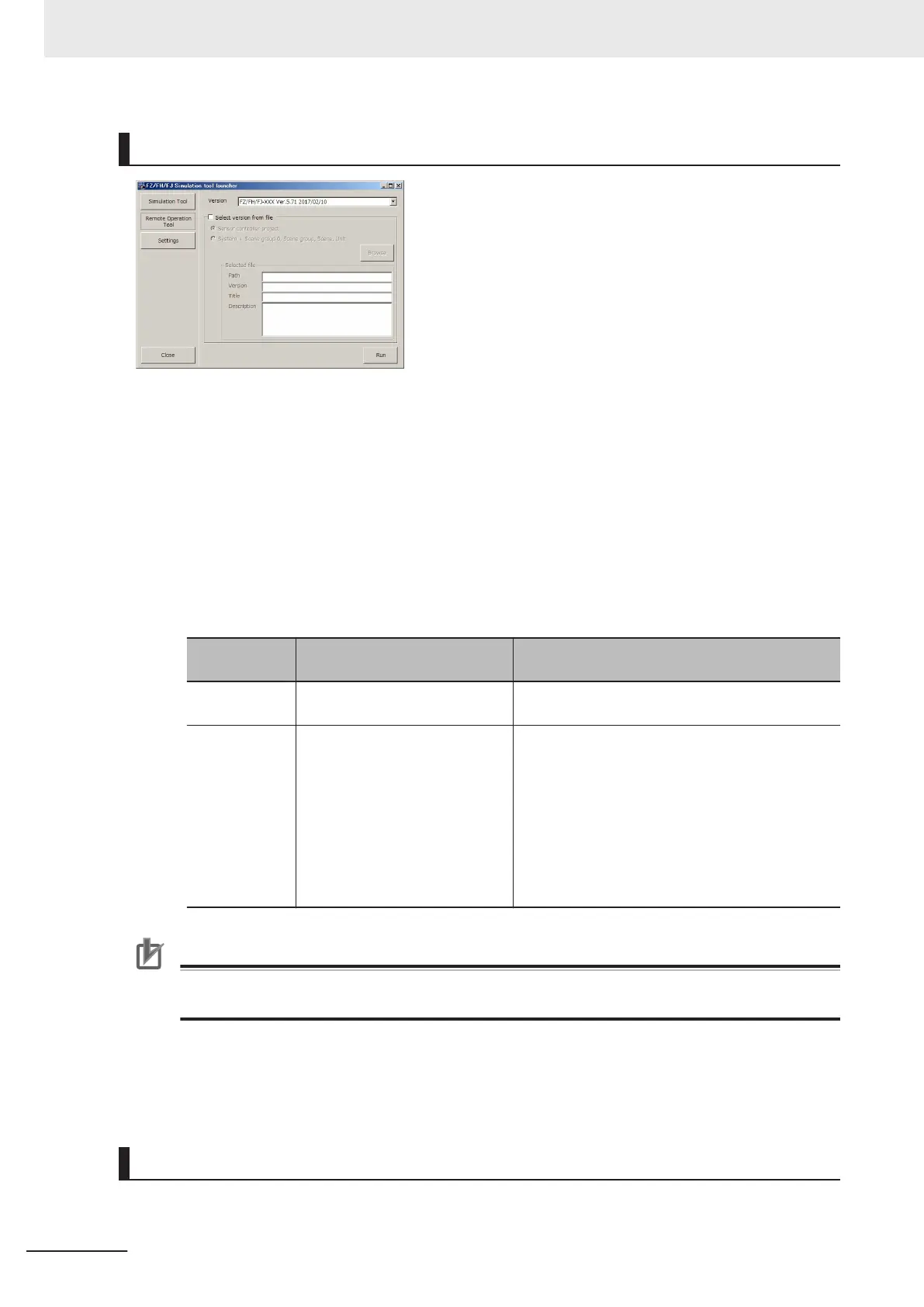Launching the Remote Operation Tool
1
Click Remote Operation Tool.
2
Specify the version if it has already been known.
All software versions installed in the PC will be displayed.
3 When data for Sensor controller project, System + Scene group 0, Scene group, Scene, and
Unit exist, the version of software to launch can be checked by specifying data.
• Check the check box of Select version from file.
• Specify a file.
Item
Setting value
Factory default
Description
Select version
from file
• Unchecked
• Checked
Checks this when checking the version from file.
Configuration
file
• Sensor controller project
• System +Scene group 0,
Scene group, Scene, Unit
Sensor controller project:
Selects this when checking the version of simula-
tion software with data generated by the environ-
ment copy function.
System +Scene group 0, Scene group, Scene,
Unit:
Selects this when checking the version of simula-
tion software by using data like System +Scene
group 0, Scene group, Scene, and Unit.
Precautions for Correct Use
If no version of a simulator to match the configuration file exists, a message of No version of a
simulator to match the configuration file is installed. will appear.
4 The matched version of a simulator with the configuration file will appear.
5 Click Run.
Changing Display Language
Change the current language setting of the tool.
7 Software Setup
7 - 6
FHV Series Smart Camera Setup Manual (Z408-E1)
