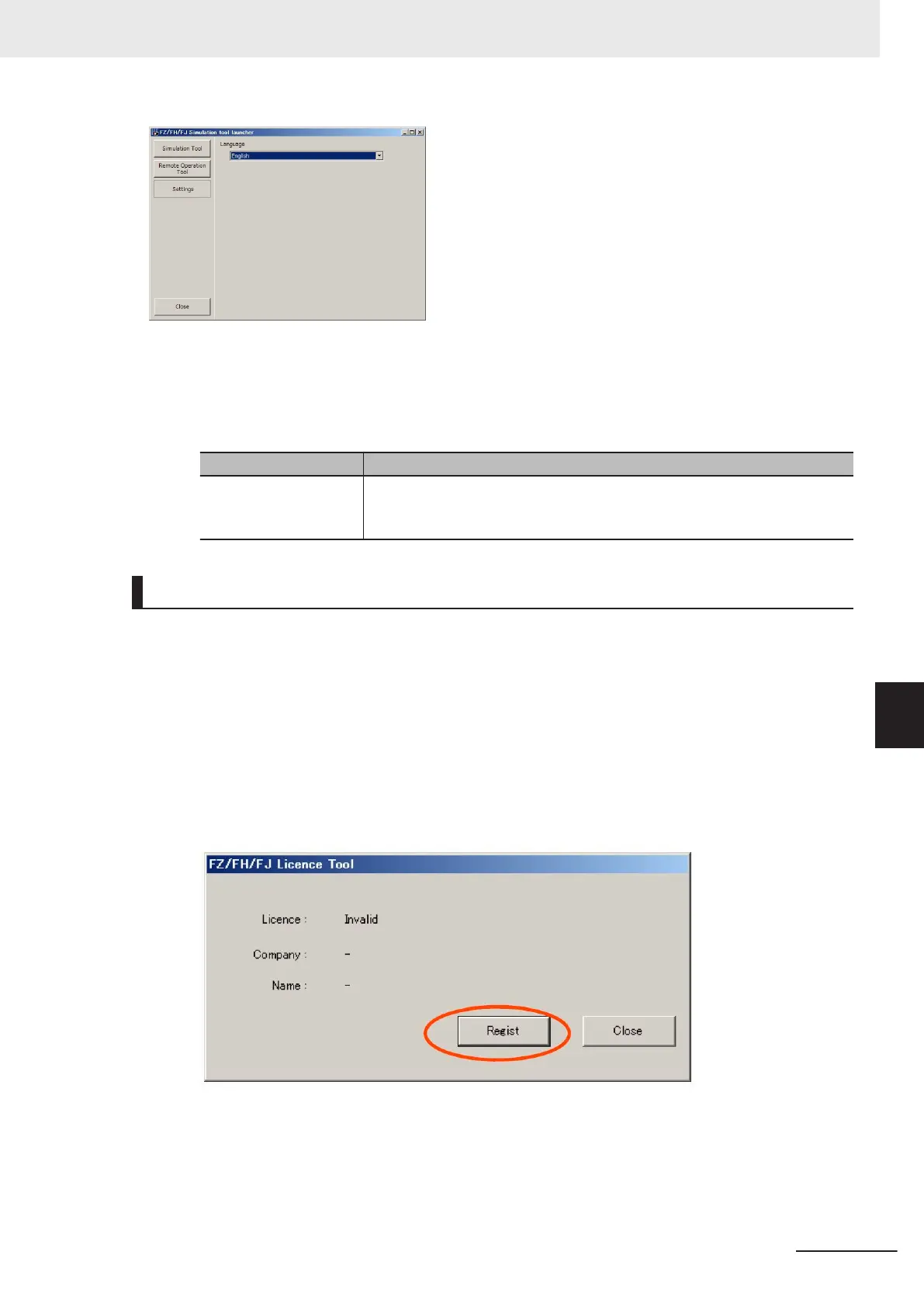1 Click Settings.
2 Select language to display in the language setting dialog box.
Name Description
Language seting Displays the current language setting. When changing the display language,
the change is reflected immediately. The setting is saved and will be default
for the next startup.
Registering the License
This software displays a License error! message at startup when it passes 30 days after the installa-
tion and does not launch. To use this continuously, register the license.
Input the license number using the FH/FHV Licence Tool. The FH_FHV License Tool should be exe-
cuted with administrative rights.
1 Click Start on the task bar of Windows and click All programs.
2 Click FH_FHV License Tool on FH_FHV Series of OMRON.
FH/FHV License Tool dialog appears.
3 Click Regist.
The Setup window appears.
7 Software Setup
7 - 7
FHV Series Smart Camera Setup Manual (Z408-E1)
7-1 Setting up the Software
7
7-1-4 Use Procedures
