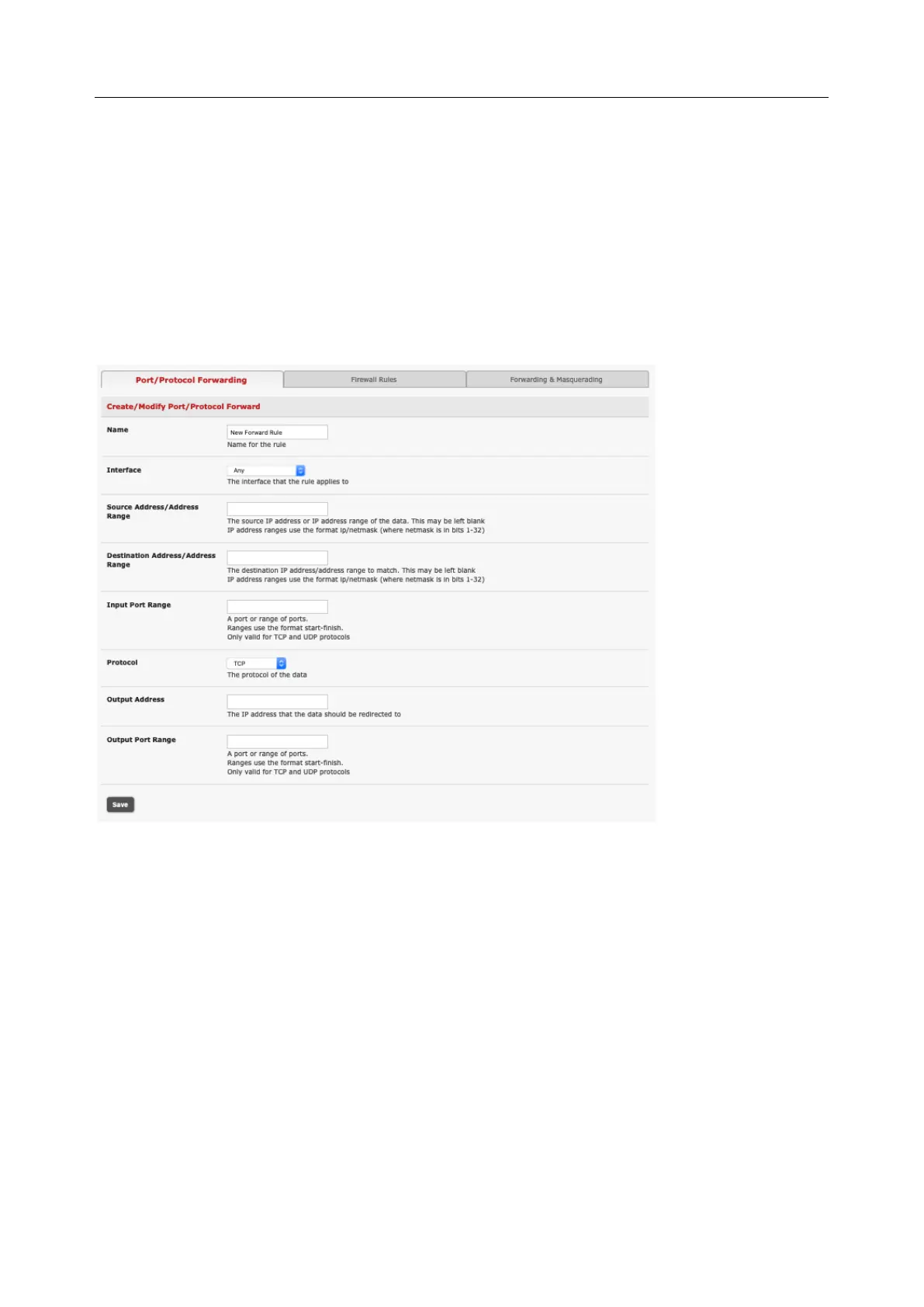User Manual
The DHCP server also supports pre-assigning IP addresses to be allocated only to specific MAC
addresses and reserving IP addresses to be used by connected hosts with fixed IP addresses. To reserve
an IP addresses for a particular host.
Once applied, devices on the internal network can access resources on the external network.
4.8.3 Port / Protocol forwarding
When using IP Masquerading, devices on the external network cannot initiate connections to devices on
the internal network.
To work around this, Port Forwards can be set up to allow external users to connect to a specific port, or
range of ports on the external interface of the console server/cellular router and have the console
server/cellular router redirect the data to a specified internal address and port range.
To setup a port/protocol forward:
1. Navigate to the System > Firewall page, and click on the Port Forwarding tab
2. Click Add New Port Forward
3. Fill in the following fields:
Name: Name for the port forward. This should describe the target and the service that
the port forward is used to access
Input Interface: This allows the user to only forward the port from a specific interface. In most
cases, this should be left as Any
Source Address/Address: Range Restrict access to a port forward to a specific source IP address
or IP address range of the data. This may be left blank. IP address ranges use the
format ip/netmask (where netmask is in bits 1-32)
