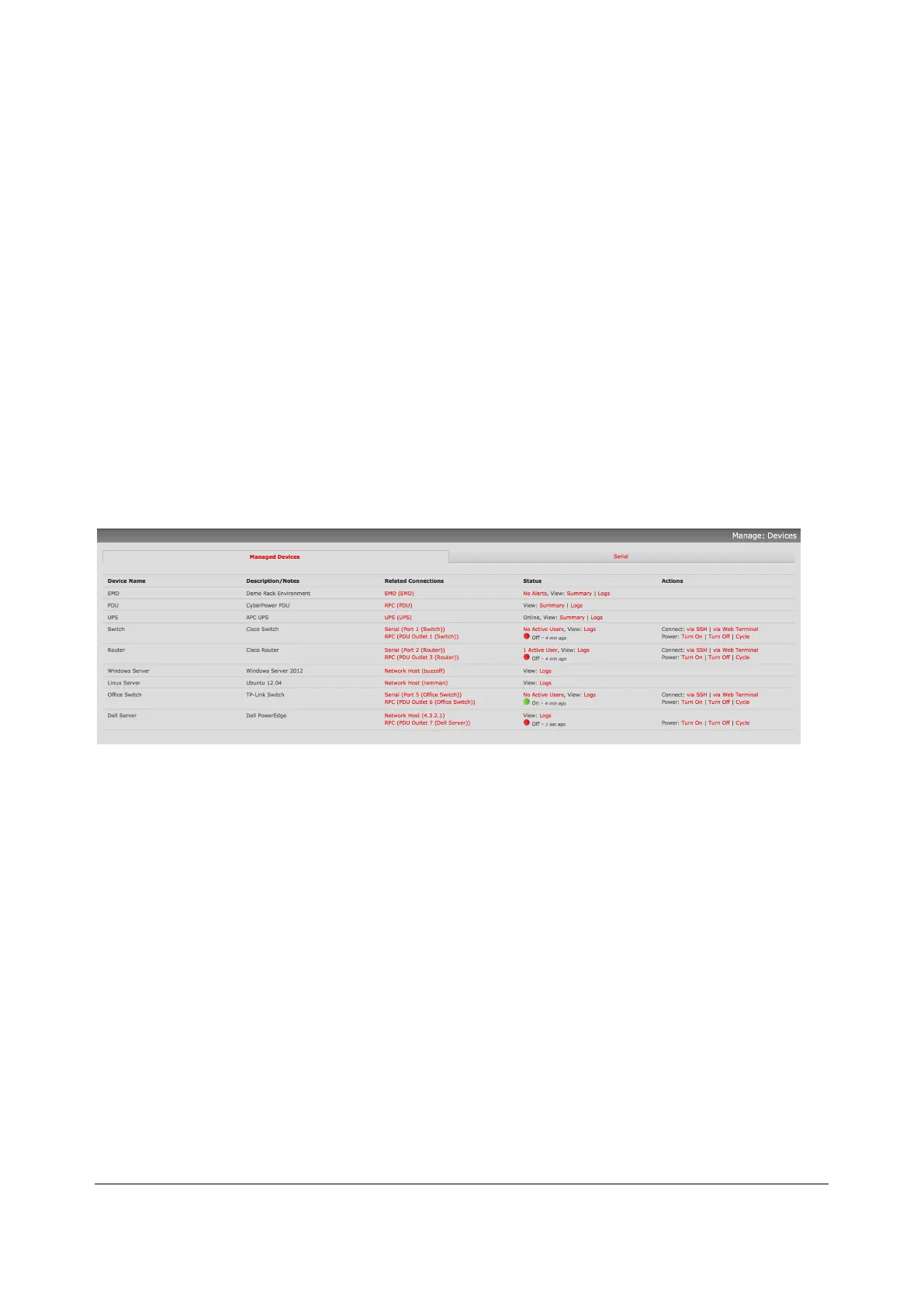221
12 MANAGEMENT
The console server has a small number of Manage reports and tools that are available to all users:
§ Access and control authorized devices
§ View serial port logs and host logs for those devices
§ Use SSH or the Web Terminal to access serially attached consoles
§ Control of power devices (where authorized)
All other Management Console menu items are only available to administrators.
12.1 Device Management
To display managed devices and their grouped serial, network and power connections:
Select Manage > Devices or click the Manage Devices icon in the top right of the UI.
Admin-group users are presented with a list of all configured managed devices and their constituent
connections, user-group users only see the Managed Devices for each Related Connection where they
have been permitted access.
The Status column displays the current status for each Related Connection with links to detailed status.
The links in the Actions column are used to control the managed device.
Administrators will see all configured managed devices. Non-admin users will see the managed devices
they or their group have been given access privileges for.
Select the Serial tab for an ungrouped view of permitted serial port connections for the current user.
