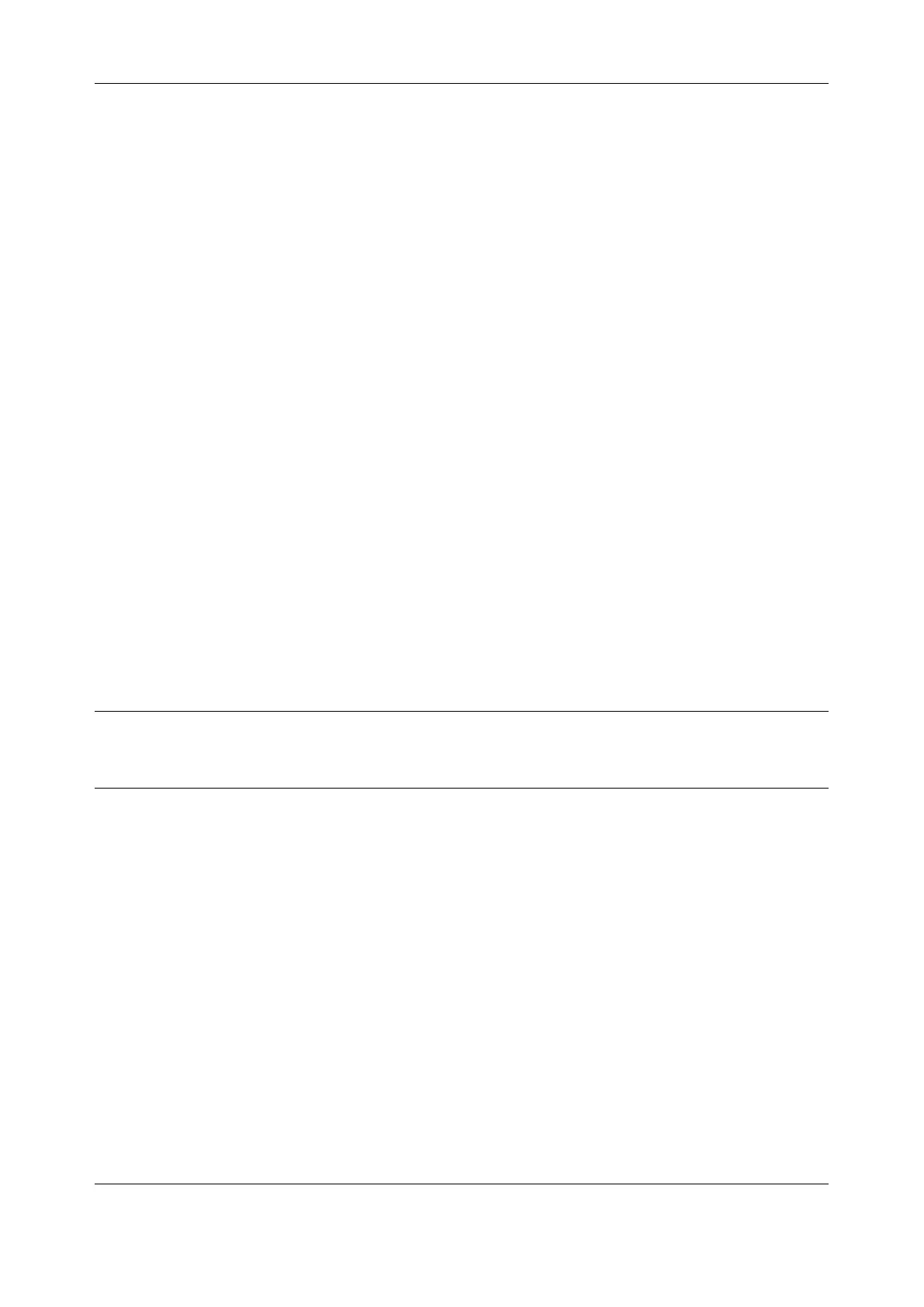Chapter 6: Alerts, Auto-Response & Logging
150
o Specify the Security Level. The level of security has to be compatible with the settings of the
remote SNMP Network Manager.
No authentication or encryption.
Authentication only. An authentication protocol (SHA or MD5)
and password is required.
Uses both authentication and encryption. This is the highest level
of security and requires an encryption protocol (DES or AES) and
password in addition to the authentication protocol and
password.
o Complete the Username. This is the Security Name of the SNMPv3 user sending the
message. This field is mandatory and must be completed when configuring the console
server for SNMPv3.
o An Authentication Protocol (SHA or MD5) and Authentication Password must be given for a
Security Level of either authNoPriv or authPriv. The password must contain at least 8
characters.
o A Privacy Protocol (DES or AES) must be specified for the authPriv level of security used as
the encryption algorithm. AES is recommended for stronger security. A password of at least 8
characters must be provided for encryption to work.
9. Click Apply
6.5.4 Send Nagios Event alerts
To notify the central Nagios server of Alerts, NSCA must be enabled under System > Nagios and Nagios
must be enabled for each applicable host or port under Serial & Network > Network Hosts or Serial &
Network > Serial Ports.
NOTE In Lighthouse, you can check the Nagios alert option. On the trigger condition (for matched
patterns, logins, power events and signal changes) an NSCA check warning result is sent to the
central Nagios server. This condition is displayed on the Nagios status screen and triggers a
notification, which can cause the Nagios central server to send out an email or an SMS, page, etc.
6.6 Logging
The console server can maintain log records of auto-response events and log records of all access and
communications events (with the console server and with the attached serial, network and power
devices).
A log of all system activity is also maintained by default, as is a history of the status of any attached
environmental monitors.
6.6.1 Log storage
Before activating any Event, Serial, Network or UPS logging, you must specify where to save those logs.
These records are stored off-server or in the ACM/IM gateway USB flash memory.
Select the Alerts & Logging > Port Log menu option and specify the Server Type and the details to enable
log server access
