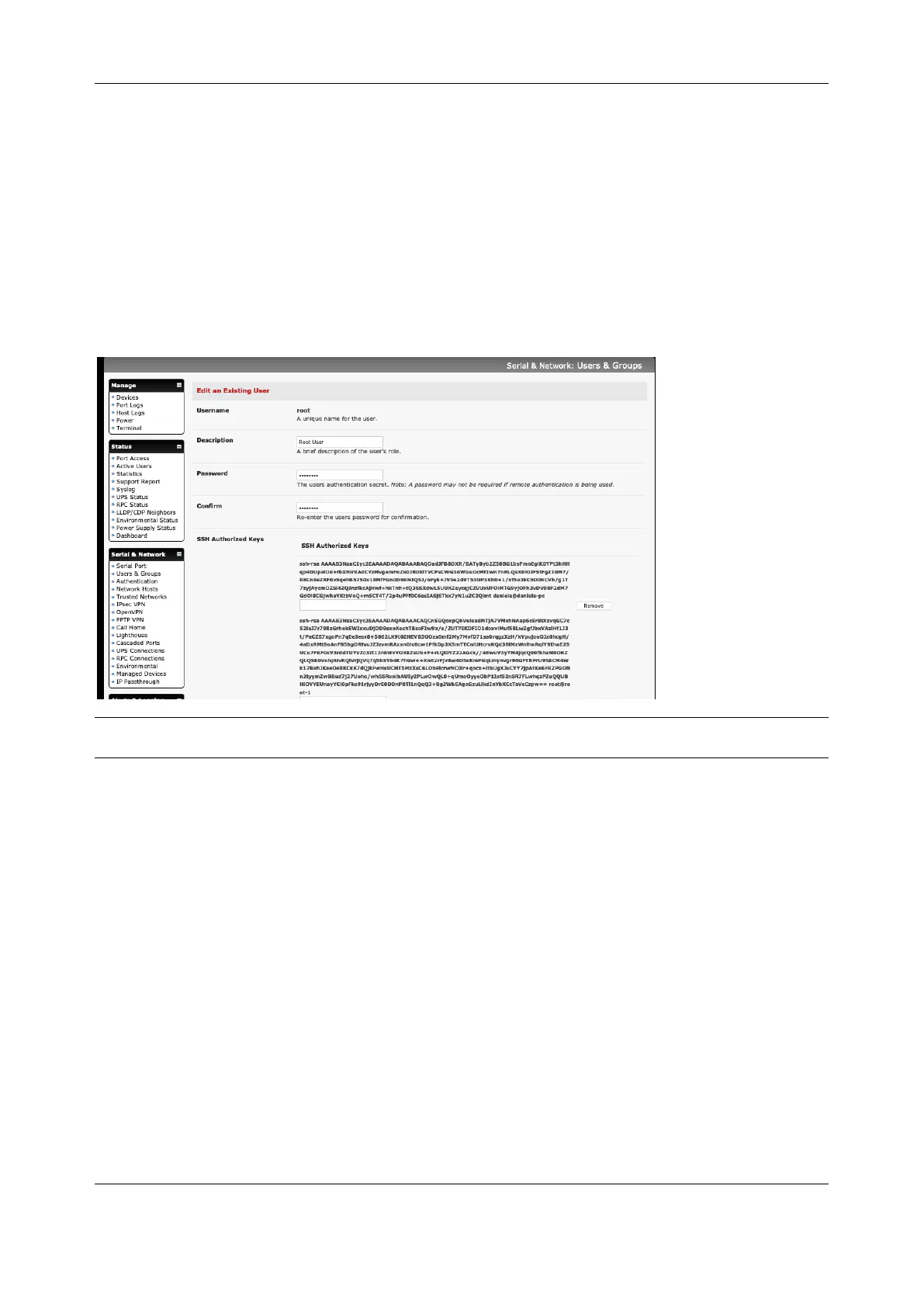Chapter 2: System Configuration
10
2.2 Administrator Set Up
2.2.1 Change default root System Password
Change the default password before granting the console server any access to your computers and
network appliances.
1. Click Serial & Network > Users & Groups or, on the Welcome screen, click Change default
administration password.
2. Scroll down and locate the root user entry under Users and click Edit.
3. Enter the new password in the Password and Confirm fields.
NOTE Checking Save Password across firmware erases saves the password so it does not get erased
when the firmware is reset. If this password is lost, the device will need to be firmware recovered.
4. Click Apply. Log in with the new password
2.2.2 Set up a new administrator
Create a new user with administrative privileges and log in as this user for administration functions, rather
than using root.
1. Click Serial & Network > Users & Groups and click Add User.
2. Enter a Username.
3. In the Groups section, check the admin box.
4. Enter a password in the Password and Confirm fields.
5. Click Apply.
