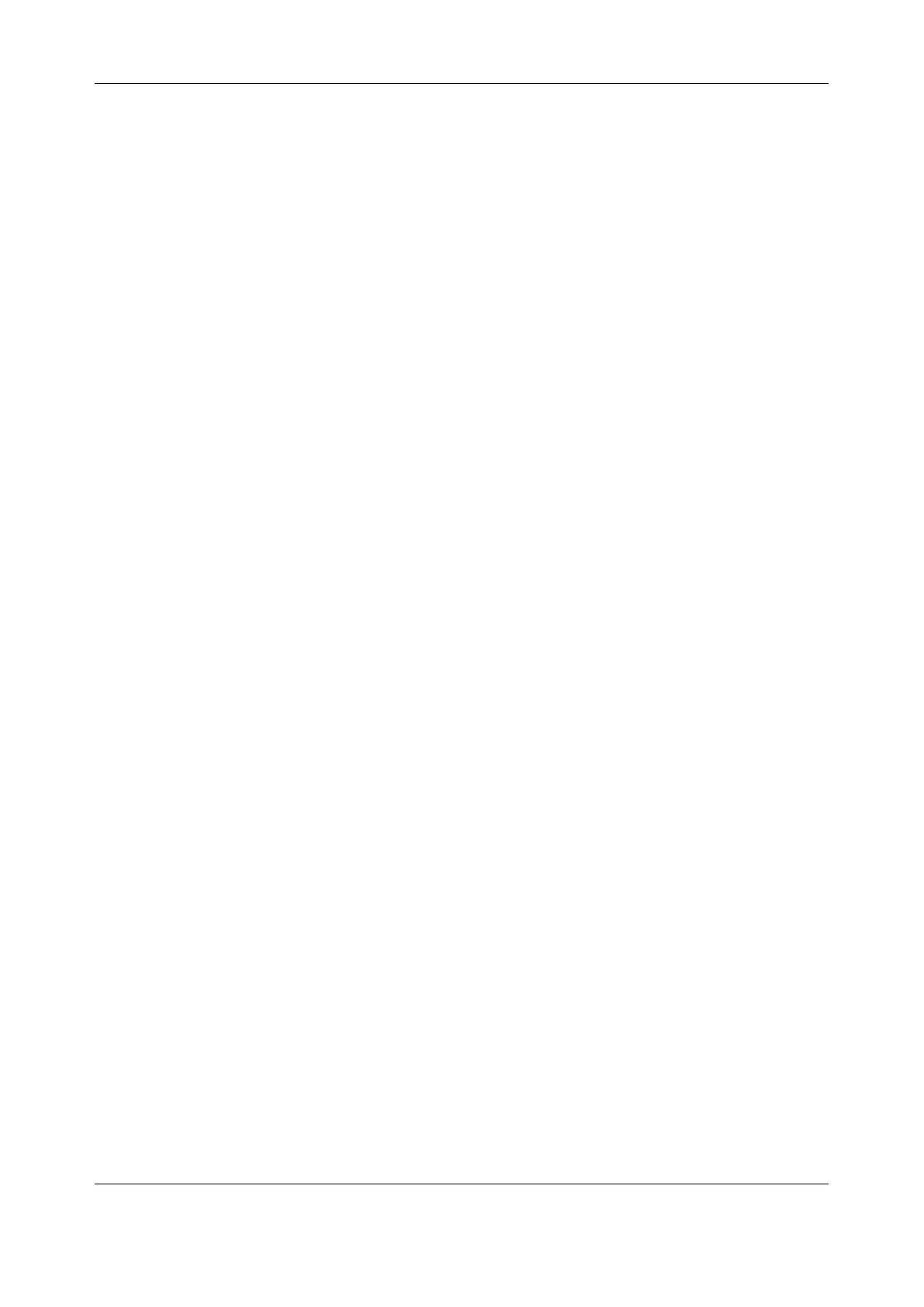Chapter 2: System Configuration
8
2 SYSTEM CONFIGURATION
This chapter provides step-by-step instructions for the initial configuration of your console server and
connecting it to the Management or Operational LAN. The steps are:
§ Activate the Management Console.
§ Change the administrator password.
§ Set the IP address console server’s principal LAN port.
§ Select the services to be enabled and access privileges.
This chapter also discusses the communications software tools that an administrator may use to access
the console server, and the configuration of the additional LAN ports.
2.1 Management Console Connection
Your console server comes configured with a default IP Address 192.168.0.1 and subnet mask
255.255.255.0.
For initial configuration, we recommend that you connect a computer directly to the console. If you do
choose to connect your LAN before completing the initial setup steps, make sure that:
• There are no other devices on the LAN with an address of 192.168.0.1.
• The console server and the computer are on the same LAN segment, with no interposed router
appliances.
2.1.1 Connected computer set up
To configure the console server with a browser, the connected computer should have an IP address in the
same range as the console server (for example, 192.168.0.100):
• To configure the IP Address of your Linux or Unix computer, run ifconfig.
• For Windows PCs:
1. Click Start > Settings > Control Panel and double click Network Connections.
2. Right click on Local Area Connection and select Properties.
3. Select Internet Protocol (TCP/IP) and click Properties.
4. Select Use the following IP address and enter the following details:
o IP address: 192.168.0.100
o Subnet mask: 255.255.255.0
5. If you want to retain your existing IP settings for this network connection, click Advanced and
Add the above as a secondary IP connection.
2.1.2 Browser connection
Open a browser on the connected PC / workstation and enter https://192.168.0.1.
Log in with:
Username> root
Password> default
