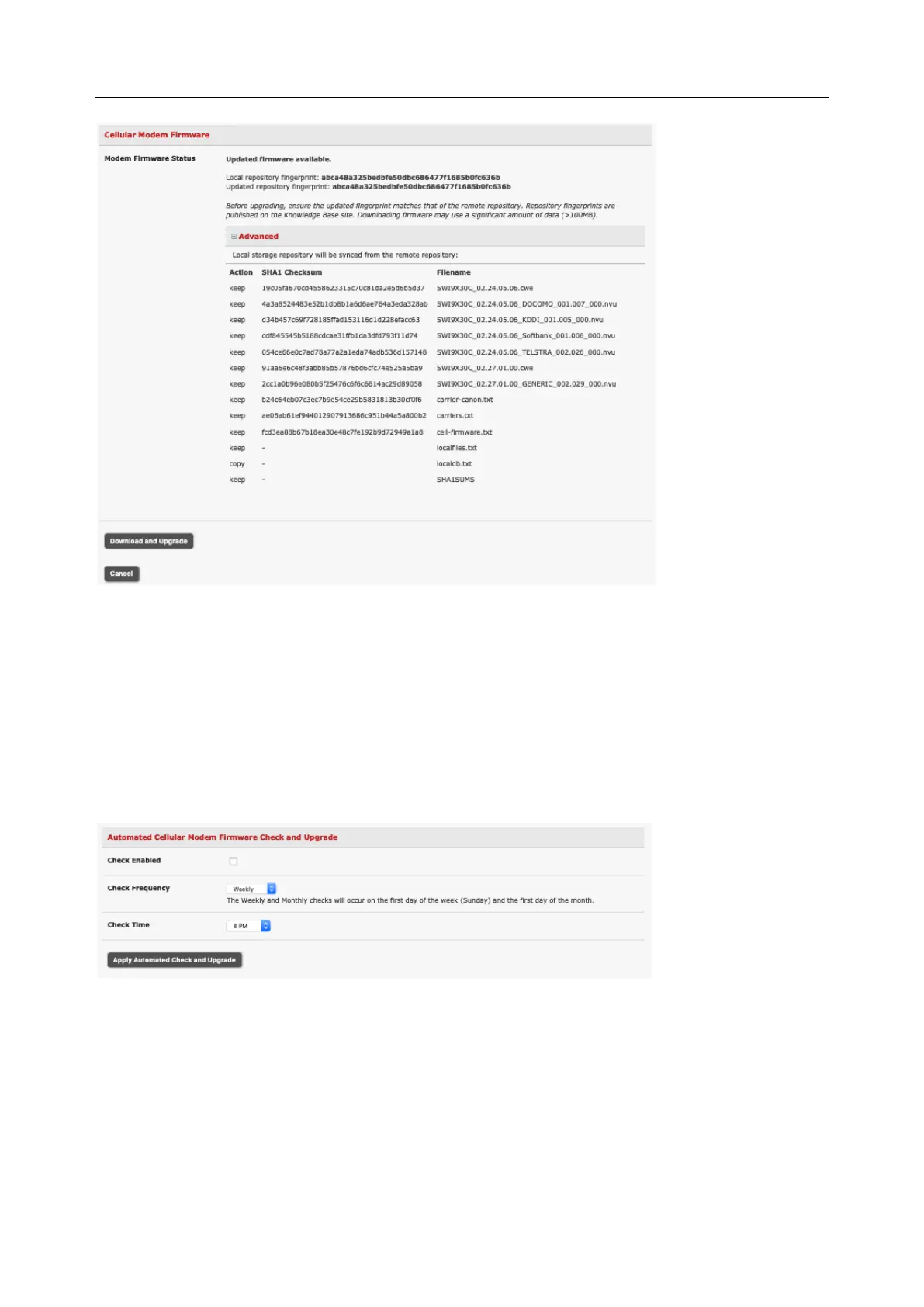User Manual
5. Click Download and Apply to start the update. The modem is only flashed if new firmware is
available for the selected carrier. You can click Cancel to reject the update.
6. During the download/apply, an interstitial screen is displayed, showing upgrading cellular modem
firmware. When completed, the System > Firmware page displays the status of the firmware
update.
7. To automate this operation, enable the Automatic Cellular Modem Firmware Check and Upgrade
option. This allows the user to schedule these checks on a daily, weekly, or monthly schedule,
and specify the time of day the check runs. If new firmware is found, the device downloads and
applies it.
4.7 Cellular Operation
When set up as a console server the 3G cellular modem can be set up to connect to the carrier in either:
