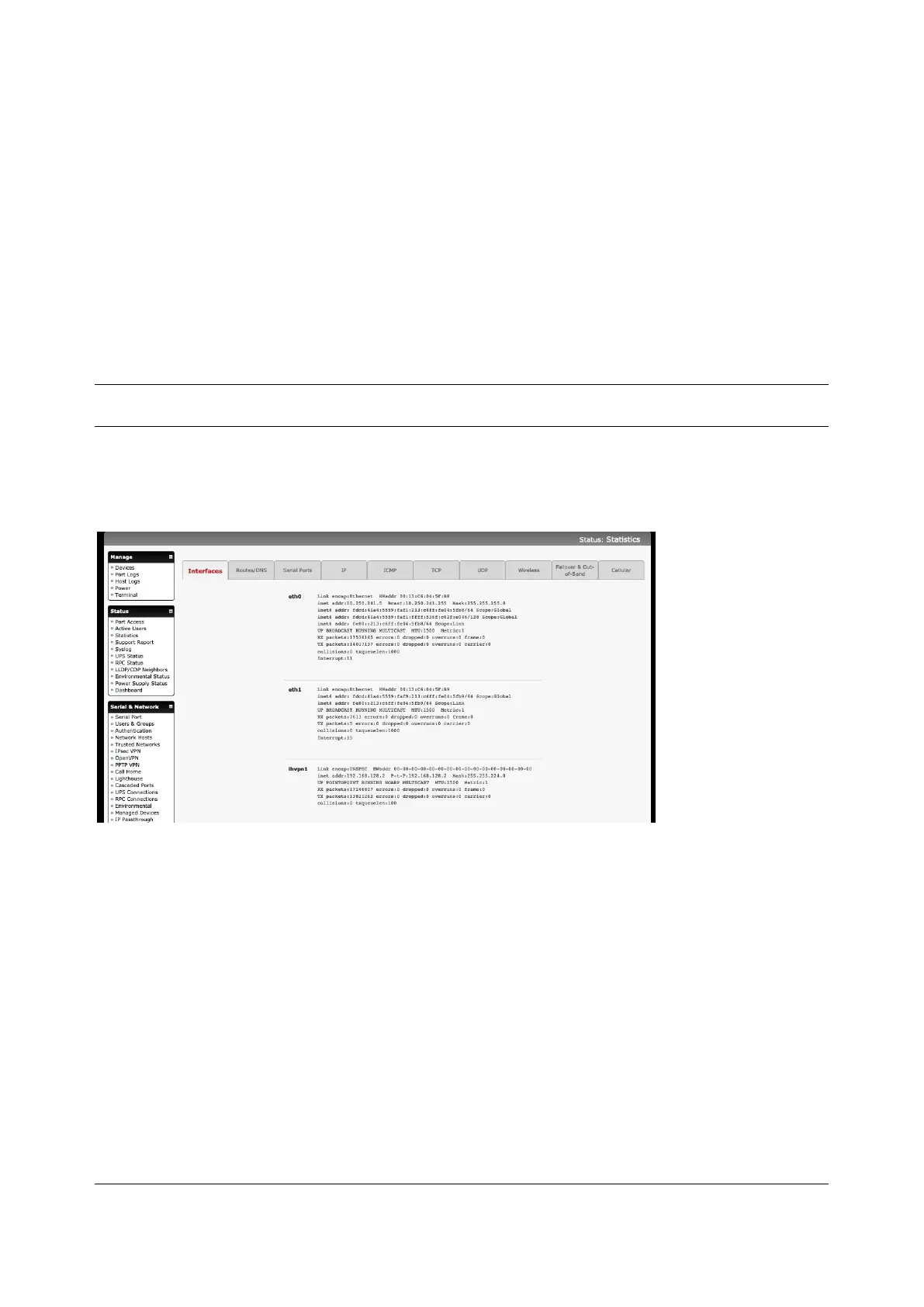215
displayed at the top of the page. This page shows the local console ports and not any cascaded ports, or
in the case of port admins, the ports they have permission to administer.
There are Disconnect Sessions buttons along the right-hand side of the table listing active users. These
buttons disconnect all sessions from the Port they correspond to. If the port is not set up in Console
server mode, the user will see a pop up error informing them that they need to configure the port as
Console server mode before they can connect and disconnect.
After the buttons have been pressed, the selected sessions will be disconnected, and the number of
disconnect sessions will be displayed to the user.
To allow more detailed control of who to disconnect, there is a table at the bottom of the page with drop-
down lists for all connected users and all connected ports that allow the user to choose who do
disconnect. If you wish to disconnect the user tester from all ports, choose tester in the user’s box, and All
ports in the Ports box and hit the Disconnect Sessions button.
NOTE You can also disconnect serial sessions from the command line using the --disconnect option with
the pmusers command.
11.2 Statistics
The Statistics report provides a snapshot of the status, current traffic and other activities and operations
of your console server. Select Status > Statistics
Detailed statistics reports can be found by selecting the various submenus.
11.3 Support Reports
The Support Report provides useful status information that will assist the Opengear technical support
team to solve any problems you may experience with your console server.
If you do experience a problem and have to contact support, ensure you include the Support Report with
your email support request. The Support Report should be generated when the issue is occurring and
attached in plain text format.
