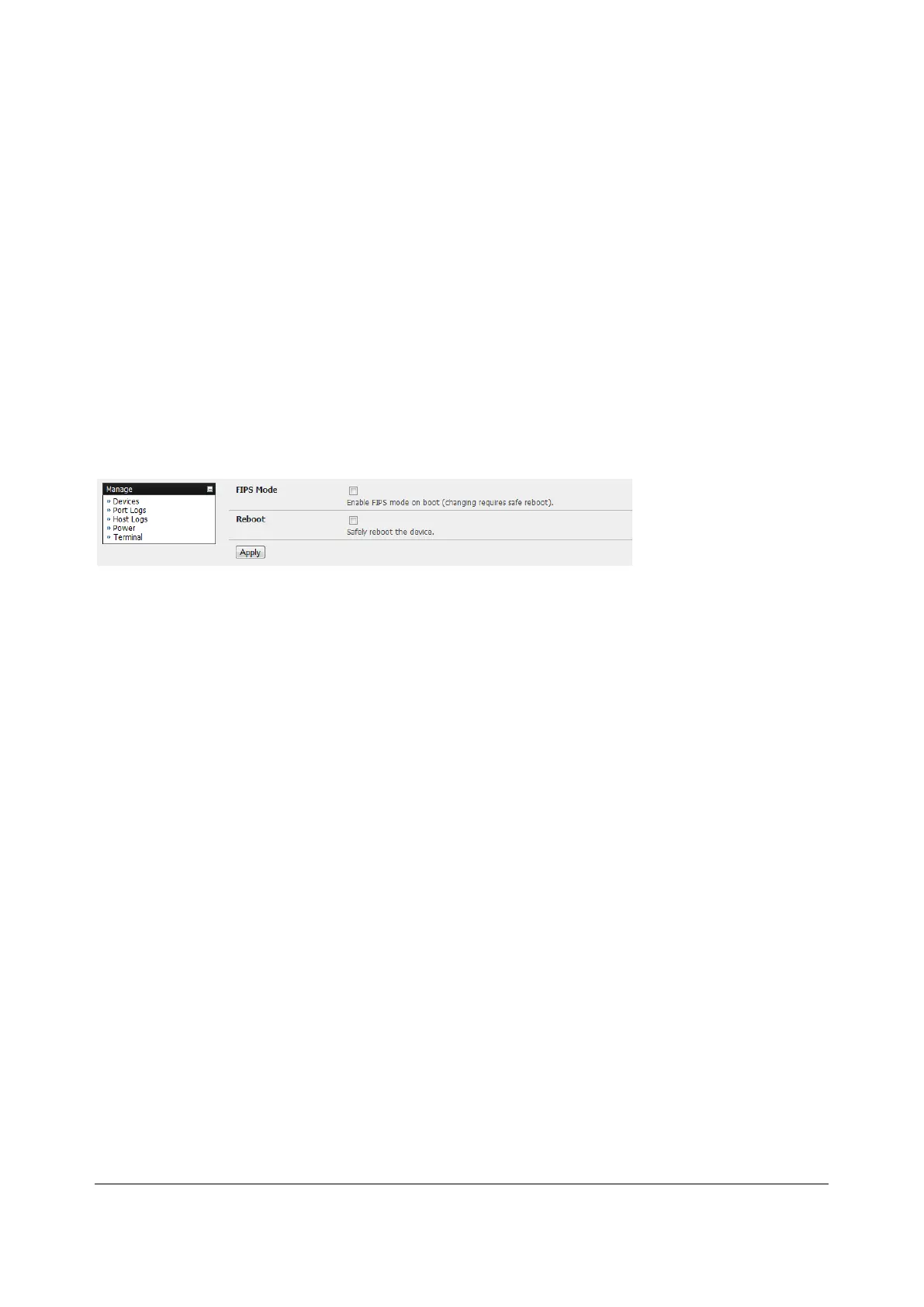207
10 SYSTEM MANAGEMENT
This chapter describes how an administrator can perform a range of general console server system
administration and configuration tasks such as:
§ Applying Soft and Hard Resets to the gateway
§ Re-flashing the Firmware
§ Configuring the Date, Time and NTP
§ Setting up Backup of the configuration files
§ Delayed configuration commits
§ Configuring the console server in FIPS mode
10.1 System Administration and Reset
Administrators can reboot or reset the gateway to default settings.
To perform a soft reset, select Reboot in the System > Administration menu and clicking Apply
The console server reboots with all settings (e.g. the assigned network IP address) preserved. This soft
reset disconnects all users and ends any SSH sessions that had been established.
A soft reset will also occur when you switch OFF power from the console server and switch the power
back ON. However, if you cycle the power and the unit is writing to flash you could corrupt or lose data, so
the software reboot is the safer option.
To perform a hard erase (hard reset), with the unit ON, push the Erase button on the rear panel twice with
a ball point pen or bent paper clip.
This resets the console server back to its factory default settings and clear the console server’s stored
configuration information (i.e. the IP address will be reset to 192.168.0.1). You will be prompted to log in
and must enter the default administration username and password:
Username: root
Password: default
10.2 Upgrade Firmware
Before upgrading you should ascertain if you are already running the most current firmware in your
Opengear device. Your Opengear device will not allow you to upgrade to the same or an earlier version.
The Firmware version is displayed in the header of each page. Status > Support Report also reports the
Firmware Version
