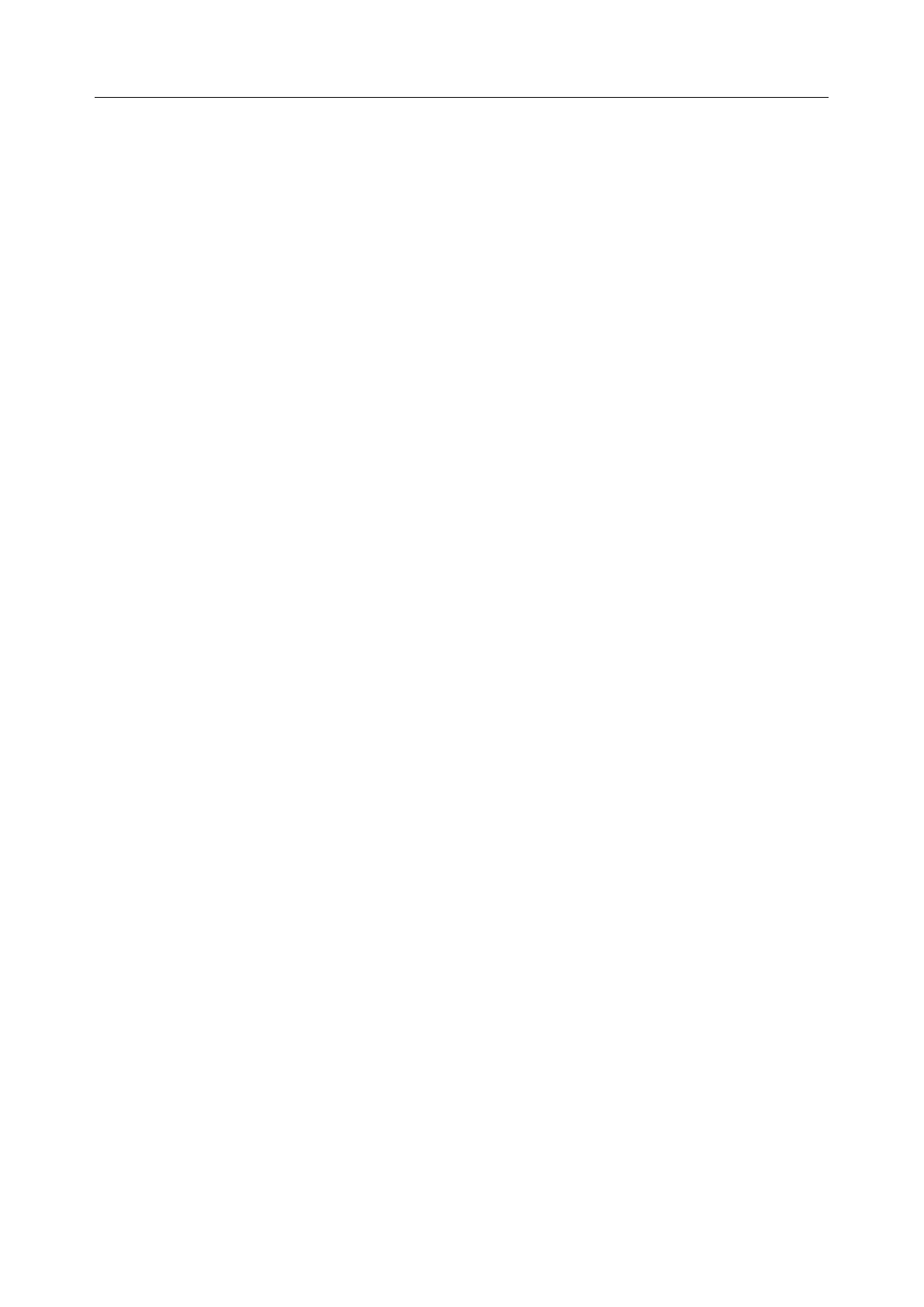User Manual
Intercepts for local services will not work if the Opengear is using a default route other than the modem.
Also, they will not work unless the service is enabled and access to the service is enabled (see System >
Services, under the Service Access tab find Dialout/Cellular).
Outbound connections originating from Opengear to remote services are supported (e.g. sending SMTP
email alerts, SNMP traps, getting NTP time, IPSec tunnels). There is a small risk of connection failure
should both the Opengear and the downstream device try to access the same UDP or TCP port on the
same remote host at the same time when they have randomly chosen the same originating local port
number.
3.14 Configuration over DHCP (ZTP)
Opengear devices can be provisioned during their initial boot from a DHCPv4 or DHCPv6 server using
config-over-DHCP. Provisioning on untrusted networks can be facilitated by providing keys on a USB flash
drive.
The ZTP functionality can also be used to perform a firmware upgrade on initial connection to the
network, or to enroll into a Lighthouse 5 instance.
Preparation
The typical steps for configuration over a trusted network are:
1. Configure a same-model Opengear device.
2. Save its configuration as an Opengear backup (.opg) file.
3. Select System > Configuration Backup > Remote Backup.
4. Click Save Backup.
A backup configuration file — model-name_iso-format-date_config.opg — is downloaded from the
Opengear device to the local system.
You can save the configuration as an xml file:
1. Select System > Configuration Backup > XML Configuration. An editable field containing the
configuration file in XML format appears.
2. Click into the field to make it active.
3. If you are running any browser on Windows or Linux, right-click and choose Select All from the
contextual menu or press Control-A. Right-click and choose Copy from the contextual menu
or press Control-C.
4. If you are using any browser on macOS, choose Edit > Select All or press Command-A.
Choose Edit > Copy or press Command-C.
5. In your preferred text-editor, create a new empty document, paste the copied data into the
empty document and save the file. Whatever file-name you choose, it must include the .xml
filename suffix.
6. Copy the saved .opg or .xml file to a public-facing directory on a file server serving at least one
of the following protocols: HTTPS, HTTP, FTP or TFTP. (Only HTTPS can be used if the
connection between the file server and a to-be-configured Opengear device travels over an
untrusted network.)
7. Configure your DHCP server to include a ‘vendor specific’ option for Opengear devices. (This
will be done in a DHCP server-specific way.) The vendor specific option should be set to a
string containing the URL of the published .opg or .xml file in the step above. The option string
must not exceed 250 characters and it must end in either .opg or .xml.
