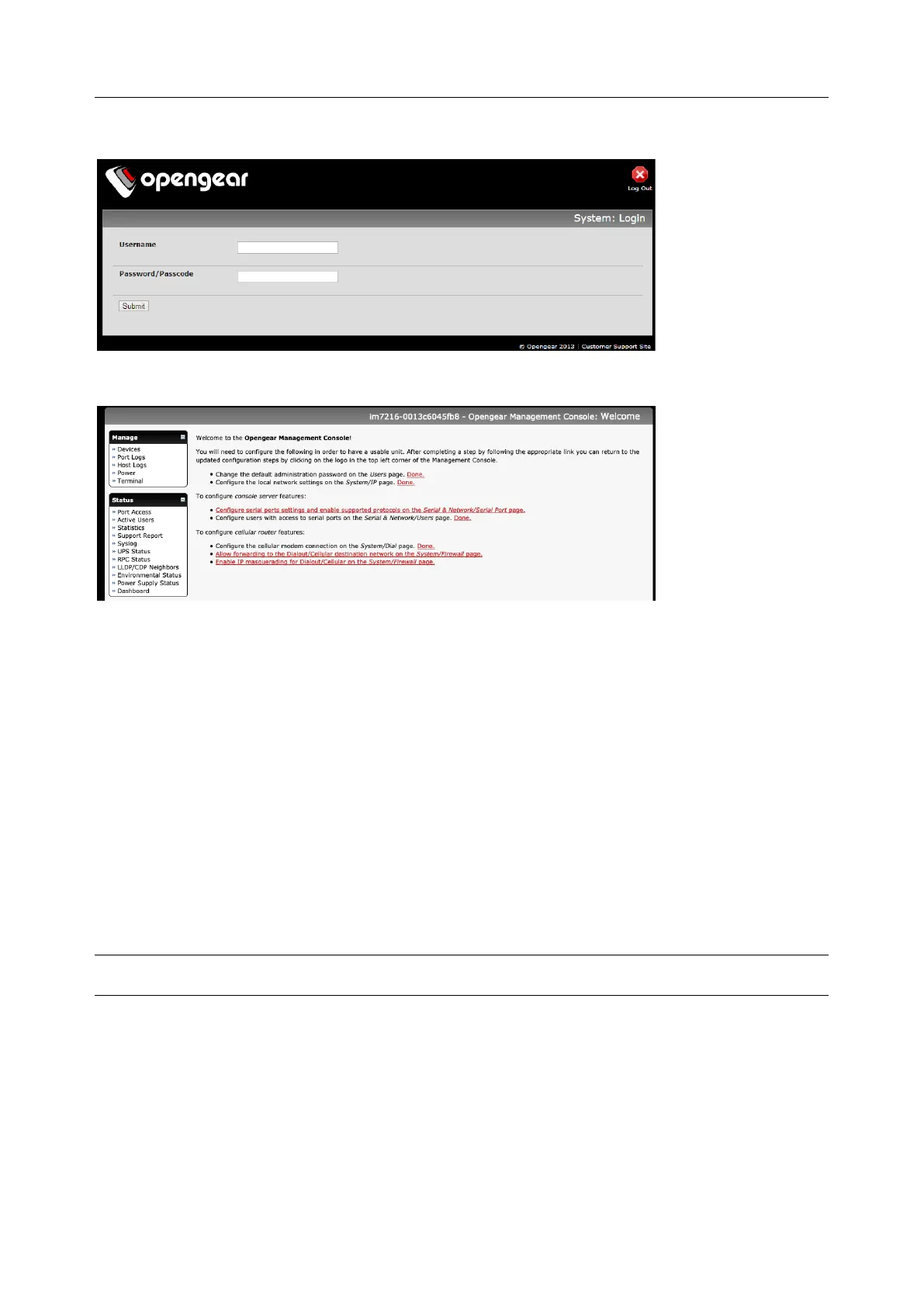User Manual
The Welcome screen appears.
The Welcome screen lists initial installation configuration steps. These steps are:
Change default administration password (Users page. See Chapter 2.2)
Configure the local network settings (System > IP page. See Chapter 2.3)
Configure console server features:
• Configure serial ports settings (Serial & Network > Serial Port page. See Chapter 3)
• Configure user port access (Serial & Network > Users page. See Chapter 3)
If your system has a cellular modem you will be given the steps to configure the cellular router features:
• Configure the cellular modem connection (System > Dial page. See Chapter 4)
• Allow forwarding to the cellular destination network (System > Firewall page. See Chapter 4)
• Enable IP masquerading for cellular connection (System > Firewall page. See Chapter 4)
After completing each of the above steps, you can return to the configuration list by clicking the Opengear
logo in the top left corner of the screen.
NOTE If you are not able to connect to the Management Console at 192.168.0.1 or if the default
Username / Password are not accepted, reset your console server (See Chapter 10).
