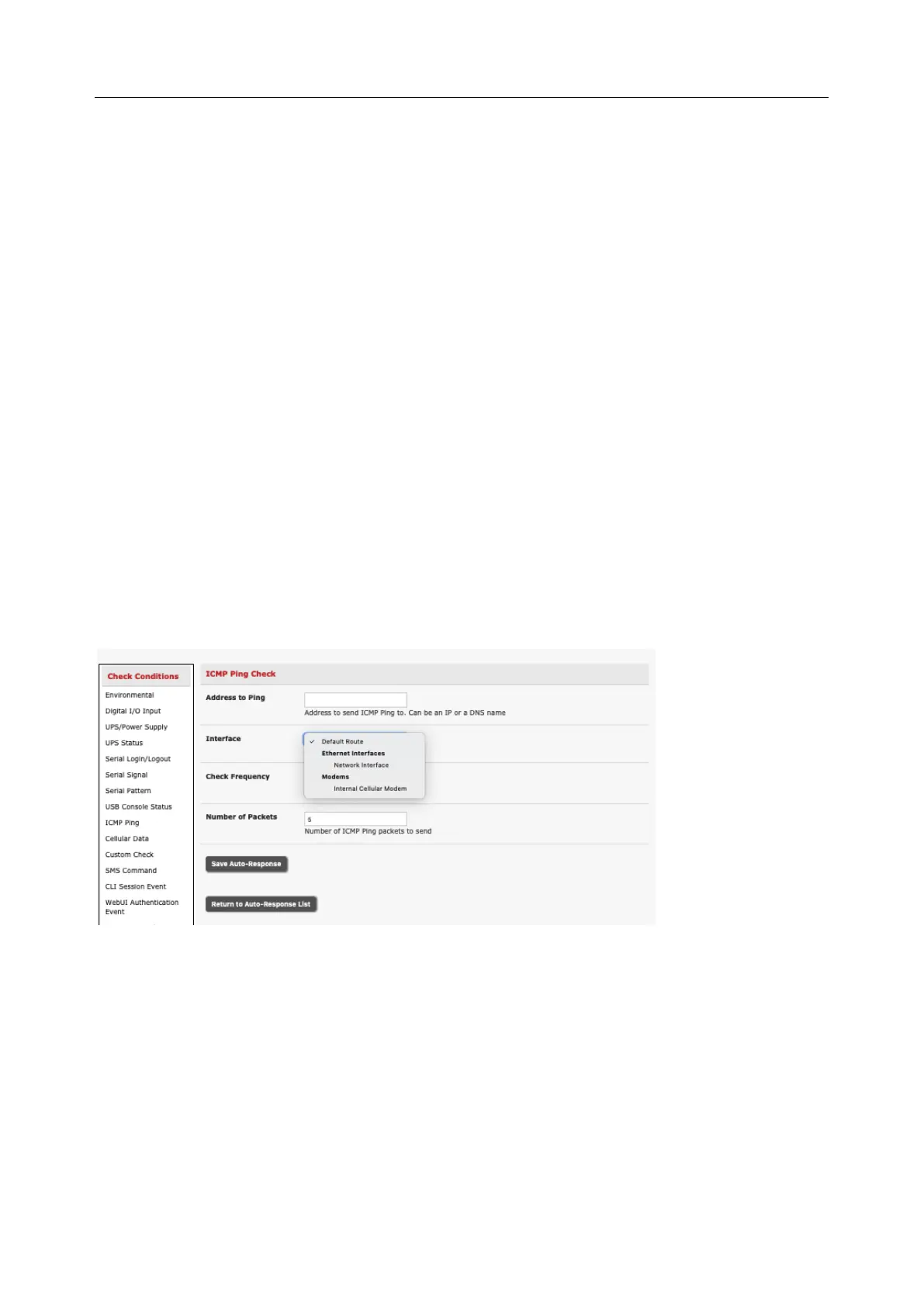User Manual
1. Click USB Console Status as the Check Condition.
2. Check the Trigger on Connect checkbox, the Trigger on Disconnect checkbox, or both
checkboxes to set which actions trigger the Auto-Response.
3. Check each USB port to be monitored (or click the Select/Unselect all Ports checkbox to
select or deselect all USB ports).
4. Click the Save Auto-Response button.
5. Select an option from the Add Trigger Action list.
6. Enter a unique Action Name for the trigger action being created.
7. Set an Action Delay Time. By default, this is 0 seconds.
8. Enter the details of the selected action. For example, the Send Email action requires a
Recipient Email Address and allows for a Subject and Email Text.
9. Click the Save New Action button.
6.2.7 ICMP Ping
To use a ping result as the Auto-Response trigger event:
1. Click on ICMP Ping as the Check Condition
2. Specify which Address to Ping (i.e. IP address or DNS name to send ICMP Ping to) and which
Interface to send ICMP Ping from (e.g. Management LAN or Wireless network)
3. Set the Check Frequency (i.e. the time in seconds between checks) and the Number of ICMP
Ping packets to send
4. Check Save Auto-Response
6.2.8 Link Layer Discovery Protocol (LLDP)
The Link Layer Discovery Protocol (LLDP) is a protocol that allows system administrators to glean
information about devices physically connected to managed switches. It is available for use on IM7200,
CM7100 and ACM7000 devices.
Using LLDP
The LLDP service is enabled through the System > Services page. When the service is enabled, the lldpd
daemon is loaded and runs. The Service Access tab controls which network interfaces are monitored by
