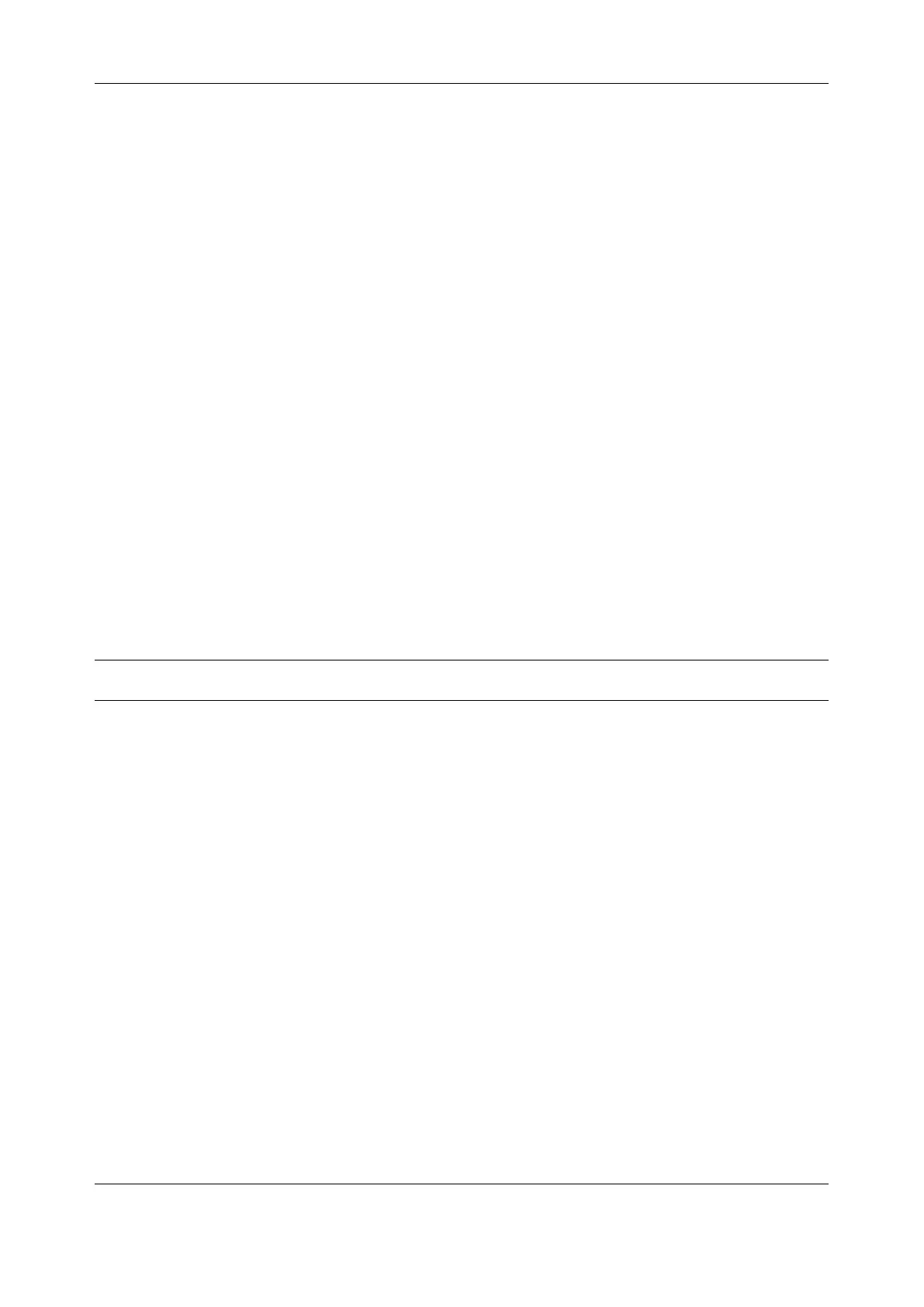Chapter 6: Alerts, Auto-Response & Logging
144
6.3.4 Run Custom Script
1. Click on Run Custom Script as the Add Trigger Action. Enter a unique Action Name and set
the Action Delay Time
2. Create a script file to execute when this action is triggered and enter the Script Executable file
name e.g. /etc/config/action.sh
3. Set the Script Timeout (i.e. the maximum run-time for the script). Leave as 0 for unlimited.
4. Enter any Arguments to pass to the script and click Save New Action
6.3.5 Send SNMP Trap
Click on Send SNMP Trap as the Add Trigger Action. Enter a unique Action Name and set the Action
Delay Time
The SNMP Trap actions are valid for Serial, WebUI & CLI Login, Environmental, UPS and Cellular data
triggers
6.3.6 Send Nagios Event
1. Click on Send Nagios Event as the Add Trigger Action. Enter a unique Action Name and set
the Action Delay Time
2. Edit the Nagios Event Message text to display on the Nagios status screen for the service
3. Specify the Nagios Event State (OK, Warning, Critical or Unknown) to return to Nagios for this
service
4. Click Save New Action
NOTE To notify the central Nagios server of Alerts, NSCA must be enabled under System > Nagios and
Nagios must be enabled for each applicable host or port
6.3.7 Perform Interface Action
1. Click on Perform Interface Action as the Add Trigger Action. Enter a unique Action Name and
set the Action Delay Time
2. Select the Interface (Modem or VPN service) and the Action (Start or Stop Interface) to take.
You can start an IPsec VPN service in response to an incoming SMS or set up an OpenVPN
tunnel whenever your Opengear device fails over to use the cellular connection.
