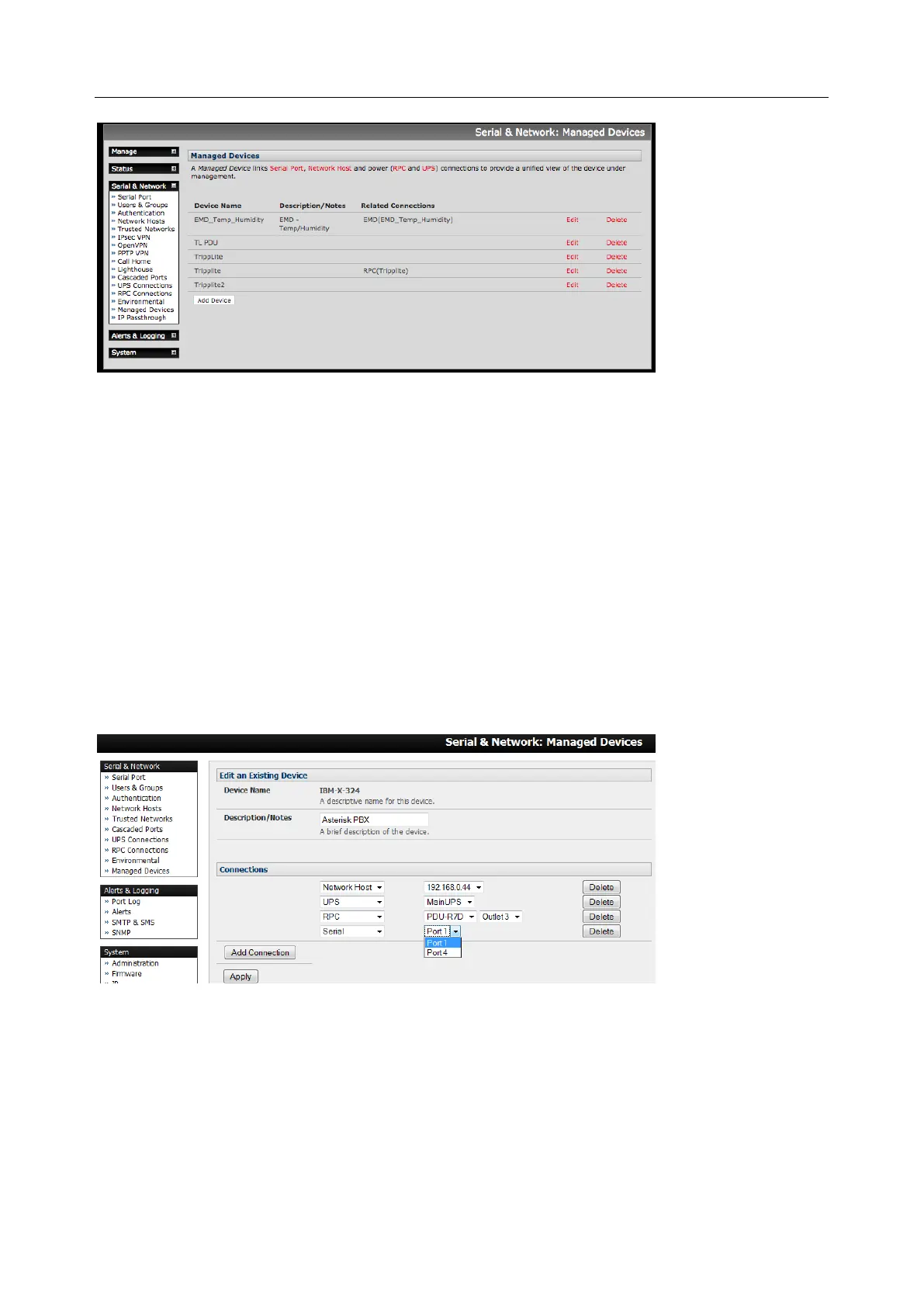User Manual
This screen displays all the managed devices with their Description/Notes and lists of all the configured
Connections:
• Serial Port # (if serially connected) or
• USB (if USB connected)
• IP Address (if network connected)
• Power PDU/outlet details (if applicable) and any UPS connections
Devices such as servers may have more than one power connection (e.g. dual power supplied) and more
than one network connection (e.g. for BMC/service processor).
All users can view these managed device connections by selecting Manage > Devices. Administrators can
also edit and add/delete these managed devices and their connections.
To edit an existing device and add a new connection:
1. Select Edit on the Serial & Network > Managed Devices and click Add Connection
2. Select the connection type for the new connection (Serial, Network Host, UPS or RPC) and select
the connection from the presented list of configured unallocated hosts/ports/outlets
To add a new network connected managed device:
1. The Administrator adds a new network connected managed device using Add Host on the Serial
& Network > Network Host menu. This automatically creates a corresponding new managed
device.
