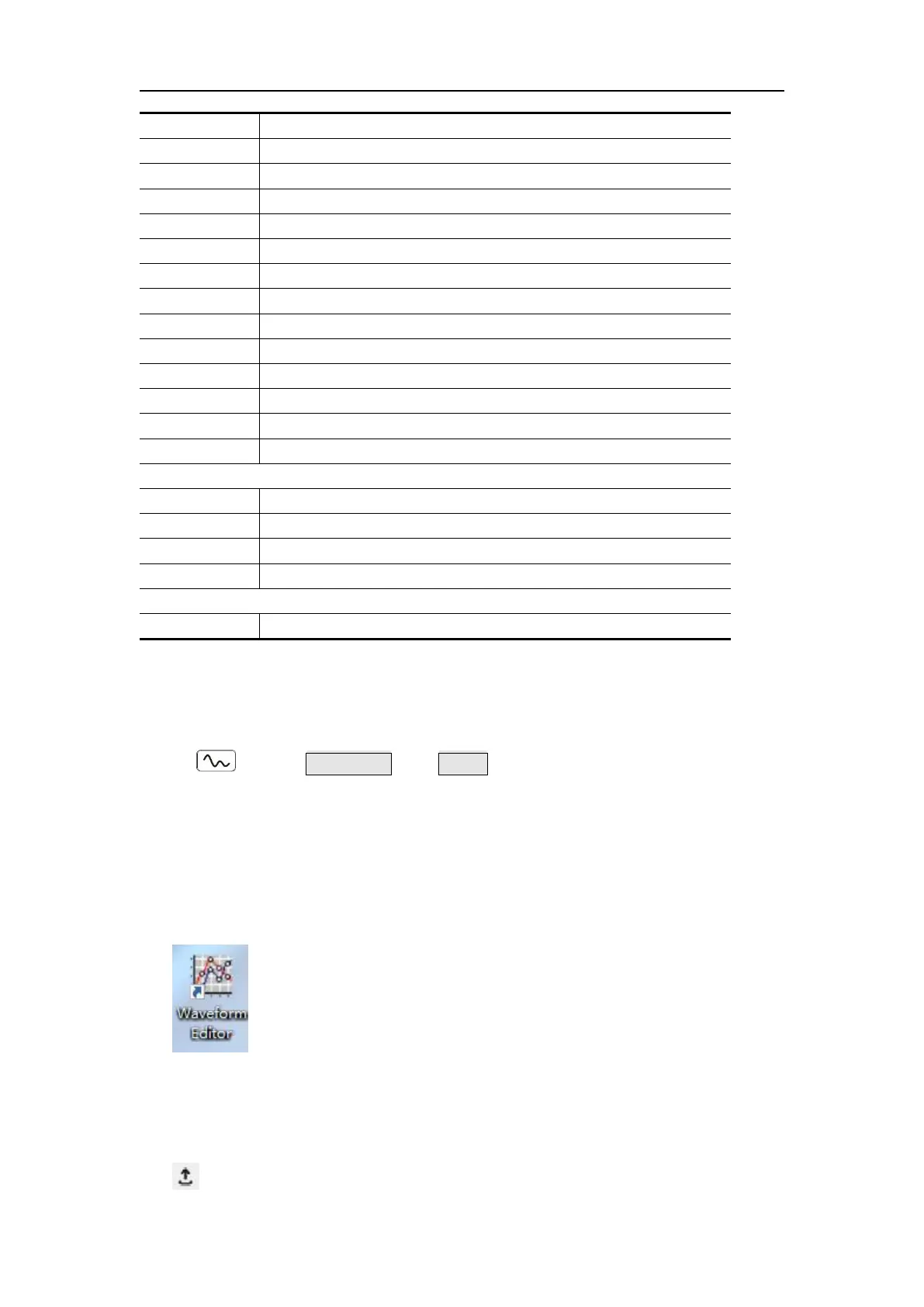5
.
Panel Operation
Gate self-vibration signal
Mechanical construction noise
NiMH battery discharge curve
Swing oscillation kinetic energy-time curve
Sinusoidal segmented AM wave
Sinusoidal segmented FM wave
Sinusoidal segmented PM wave
Pulse width segmented PWM wave
Order adjustment (n is an integer, the range is 0 - 16)
Store
Users can Load customized waveform to the device by PC software.
Install PC software first. (You may follow P36 "Communication with PC").
Press , press NextPage then Store softkey to enter File system.
Reading waveform
(1) Please visit our official website to obtain the installation package and
decompress it.。
(2) Double click " Waveform Editor " icon to run the software.
(3) Enter the “Waveform Editor” interface.
(4) Select the required waveform on the instrument.
(5) Under Waveform Editor software interface, click "Read Waveform Icon
" button, and the waveform will be read and displayed on the screen.
