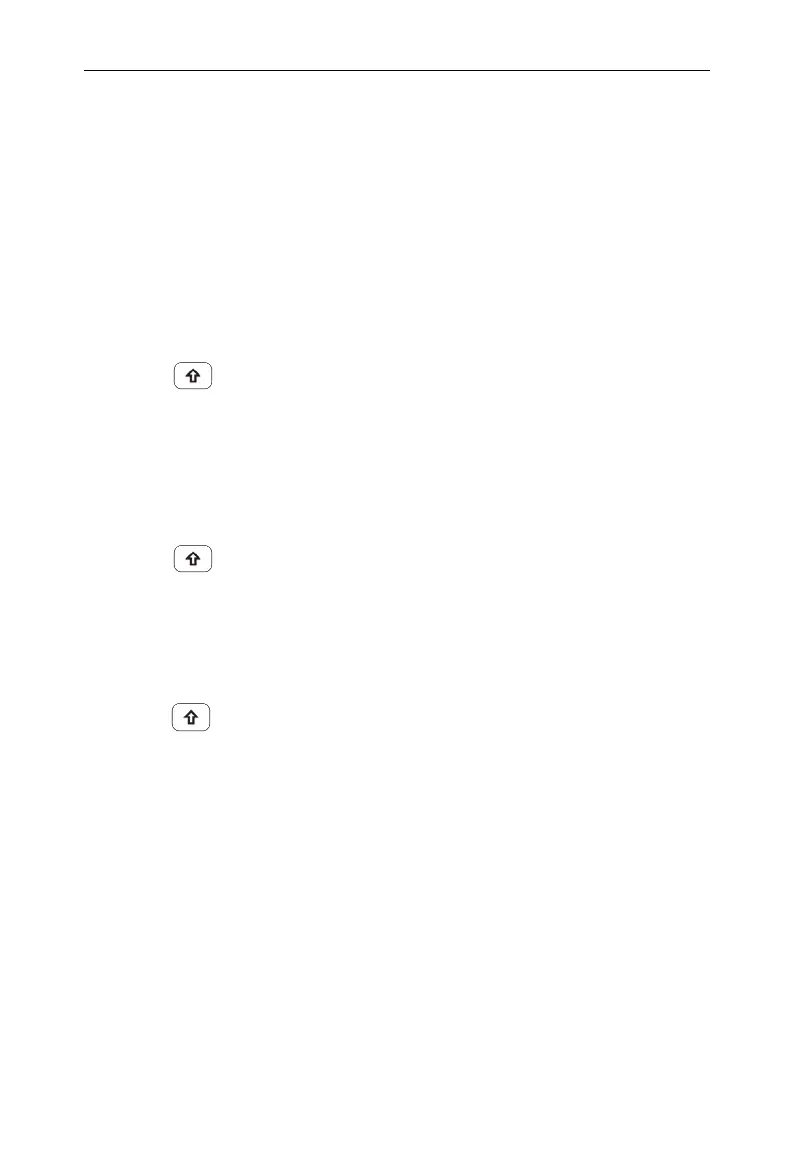while editing a parameter.
Note: Press FREQ→[CF Step] to set the center frequency step.
2) Move the cursor though the directory tree in the【File】function.
4.10 Build-in Help
The built-in help provides information that refers to every function
key and menu key on the front panel. Users can view this help
information if required.
1.How to acquire built-in help
Press Shift key, then【Help】key; a prompt about how to
obtain help information will be shown
2.Page up and down
If there is more than one page of information, you can read the
complete information by using the arrow keys or dragging via
touch screen.
3.Close the current help information
Press Shift key, then【Help】key again to close help.
4.Acquire the softkey help
A message about how to obtain help information will be shown,
press the softkeys to get the corresponding help.
5.Acquire the help information of any function hardkey
A message about how to obtain help information will be shown,
press Shift key, then any function hardkey to get the
corresponding help.
4.11 Touchscreen Controls
The LCD display is touchable and you can control the analyzer
with different gestures.
The touch screen control is described below. You can also use the
buttons/knobs in brackets to do the same thing.
⚫Click on the screen at the top of the tag can switch the
corresponding state. See User Interface Overview for details on
page 12.
