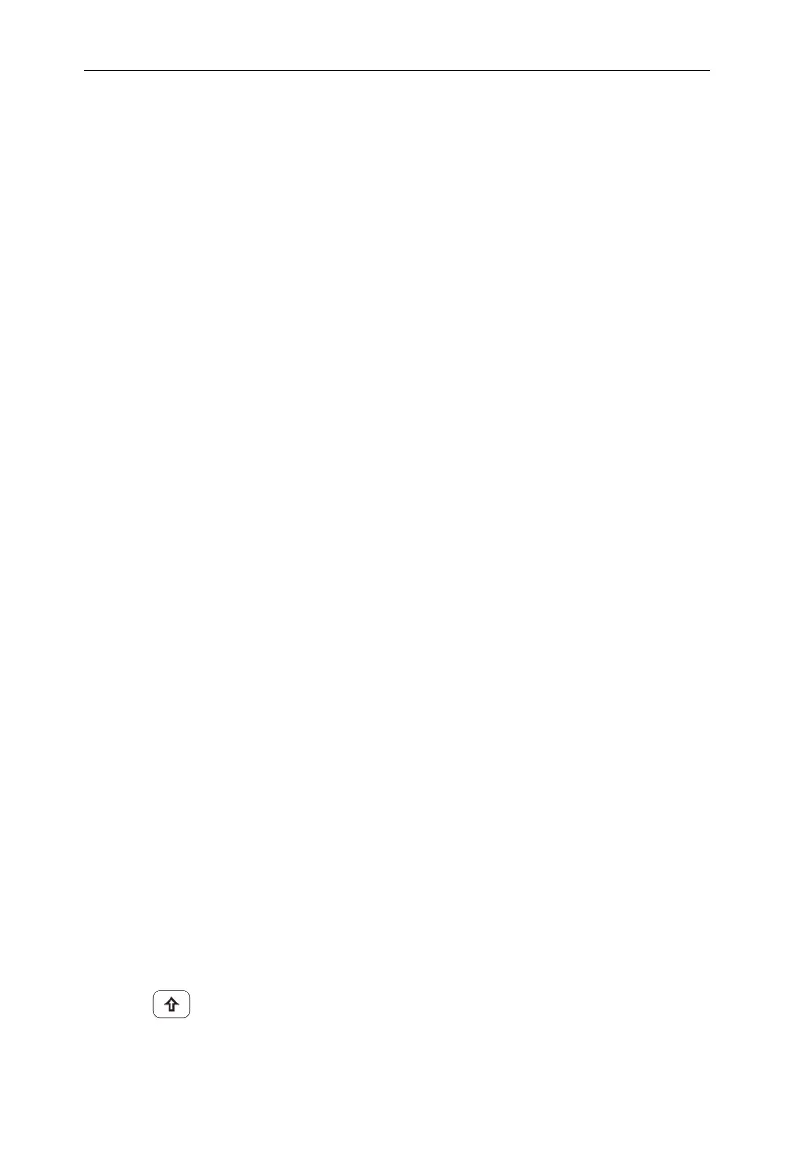Accesses the submenu to recall the screenshot, trace data, or user
state.
⚫[Type >]
You can choose to call back the screen image, trace data, user
configuration, scatter map, or all file types to the local. The
image file format is bmp, trace data file format is csv, user
configuration file is user, and scatter map file is sp. The
progress box in the middle of the screen displays information
about the loading success.
⚫[Sort >]
Select screen images, trace data, user profiles, scatter plots, or
all files to view relevant information by name, by time, by size,
as desired.
⚫[First Page ]
Go to the first page of current directory.
⚫[Prev Page]
Go to the previous page.
⚫[Next Page]
Go to the next page.
⚫[Load >]
Recall the selected file.
⚫[Return]
Return the upper-level menu.
5.14.4.3 [QuickSaveSet]
Set up to quickly save screenshots, trace data, or user status. The
required document type is determined by the Settings file type in
System -- Save/Recall > -- QuickSaveSet >. In general, you can
save a file type of screen capture, trace data, or user status to
memory or an external USB flash drive (inserted).
5.15 【File】 hardkey
Key access:
Press Shift key, then File hardkey (3 key in numeric keypad).
Access the file management menu.
